Loading ...
Loading ...
Loading ...
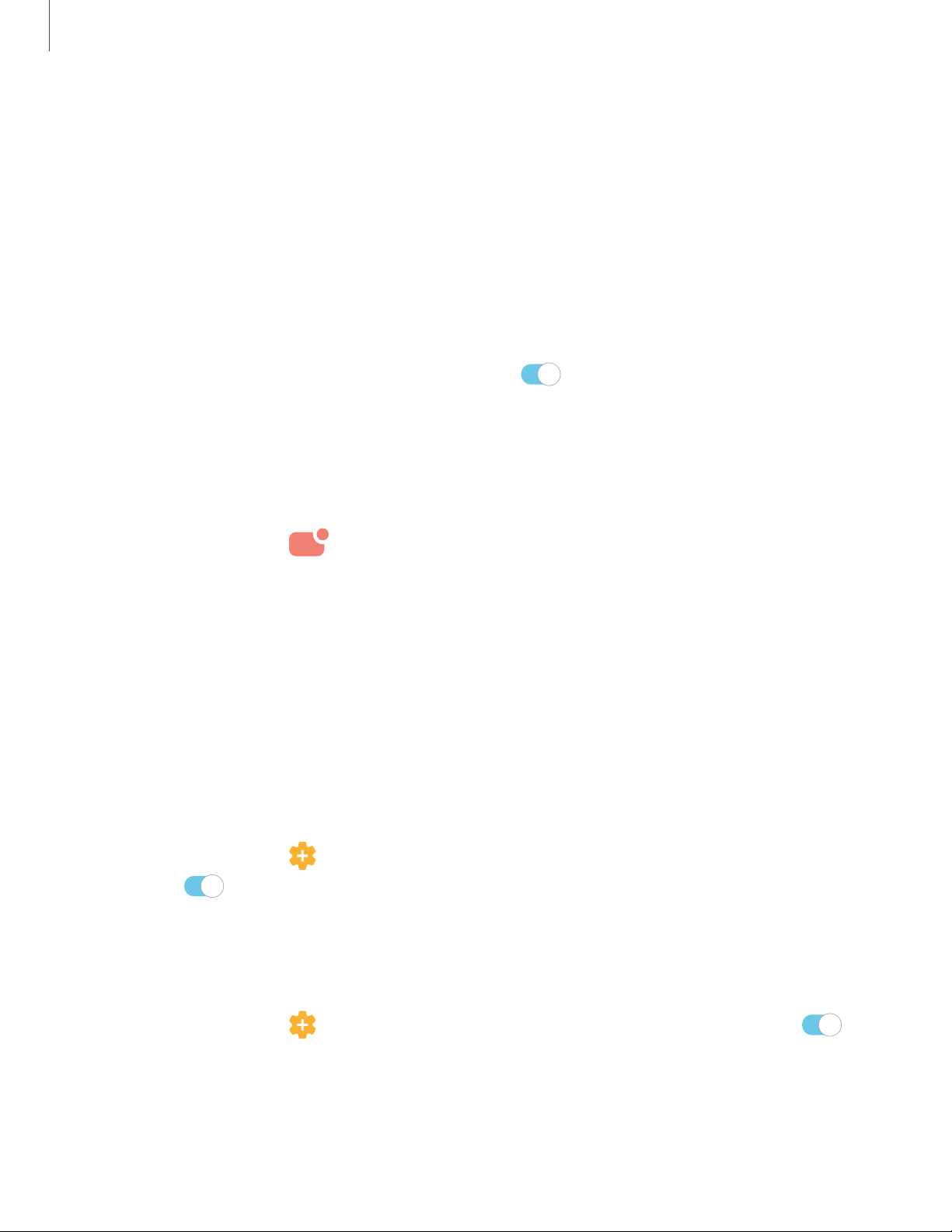
0
a:
0
0
Settings
1
38
•
App icon badges: Identify which apps have active notifications with badges
that appear on their icons. Tap to choose whether or not badges indicate the
number of unread notifications.
•
Status bar: Modify how many notifications appear on the Status bar.
•
LED indicator: Use the LED indicator for status notifications, like sound
recording, unread notifications, and battery charging.
•
Do not disturb: Block sounds and notifications while this mode is turned on.
Specify exceptions for people, apps, and alarms.
•
To block notifications from an app, tap
next to the app. Tap See all to
open the complete list of apps.
Customize app notifications
You can change notification settings for each app.
1.
From Settings, tap
Notifications > See all.
2. Tap an app for the following options:
• Show notifications: Receive notifications from this app.
• Categories: Configure notification options that are specific to this app.
• App icon badges: Show a badge on the icon when there are notifications.
Smart alert
You can set the device to notify you about missed calls and messages by vibrating
when you pick it up.
◌
From Settings, tap Advanced features > Motions and gestures > Smart alert,
and tap
to enable.
Smart pop-up view
Receive notifications as icons that can be tapped and expanded in pop-up view.
◌
From Settings, tap Advanced features > Smart pop-up view, and tap to
enable.
Loading ...
Loading ...
Loading ...