Loading ...
Loading ...
Loading ...
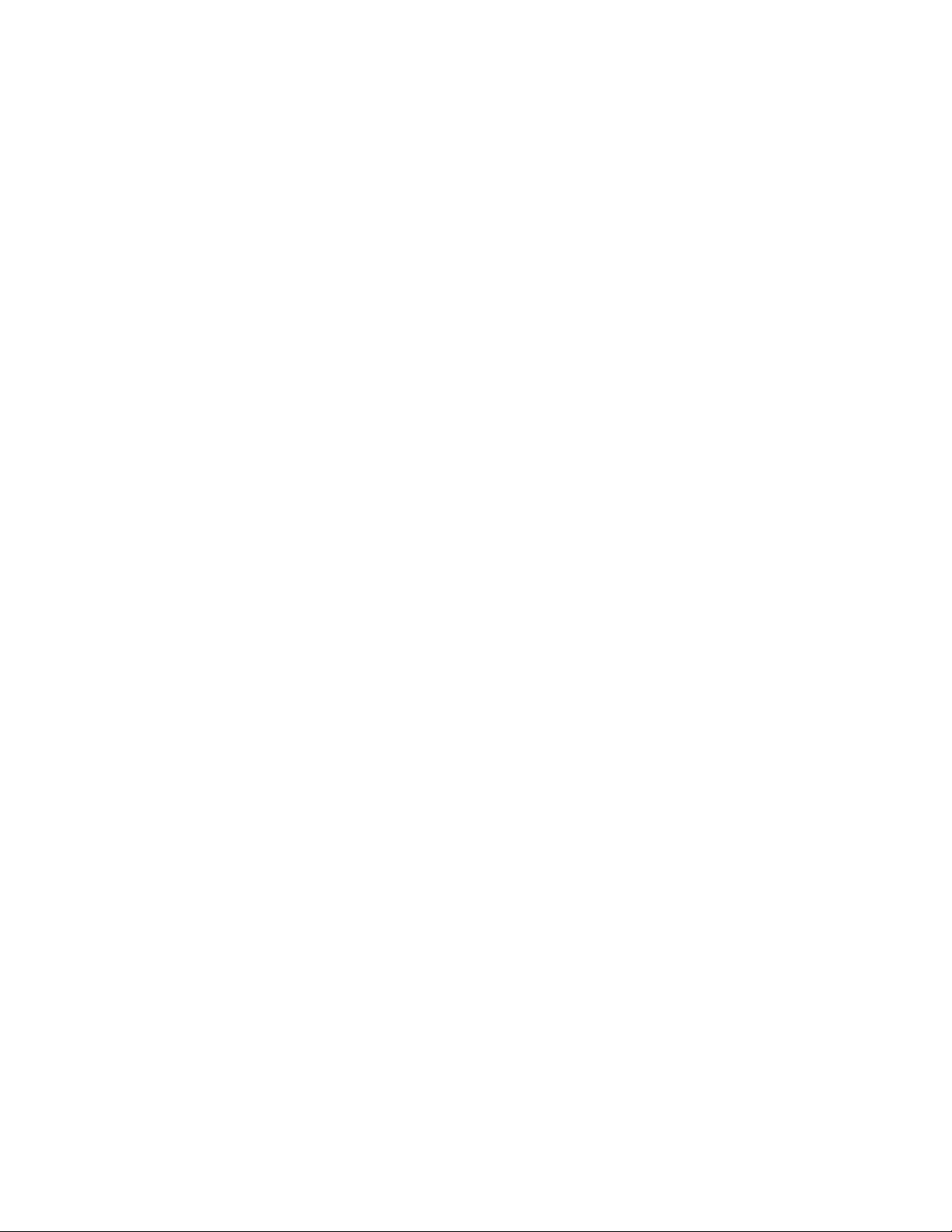
36
Programming Custom Workouts
After entering the Manager’s Confi guration (Optional Settings), use the TIME ARROW keys to scroll through the list of
confi guration options, or allow the MESSAGE CENTER to scroll automatically through the options. When “CUSTOM
WORKOUT ENTRY” appears, press ENTER to select this option.
The CUSTOM WORKOUTS are identifi ed as numbers 1 through 6. Enter the desired number on the NUMERIC KEYPAD
or use the arrow keys to scroll through the displayed numbers. Press ENTER to confi rm the number selection. If a work-
out does not already exist for that number, the MESSAGE CENTER displays a request to begin creating the workout.
If a workout does exist for the number in question, the MESSAGE CENTER displays a statement to that effect, followed
by the option to modify the existing workout. The steps for modifying a workout are the same as those for creating a
new workout:
Using the TIME ARROW keys or the NUMERIC KEYPAD, select a workout duration time in minutes and press
ENTER. The duration cannot exceed the max duration set in the Manager’s Confi guration.
Next, select the interval type. Use the arrow keys to toggle between the displayed options, and press the
ENTER key to select the desired interval type. Options are:
Speed/Incline, in which a treadmill speed and/or incline grade is selected for each interval.
Target Heart Rate, in which a maximum target heart rate is selected for each interval.
The number of intervals is always 30, so the length of each interval equals the selected duration divided by 30. Each
interval is identifi ed by the time at which it occurs during the workout.
If Speed/Incline is selected, the MESSAGE CENTER displays each interval, identifi ed as the time at which the interval
occurs. For each displayed interval, enter a speed using the SPEED ARROW keys, and/or enter an incline grade us-
ing the INCLINE ARROW keys. Press ENTER to confi rm each selection. After values are selected for all 30 intervals,
the MESSAGE CENTER displays the statement “CUSTOM WORKOUT COMPLETED” followed by a prompt to create a
workout for the next number.
If Target Heart Rate is selected, the MESSAGE CENTER displays each interval identifi ed as a numeral from 1 to 30. For
each displayed interval, enter a target heart rate using the arrow keys. Press ENTER to confi rm each selection. After
values are selected for all 30 intervals, the MESSAGE CENTER displays the statement “CUSTOM WORKOUT
COMPLETED” followed by a prompt to create a workout for the next number.
Using Quick Start Disable
This confi guration has two possible values which are selected using the INCLINE ARROW keys.
The values are as follows:
Quick Start with numeric keys “allowed”
Quick Start with numeric keys “not allowed”
The default value is “allowed”. This means that a user can start a QUICK START workout by simply entering a desired
workout speed using the NUMERIC KEYS only. If the confi guration is set to “not allowed”, a user cannot use the NU-
MERIC KEYS to start a QUICK START workout. A QUICK START workout can always be started by pressing the QUICK
START key.
Using The Start Message Setup
This confi guration allows for a custom start-up message to be displayed before the default “Select Workout or Press
Quick Start” message. The custom message can contain up to 52 characters.
Creating / Changing a Start Message
After entering the Manager’s Confi guration (Optional Settings), scroll to the start message Setup option and press
ENTER. Use the SPEED ARROW keys to select an available letter, number or special character. Use the INCLINE AR-
ROW keys to move forward or backward throughout the message, or insert spaces one character at a time. The current
character will blink until the position is moved with the INCLINE ARROW keys.
Loading ...
Loading ...
Loading ...
