Loading ...
Loading ...
Loading ...
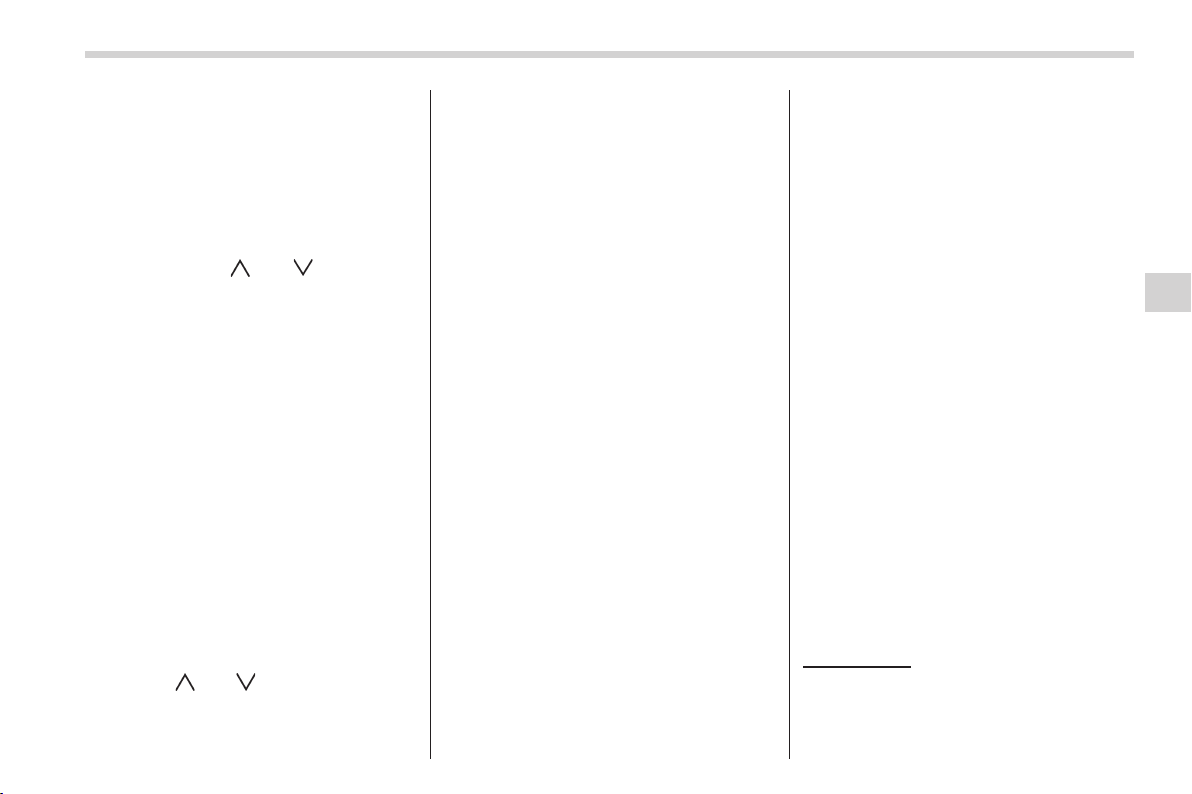
NOTE
While you are holding down either side
of the “TUNE TRACK” button, the
tuning frequency will not stop chan-
ging even if the frequency of a recei-
vable station is reached.
! Seek tuning
If you press the “
” or “ ” side of the
“SEEK FLDR” button (7), the radio will
automatically search for a receivable
station and stop at the first one it finds.
This function may not be available, how-
ever, when radio signals are weak. In such
a situation, perform manual tuning to
select the desired station.
! Automatic tuning (SCAN)
Press the “SCAN” button (8) to change the
radio to the SCAN mode. In this mode, the
radio scans through the radio band until a
station is found. The radio will stop at the
station for 5 seconds while displaying the
frequency, after which scanning will con-
tinue until the enti re band has been
scanned from the low end to the high
end. Press the “SCAN” button again to
cancel the SCAN mode and to stop on any
displayed frequency.
Press the “
” or “ ” side of the “SEEK
FLDR” button (7) again to cancel the scan
mode and to stop on any displayed
frequency.
When the “SCAN” button is pressed for
automatic tuning, stations are scanned in
the direction of low frequencies to high
frequencies only.
Automatic tuning may not function prop-
erly if the station reception is weakened by
distance from the station or proximity to
tall buildings and hills.
! Selecting preset stations
Presetting a station with a preset button
(10) allows you to select that station in a
single operation. Up to six, AM, FM1 and
FM2 stations each may be preset.
! How to preset stations
1. Press the “FM AM” button (2) to select
FM1, FM2, or AM reception.
2. Press the “SCAN” button (8) or tune
the radio manually until the desired station
frequency is displayed.
3. Press an d hold one of the preset
buttons (10) to store the frequency. If the
button is pressed briefly, the preceding
selection will remain in memory.
NOTE
. If the connection between the radio
and battery is broken for any reason
such as vehicle maintenance or radio
removal, all stations stored in the
preset buttons are cl eared. If thi s
occurs, it is necessary to reset the
preset buttons.
. If a cell phone is placed near the
radio, it may cause the radio to emit
noise when it receives calls. This noise
does not indicate a radio malfunction.
! Satellite radio mode (if equipped)
To receive satellite radio, it is necessary to
install the SUBARU genuine satell ite
receiver (optional part) and to enter into
a contract with a satellite radio network
service such as “Sirius XM
TM
satellite
radio” (for U.S.A. only) or “Sirius satellite
radio” (for Canada only). For details,
please contact your SUBARU dealer.
! Sirius satellite radio (for Canada
only)
Sirius satellite radio is a recent innovation
that allows the listene r to experien ce
digital sound quality and to have a greater
variety of channels.
Use of satellite radio (Sirius) requires a
tuner, antenna and a service contract. For
details, please contact yo ur SUBARU
dealer or visit Sirius Satellite Radio at
www.sirius.ca or call 1-888-539-7474 for
more information. Sirius, the Sirius dog
logo, channel names and logos are trade-
marks of SIRIUS Satellite Radio Inc.
Audio/Type A audio set
5-7
– CONTINUED –
Loading ...
Loading ...
Loading ...