Loading ...
Loading ...
Loading ...
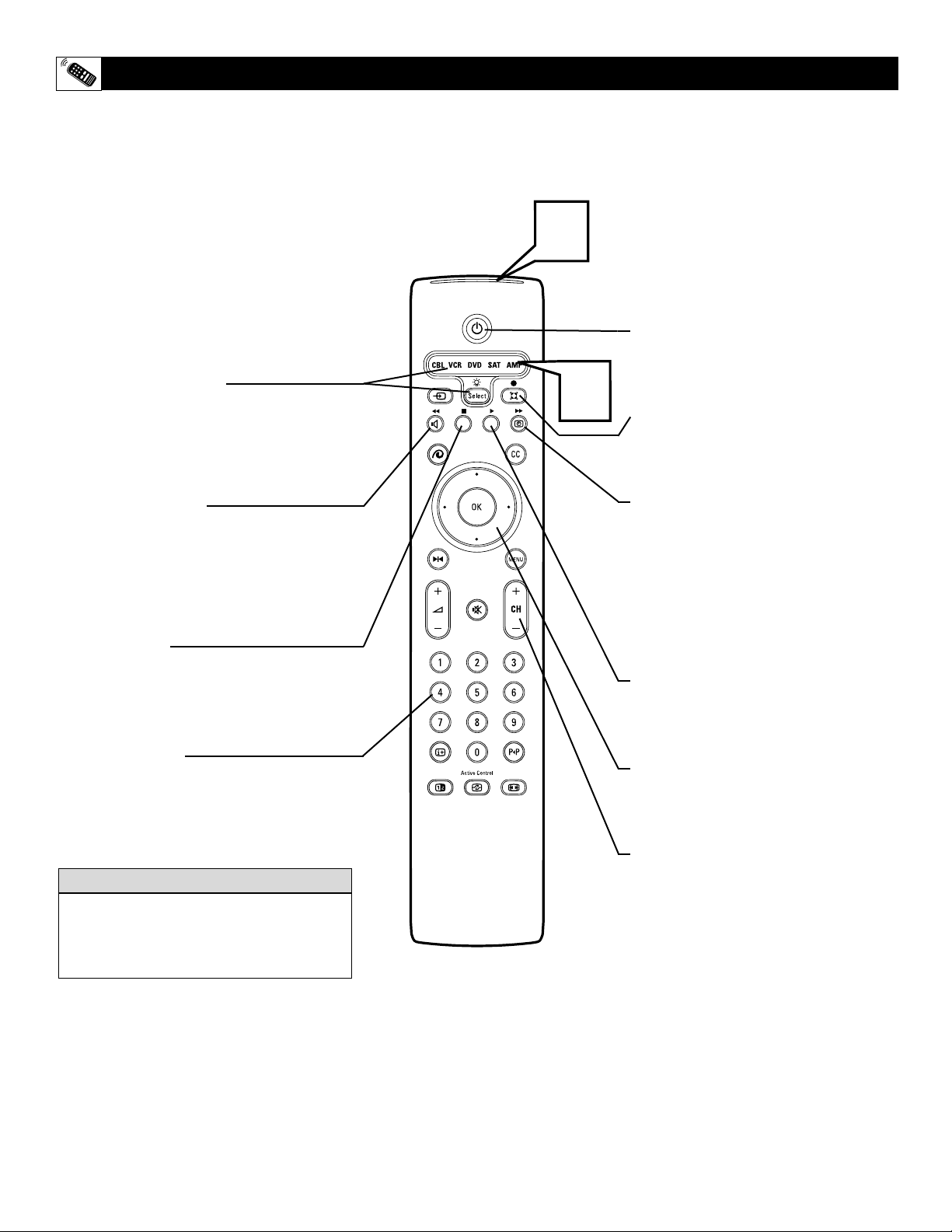
58
2
1
Select Button (MODES)
Press (SELECT) button as described on page
54 to select the correct mode to properly
control the type of accessory device you are
using.
Rewind Button
Press to rewind tapes, DVDs, etc. For some
VCR’s, the STOP button may have to be
pressed first, then REWIND. In playback
mode, hold down the button to view the pic-
ture moving rapidly in reverse.
Stop Button ■
Press to stop the motion of a tape in play-
back, rewind, fast forward, and so on, or to
stop the playback of a DVD disc.
Number Buttons
Press buttons for the direct selection of
VCR, Receiver, etc. channels, or to enter
certain onscreen menu options.
SPECIFIC REMOTE CONTROL ACCESSORY DEVICE BUTTONS
W
hen using the TV remote control with an
accessory device, first make certain it is
set to the correct MODE and has been pro-
grammed if needed.
1
SELECT the correct MODE (see
page 53). Be sure the button lights
green.
2
Point the top of the remote toward the
front of the accessory device (remote
sensor window) when pressing the but-
tons.
Remember, these buttons on the remote will not
operate your accessory device if those features
are not found on your accessory device remote
control.
HELPFUL HINT
Power Button
Press to turn the accessory device ON
and OFF.
• (Record) Button
Hold the • (Record) and PLAY
buttons
down to begin a VCR recording.
Fast Forward Button
Press to rapidly advance a tape or CD.
For some VCRs or DVD players, you
may need to press the STOP button
first, then the FAST FORWARD button.
In playback mode, hold the button
down to view the picture moving rapid-
ly in the forward direction.
Play Button
Press to begin playback of a videotape
or DVD movie.
Cursor Up/Down/Left/Right
Press to navigate any onscreen
customer controls.
Channel + and – Buttons
Press to scan up or down through chan-
nel numbers on any accesory device
that contains a channel tuner such as a
VCR.
Loading ...
Loading ...
Loading ...