Loading ...
Loading ...
Loading ...
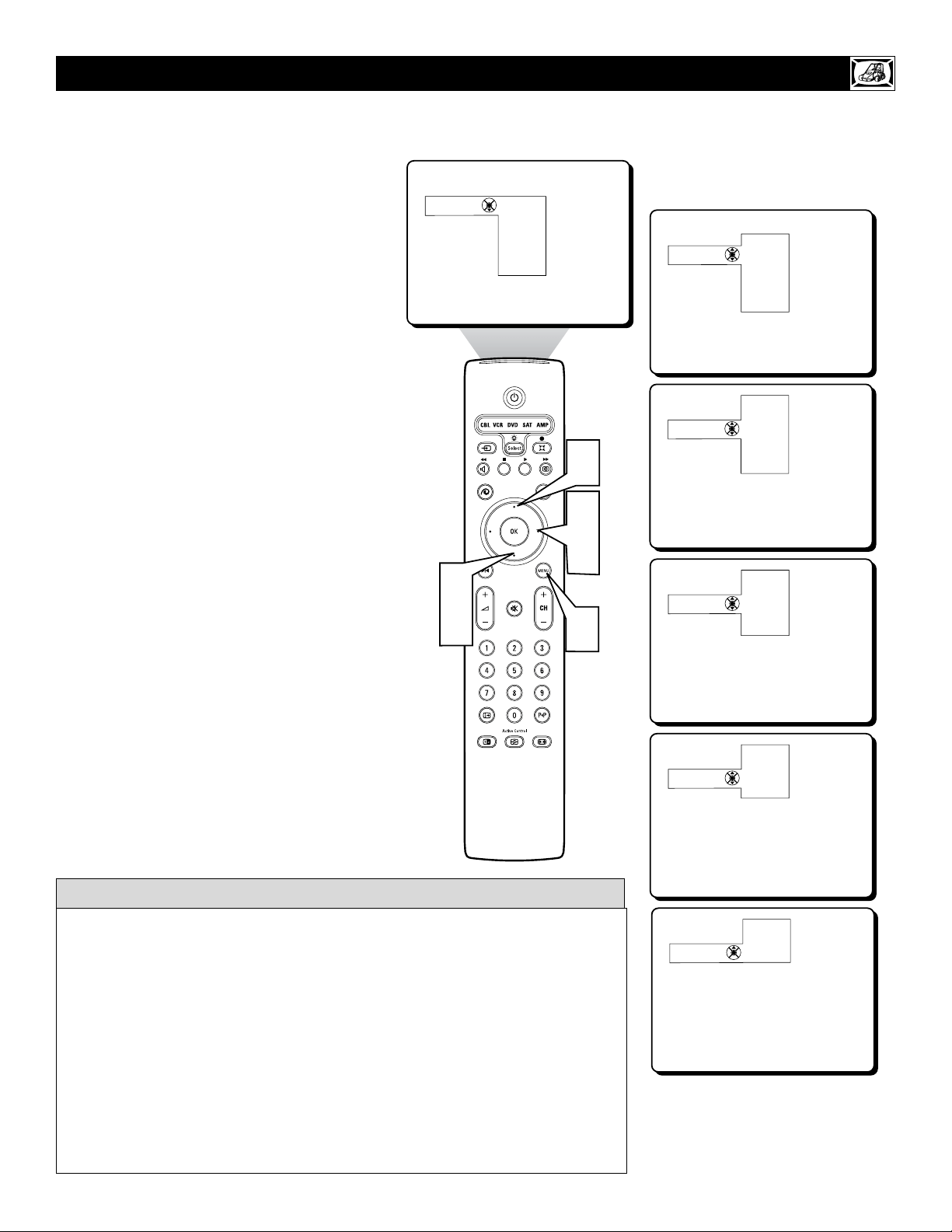
21
W
hether you’re watching a movie or a
video game, your TV has automatic
video control settings that will match with
your current program source or content.
AutoPicture™ quickly resets your TV’s video
controls for a number of different types of
programs and viewing conditions that you
may have in your home. The Personal
AutoPicture™ settings are the same as the
PICTURE control adjustments made within
the onscreen menu.
1
Press the MENU button on the
remote to display the onscreen menu.
2
Press the CURSOR RIGHT button to
hightlight picture.
3
Press the CURSOR DOWN button
repeatedly until the Auto Picture Control
is highlighted.
4
Press the CURSOR RIGHT button to
enter the Auto Picture Sub Menu.
5
Press the CURSOR RIGHT button to
select either PERSONAL, RICH, NAT-
URAL, SOFT, MULTIMEDIA or ECO
picture settings.
After your selection is made the
onscreen menu will disappear from the
TV screen within a couple of seconds.
NOTE: The PERSONAL setting and the
PICTURE options within the onscreen menu
are the same. This is the only option in
AutoPicture
TM
that can be changed. To adjust
these settings, use the PICTURE options
within the onscreen menu. All other settings
are set up at the factory during production and
cannot be adjusted.
HOW TO USE THE AUTO PICTURE CONTROL
Personal
Rich
Natural
Soft
Multimedia
Eco
Auto picture
Personal
Rich
Natural
Soft
Multimedia
Eco
Auto picture
Personal
Rich
Natural
Soft
Multimedia
Eco
Auto picture
=
Natural
Soft
Multimedia
Eco
Auto picture
=
Soft
Multimedia
Eco
Auto picture
=
Multimedia
Eco
Auto picture
1
3
5
5
2
4
PERSONAL – picture settings are based on your personal choice or viewer control prefer-
ences.
RICH – emphasizes very vibrant colors. (Good choice for AV mode used in a brightly lit
room.)
NATURAL – sets picture controls at mid-level settings for consistent viewing conditions.
SOFT – emphasizes warm colors. (Good choice for dimly lit room. Gives a cinema-like
effect when the light is switched off.)
Note: Can also be used with Pixel Plus control (see page 17) to soften the appearance of
harsh video replay screen elements that can show with certain types of DVD playback con-
ditions.
MULTIMEDIA – emphasizes soft colors. (Good choice for playing computer games, etc.)
ECO – reduces Brightness and Contrast settings to low levels as a power consumption sav-
ing measure.
HELPFUL HINT
Loading ...
Loading ...
Loading ...