Loading ...
Loading ...
Loading ...
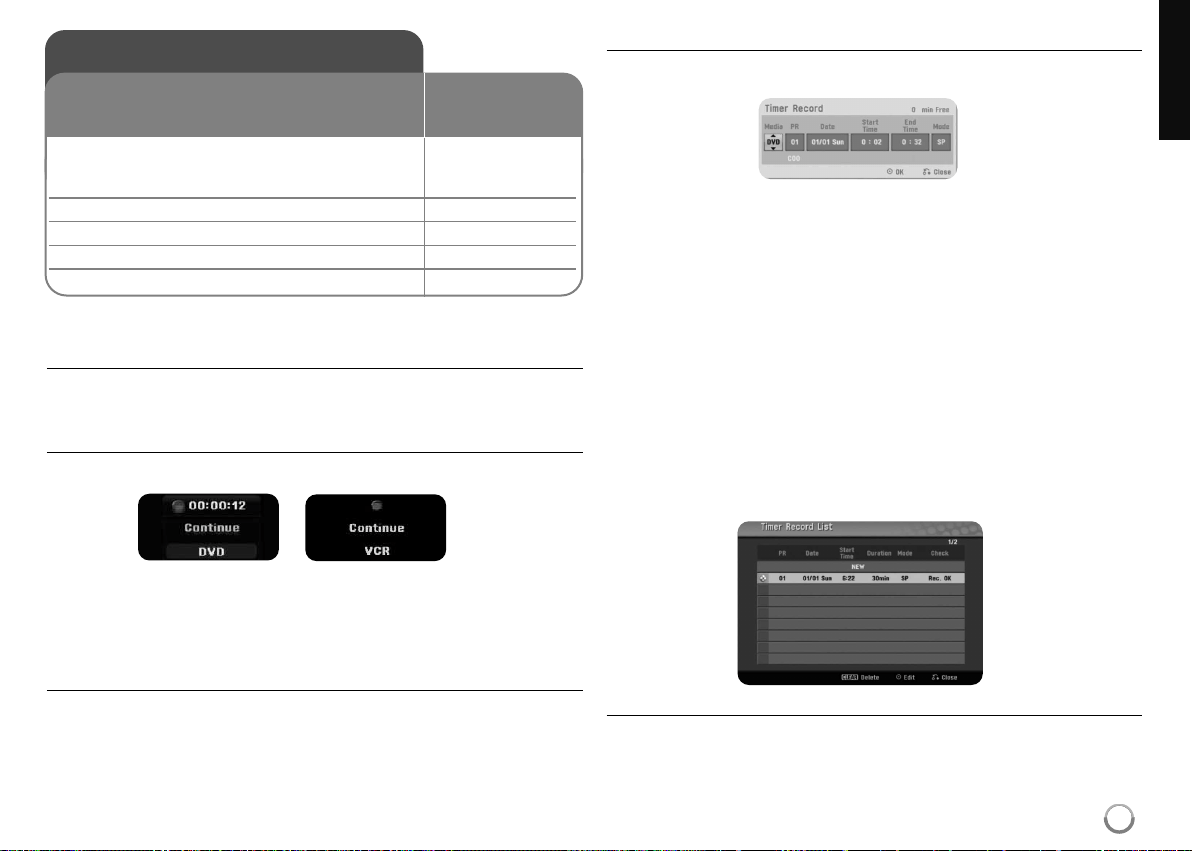
25
Recording
Changing TV audio channel
Before recording, you can change the TV audio channel for stereo and bilingual
broadcast. Press AUDIO repeatedly to change the audio channel. The current
audio channel is displayed on-screen.
Instant timer recording
Instant timer recording allows you to make a recording of preset length easily.
When the REC is first pressed, recording starts. Press REC repeatedly to select
a certain amount of time. Each press of REC displays the increased recording
time on-screen. You can set the instant timer recording within the free space
available.
To Pause the Recording
Press PAUSE/STEP to pause recording. When you want to continue recording,
press PAUSE/STEP.
Setting a timer record
This unit can be programmed to record up to 16 timer recordings within a
month. The clock must be set correctly before setting a timer record.
Press HOME and select [TV] option. Press
vv VV
to select the [Timer Record]
and press ENTER to display [Timer record List] menu. Use
vv VV
to select [New]
and press ENTER to display [Timer Record] menu. Adjust each field using
vv VV
bb BB
.
Media]: Choose a media to record (VCR or DVD).
[PR]: Choose a memorized program number, or one of the external inputs
from which to record.
[Date]: Choose a date up to
1 month
in advance.
[Start Time]: Set the start time.
[End Time]: Set the end time.
[Mode] Choose a recording mode (DVD: XP, SP, LP, EP, MLP or AT) or
(VCR: SP, LP or AT)
AT (Auto) mode determines how much time is available on the disc or tape
and switches record mode, if necessary, to complete recording the program
.
Press ENTER to set timer recording. The “Rec OK” on the [Check] field on the
[Timer Record List] menu indicates the timer recording is programmed
correctly.
Cancelling a timer recording
You can cancel a timer recording before the timer recording actually starts.
Select a timer recording that you want to cancel on the [Timer Record List]
menu and press CLEAR to confirm.
Recording
1 Selects a recording mode:
You can select a recording mode on the SETUP menu.
(DVD: XP, SP, LP, EP or MLP) or (VCR: SP, LP)
2 Selects a recording media:
3 Selects a channel or source you want to record:
4 Starts recording:
5 Stops recording:
ON REMOTE
HOME
vv VV bb BB
ENTER
VCR or DVD
PR(+, -) or AV/INPUT
REC
STOP
Follow the instruction below to record a TV channel or
other source. The recording continues until the media
is full or you stop the recording.
Loading ...
Loading ...
Loading ...