Loading ...
Loading ...
Loading ...
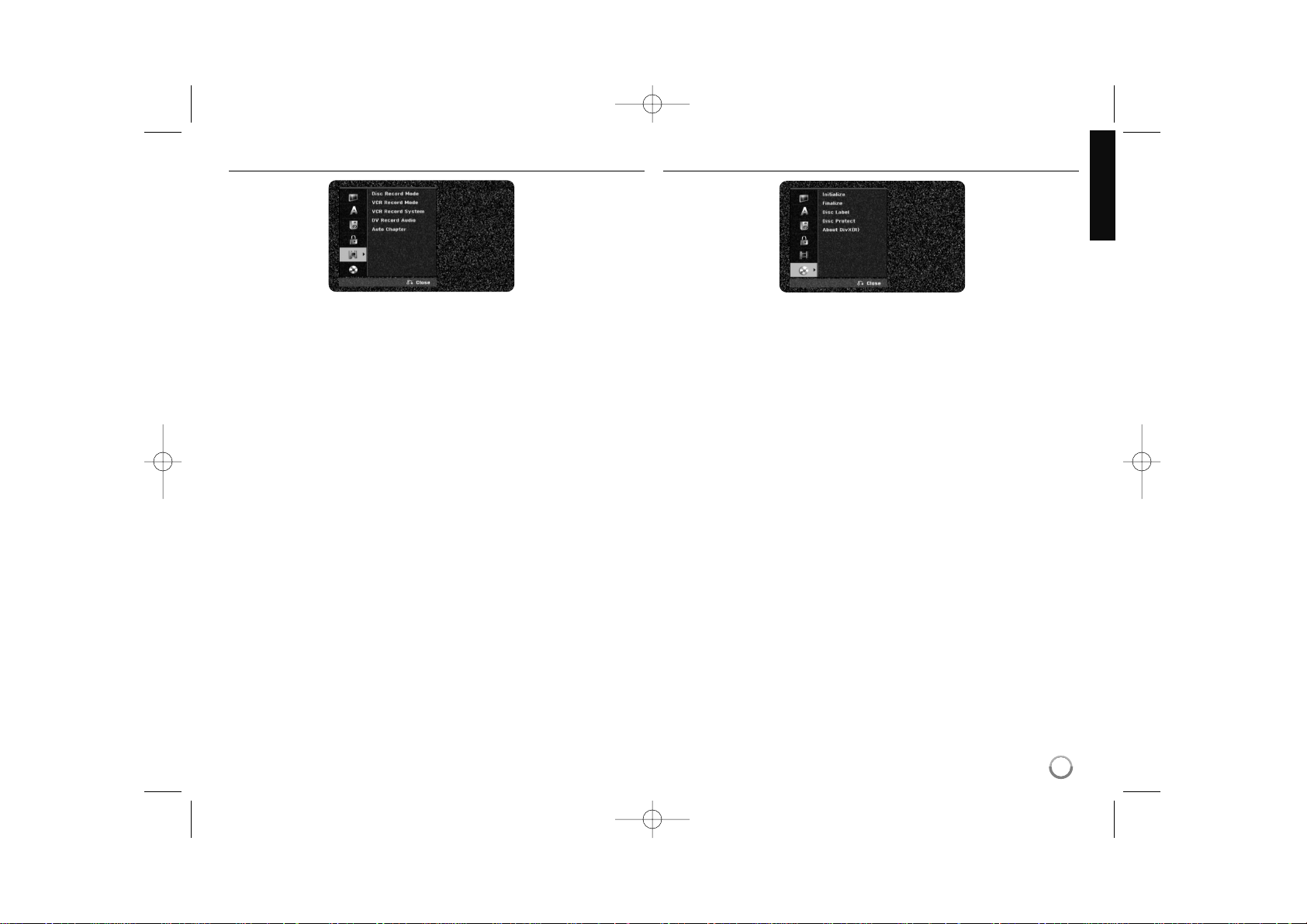
17
Adjust the recording settings
Disc Record Mode – Select the picture quality for recording from XP, SP, LP,
EP or MLP. See recording time of each mode on page 34.
[XP]: Highest picture quality.
[SP]: Standard picture quality.
[LP]: Slightly lower picture quality than [SP] mode.
[EP]: Low picture quality.
[MLP]: The longest recording time with the lowest picture quality.
VCR Record Mode – Select the picture quality for VCR recording from; SP
(Standard Play), LP (Long Play).
VCR Record System – Your video recorder uses triple colour standards, PAL,
MESECAM and Auto. During recording your video recorder should select the
colour system automatically, however if you experience problems you may need
to do it manually.
DV Record Audio – You need to set this if you have a camcorder using
32kHz/12-bit sound connected to the front panel DV IN jack.
Some digital camcorders have two stereo tracks for audio. One is recorded at
the time of shooting; the other is for overdubbing after shooting.
On the Audio 1 setting, the sound that was recorded while shooting is used.
On the Audio 2 setting, the overdubbed sound is used.
Auto Chapter – When DVD recording, chapter markers are added automatical-
ly in every specified interval (5 or 10 min.).
If you select None, switch off automatic chapter marking altogether with the No
Separation setting.
Adjust the disc settings
Initialize – You can Initialize a DVD by pressing ENTER while [Start] is select-
ed. The [Initialize] menu appears. The unit starts formatting after
confirmation. You can select a mode between VR and Video for DVD-RW discs.
The everything recorded on the DVD will be erased after formatting.
The disc format for DVD-R, DVD+R, DVD+RW, discs is always “Video” format -
the same as pro-recorded DVD-Video discs.
(You can play a DVD-R, DVD+R, DVD+RW, discs in a regular player).
If you load a completely blank disc, the unit will initialize the disc automatically.
See “Formatting mode (new disc)” on page 5 for more information.
Finalize – Finalizing is necessary when you play disc recorded with this unit on
other DVD equipment. How long finalization takes depends on the disc condi-
tion, recorded length and number of titles.
[Finalize]: The [Finalize] menu appears. The unit starts finalizing after
confirmation.
[Unfinalize]: The finalized DVD-RW discs can be unfinalized after confirming
on the [Unfinalize] menu. After unfinalizing, the disc can be edited and re-
recorded to.
RC389H-W_BAUSLL 2/10/04 4:05 AM Page 17
Loading ...
Loading ...
Loading ...