Documents: Go to download!
- Owner's manual - (English, French)

- Package Contents
- Operating and Programming
- Maintenance
- Indicator Light and Alarm Sounds
- Troubleshooting
Table of contents
Owner Manual Vacuum Cleaner
Package Contents
Package Contents

Robot

Charging Dock + Power Adapter

Side Brushes

Remote Control with Batteries

Multi-Function Cleaning Tool

See other models: K650 K602G K702G K652G
Instruction Manual
Note: Figures and illustrations are for reference only and may differ from actual product appearance. Product design and specifications are subject to changes without notice.
Product Diagram
Robot

Bottom View
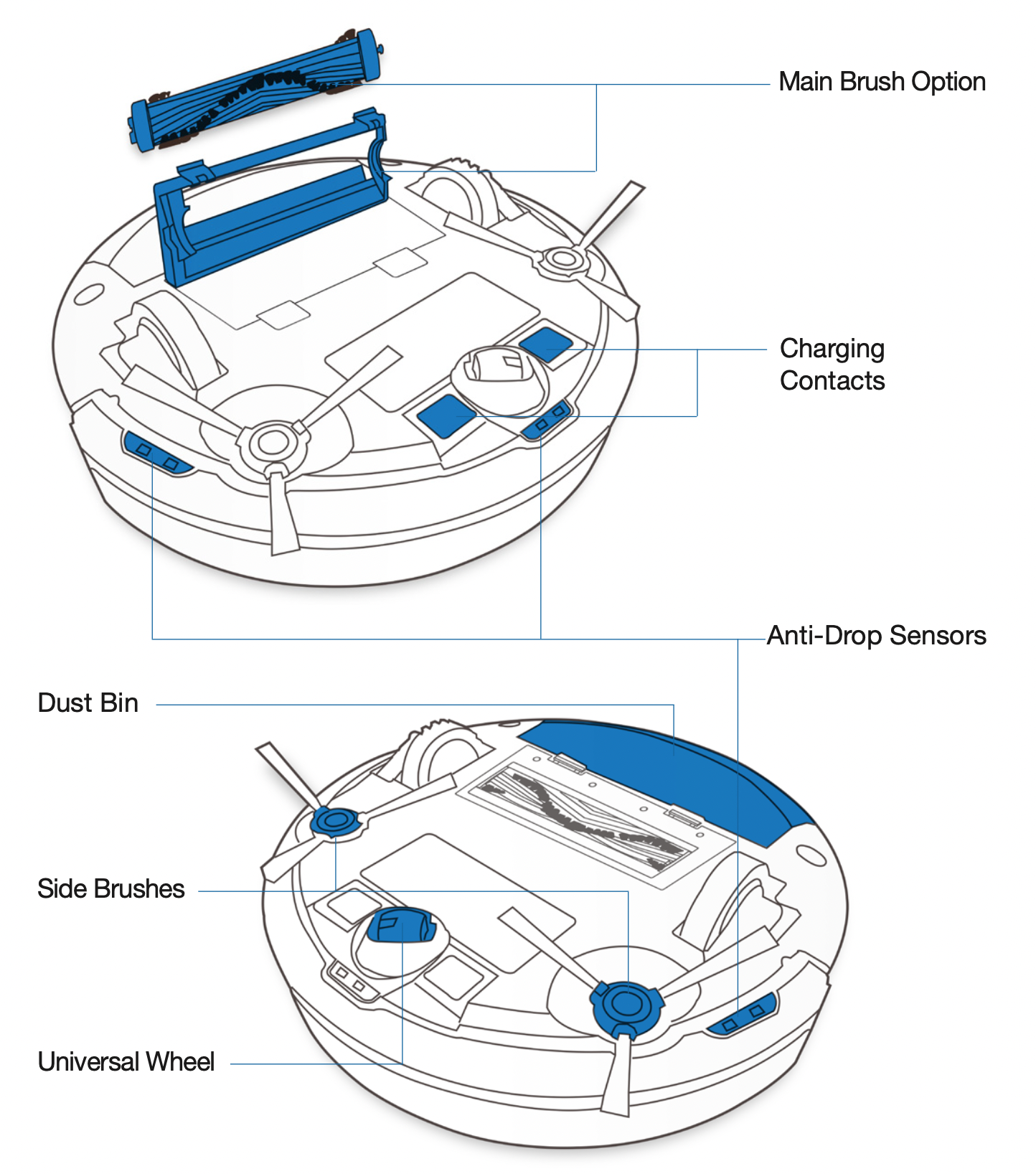
Charging Dock

Remote Control

Operating and Programming
Notes Before Cleaning
WARNING: Do not use the robot on wet surfaces or surfaces with standing water.

Before using the product on a rug with tasseled edges, please fold the rug edges under.

It may be necessary to place a physical barrier at the edge of a drop to stop the unit from falling over the edge.

Tidy up the area to be cleaned by putting furniture, such as chairs, in their proper place.
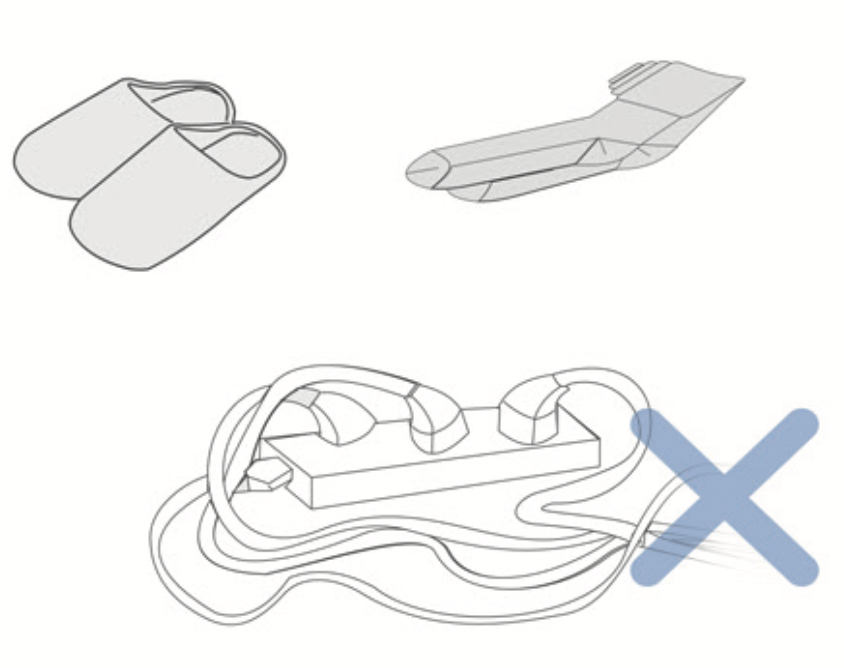
Remove power cords and small objects from the floor that the robot could be obstructed by.
Preparation
- Plug in Adapter

- Charging Dock Placement
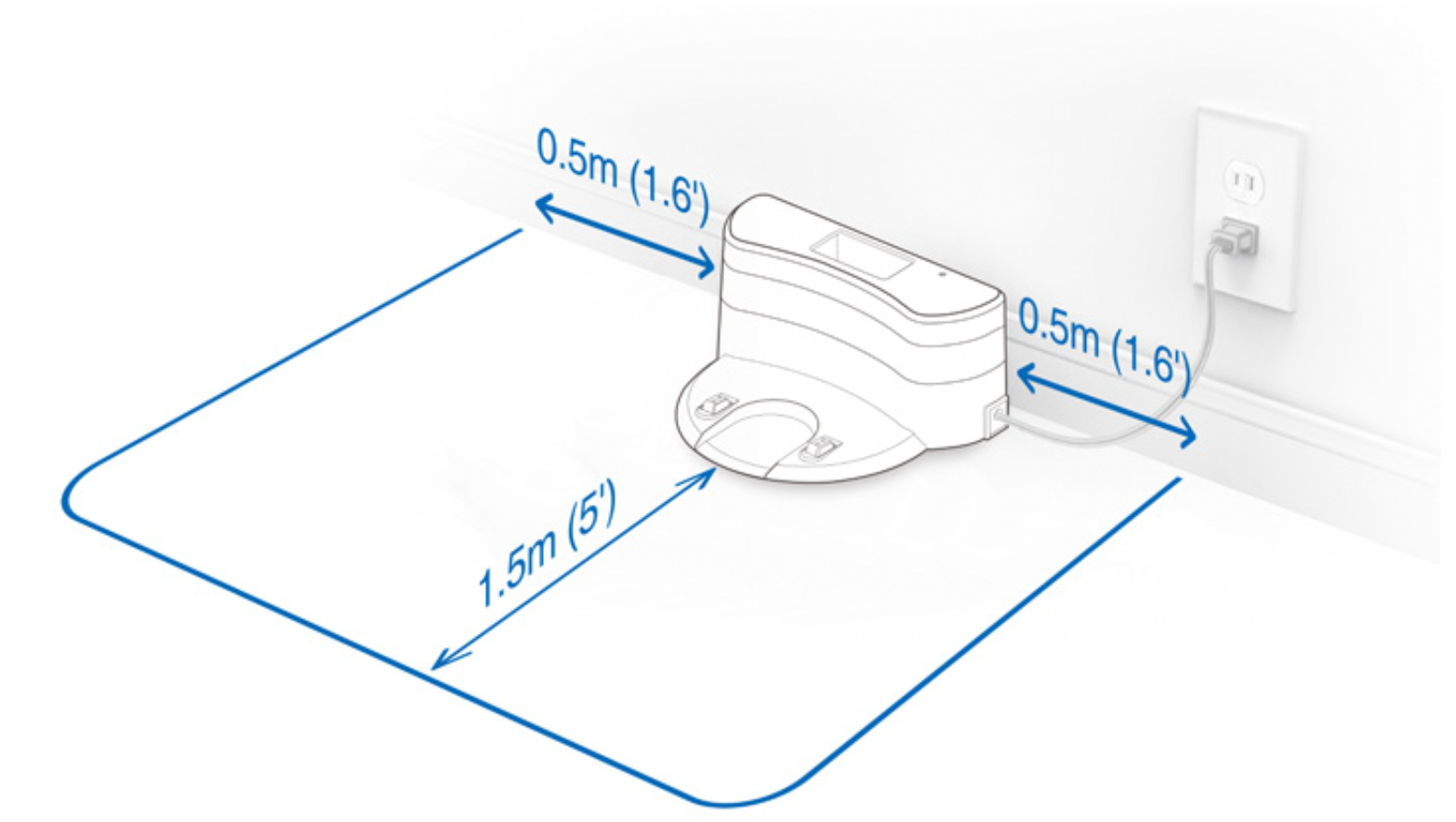
- Install Side Brushes
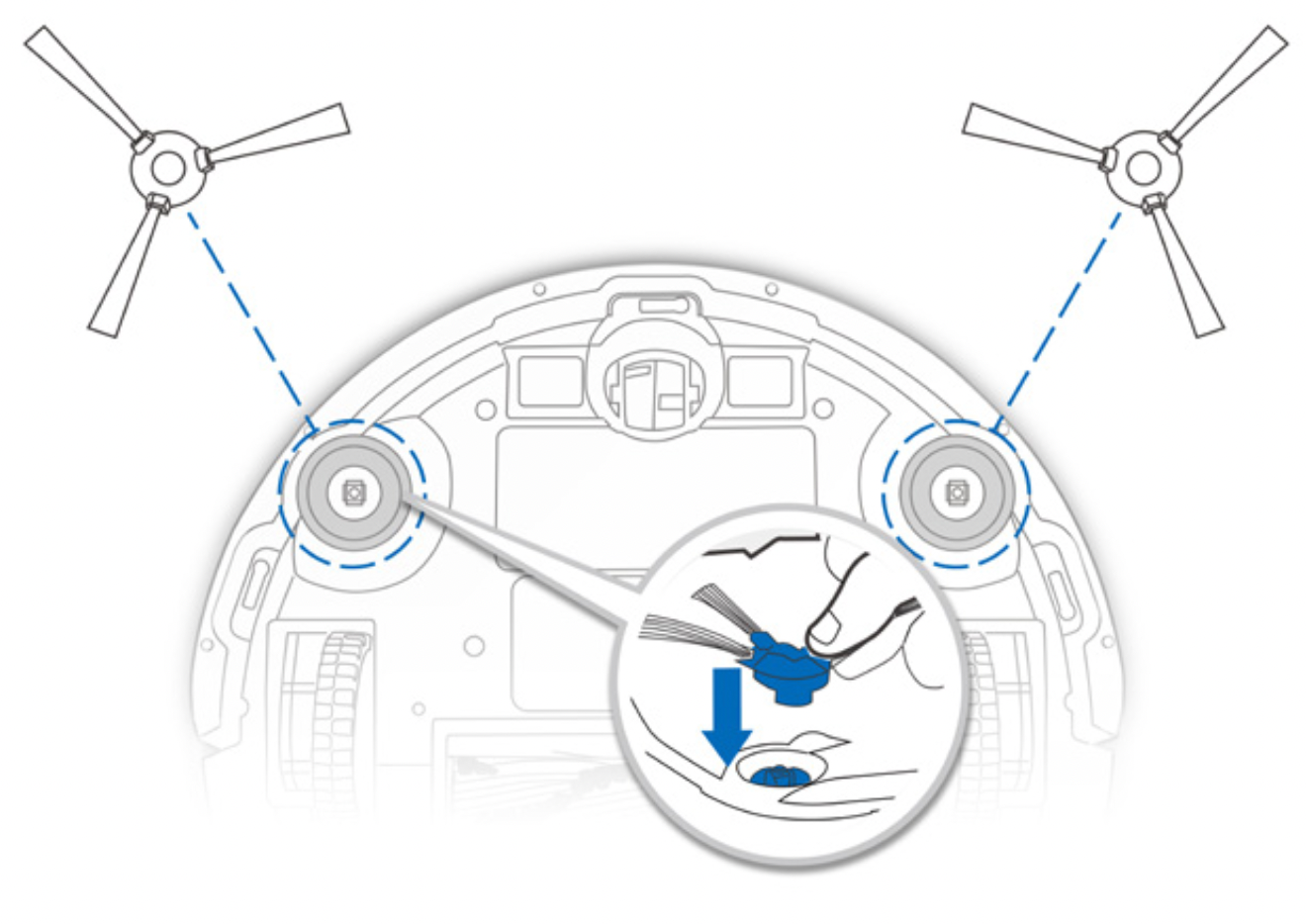
- Power ON
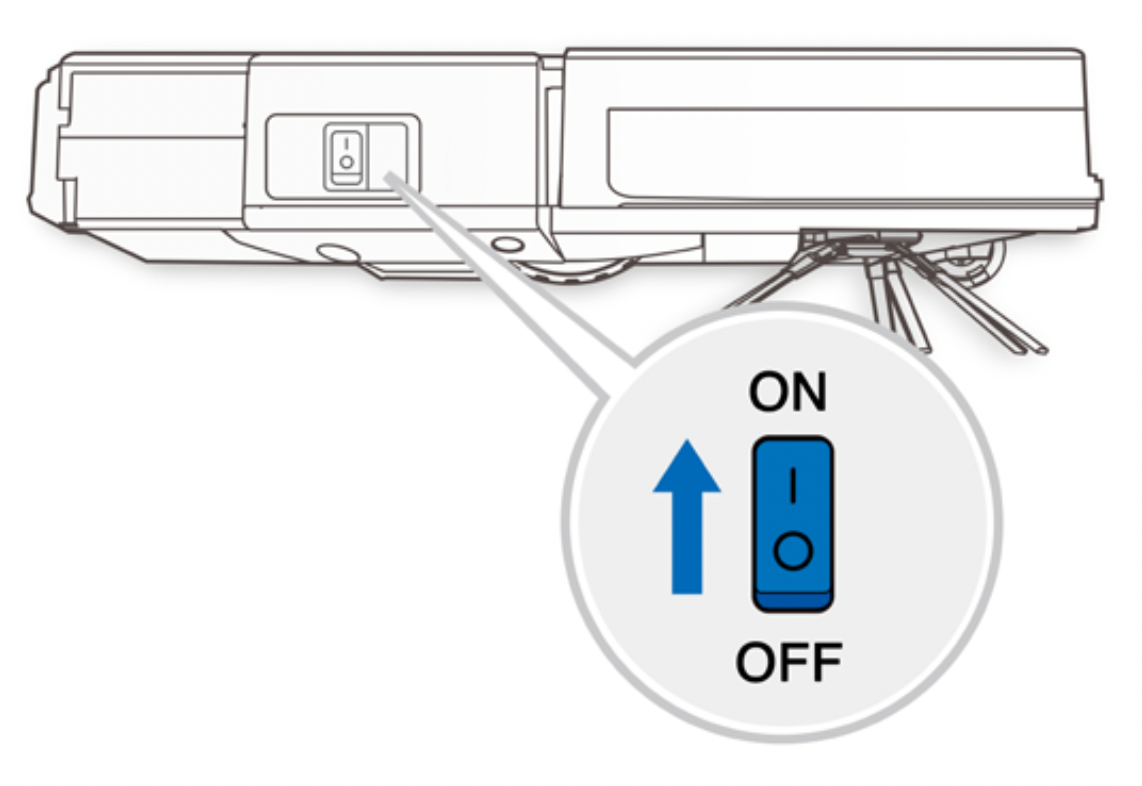
- Charge the robot

Note: When the robot completes the cleaning cycle or when battery power gets low, the robot automatically returns to the Charging Dock to recharge itself.
Selecting Cleaning Mode
- AUTO Cleaning Mode
A Random Cleaning Pattern (optimized for carpets) will be selected by default.

- Return to Docking Station

- Edge Cleaning Mode

- Spot Cleaning Mode

Switch vacuum power

Pause, Wake Up, Power Off
- Pause

Note: the robot’s Control Panel stops glowing after the robot is paused for a few minutes. Press the AUTO Mode Button on the robot to wake up the robot. - Wake Up
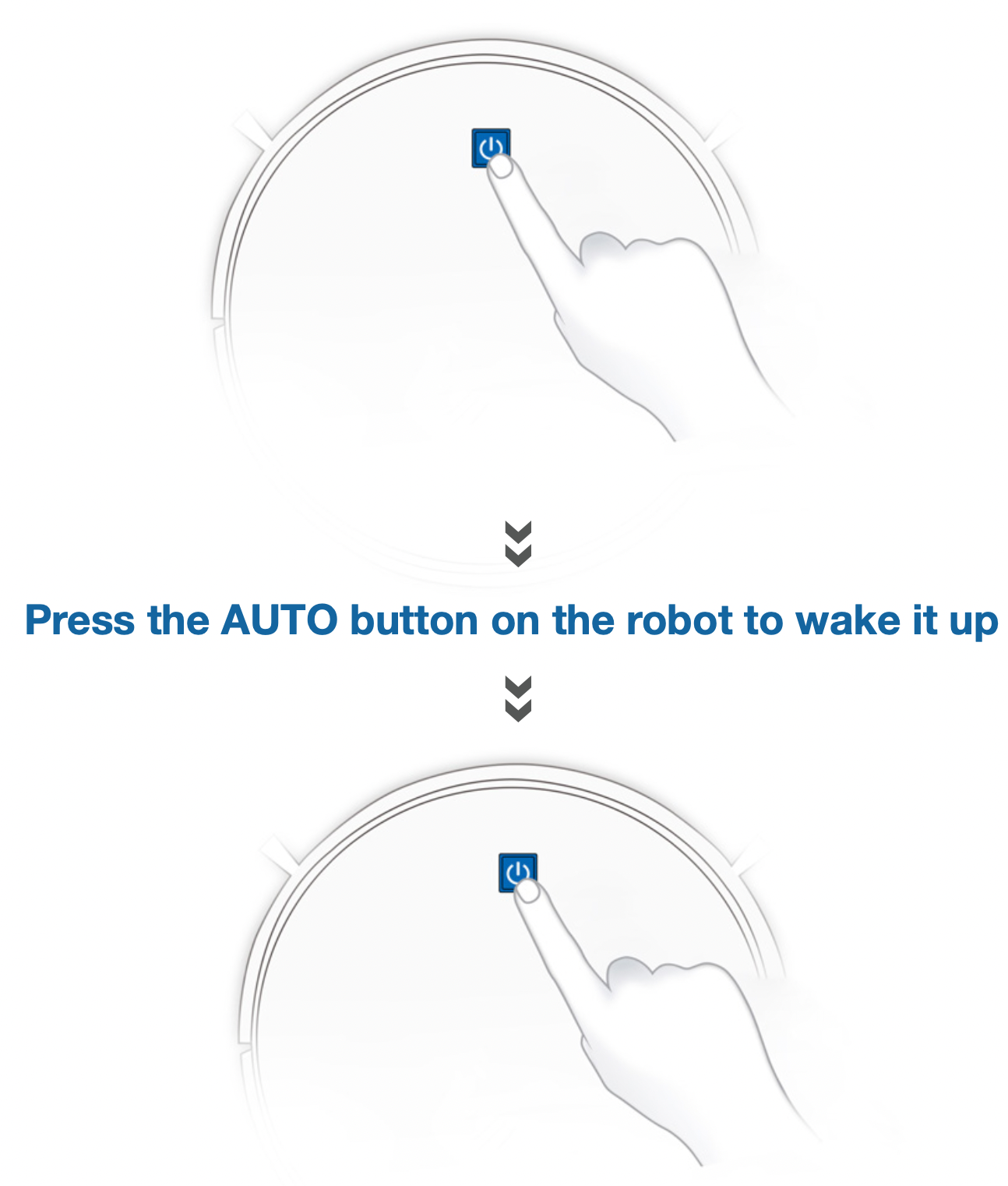
- Power OFF

Note: When the robot is not working, it is recommended to keep it switched ON and charging.
Dust Bin and Filters
Dust Bin


Main Brush and Side Brushes
Note: A Multi-Function Cleaning Tool is provided for easy maintenance. Handle with care, this cleaning tool has sharp edges.
Main Brush

Side Brushes

Other Components
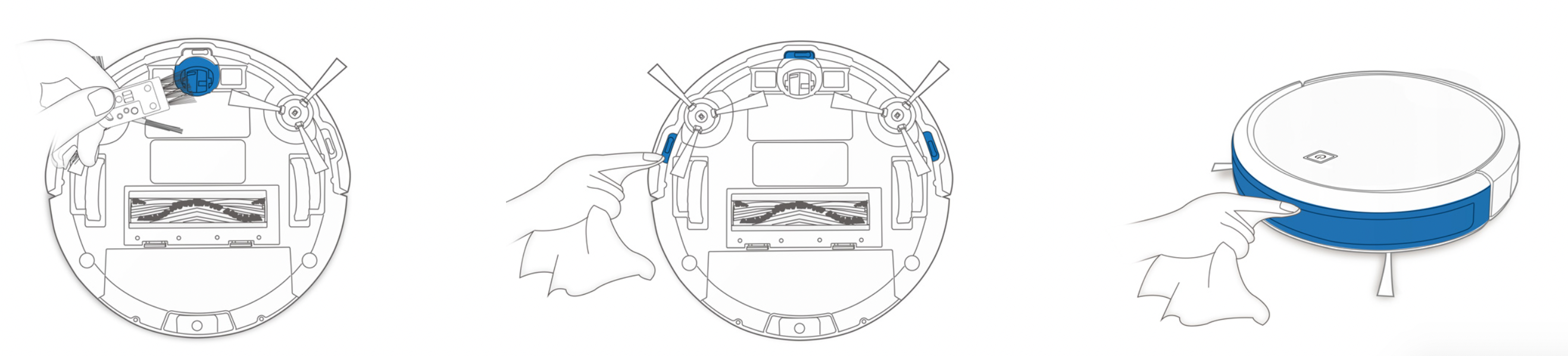
Maintenance

Note: Before cleaning the robot’s Charging Contacts and Charging Dock Pins, turn the robot OFF and unplug the Charging Dock.
Regular Maintenance
To keep the robot running at peak performance, perform maintenance tasks and replace parts with the following frequencies:
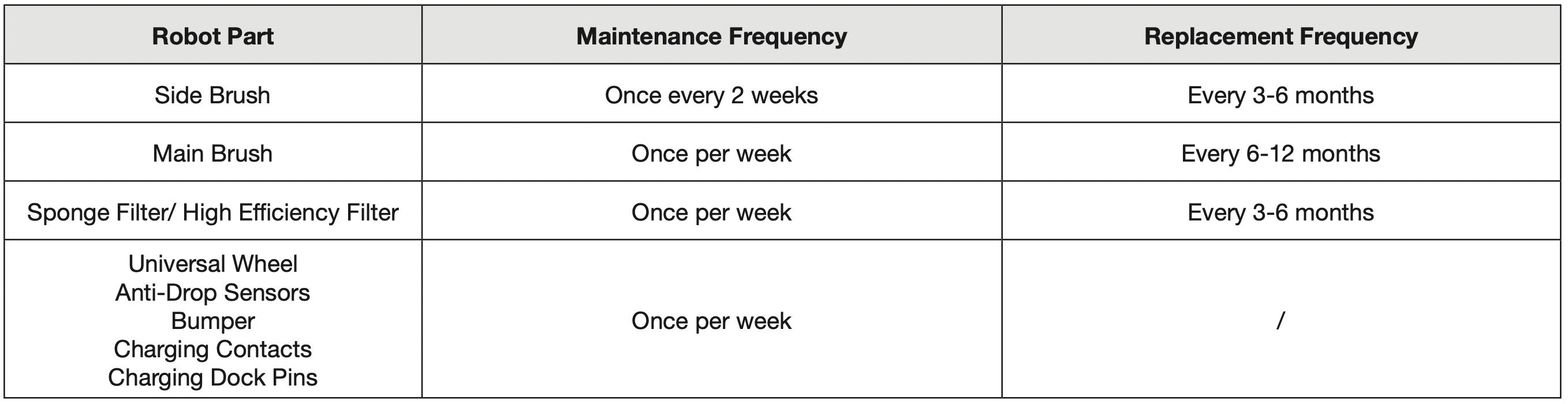
A Multi-Function Cleaning Tool is provided for easy maintenance. Handle with care, this cleaning tool has sharp edges.
Note: YEEDI manufactures various replacement parts and fittings. Please contact Customer Service for more information on replacement parts.
Indicator Light and Alarm Sounds
Indicator Light

Alarm Sounds
If the robot detects a problem, it emits alarm beeps and the AUTO Mode Button flashes RED or glows RED.
Flashing RED:

Glowing a continuous RED:

Troubleshooting
|
No. |
Malfunction |
Possible Causes |
Solutions |
|
1 |
The robot is not charging. |
The robot is not switched ON. |
Switch ON the robot. |
|
The robot has not connected to the Charging Dock. |
Be sure that the robot’s Charging Contacts have connected to the Charging Dock Pins. |
||
|
The battery is completely discharged. |
Re-activate the battery. Switch ON the robot. Place the robot on the Charging Dock by hand, remove after charging for 3 minutes, repeat 3 times; then charge normally. |
||
|
2 |
The robot cannot return to the Charging Dock. |
The Charging Dock is not correctly placed. |
Refer to section 3.2 to correctly place the Charging Dock. |
|
3 |
The robot gets stuck while working and stops. |
The robot is tangled with something on the floor (electrical wires, curtains, carpet fringing, etc.). |
The robot will try various ways to free itself. If it is unsuccessful, manually remove the obstacles and restart. |
|
4 |
The robot returns to the Charging Dock before it has finished cleaning. |
When the battery gets low, the robot automatically switches to Return to Charger Mode and returns to the Charging Dock to recharge itself. |
This is normal. No solution necessary. |
|
Working time varies according to floor surface, room complexity and the Cleaning Mode selected. |
This is normal. No solution necessary. |
||
|
5 |
The robot does not clean the whole area. |
The cleaning area is not tidy. |
Remove small objects from the floor and tidy up the cleaning area before the robot starts cleaning. |

