Loading ...
Loading ...
Loading ...
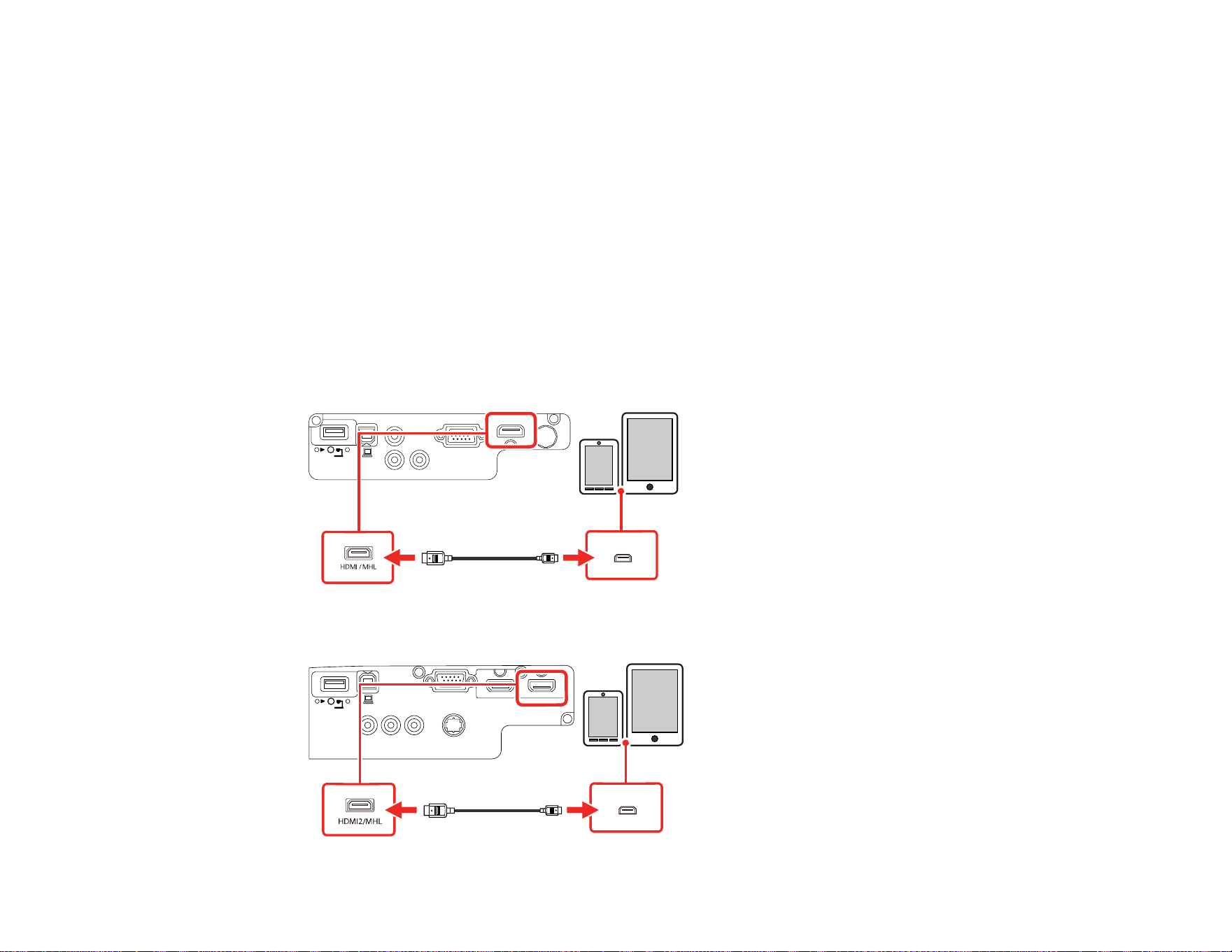
39
Parent topic: Connecting to Video Sources
Connecting to an MHL-Compatible Device
If you have an MHL-compatible smartphone or tablet, you can connect it to the projector using either an
MHL cable or an HDMI cable with a device-compatible MHL adapter. If you have a device with a built-in
MHL connector, plug it directly into the HDMI/MHL (Pro EX7260) or HDMI2/MHL (Pro EX9210/Pro
EX9220) port.
Note: Some connected devices may not charge when using an MHL adapter.
1. Connect the MHL cable or adapter to your device's Micro-USB port.
2. If you are using an MHL adapter, connect it to an MHL-compatible HDMI cable.
3. Connect the other end of the cable to the projector's HDMI/MHL (Pro EX7260) or HDMI2/MHL (Pro
EX9210/Pro EX9220) port.
Pro EX7260
Pro EX9210/Pro EX9220
Loading ...
Loading ...
Loading ...