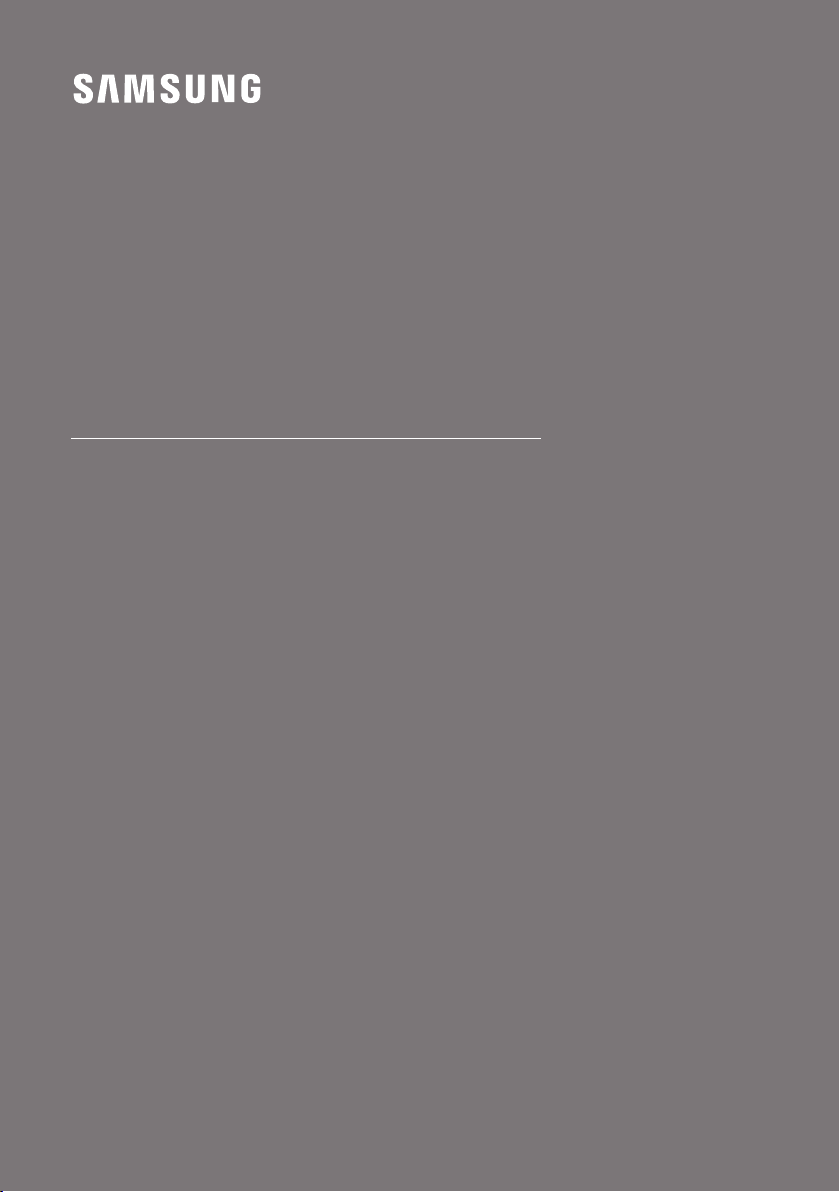
HW-A530
FULL MANUAL
Imagine the possibilities
Thank you for purchasing this Samsung product.
To receive more complete service, please register
your product at www.samsung.com/register
Loading ...
Loading ...
Loading ...

For HW-A550/XU. Also, The document are for others Samsung models: HW-A550
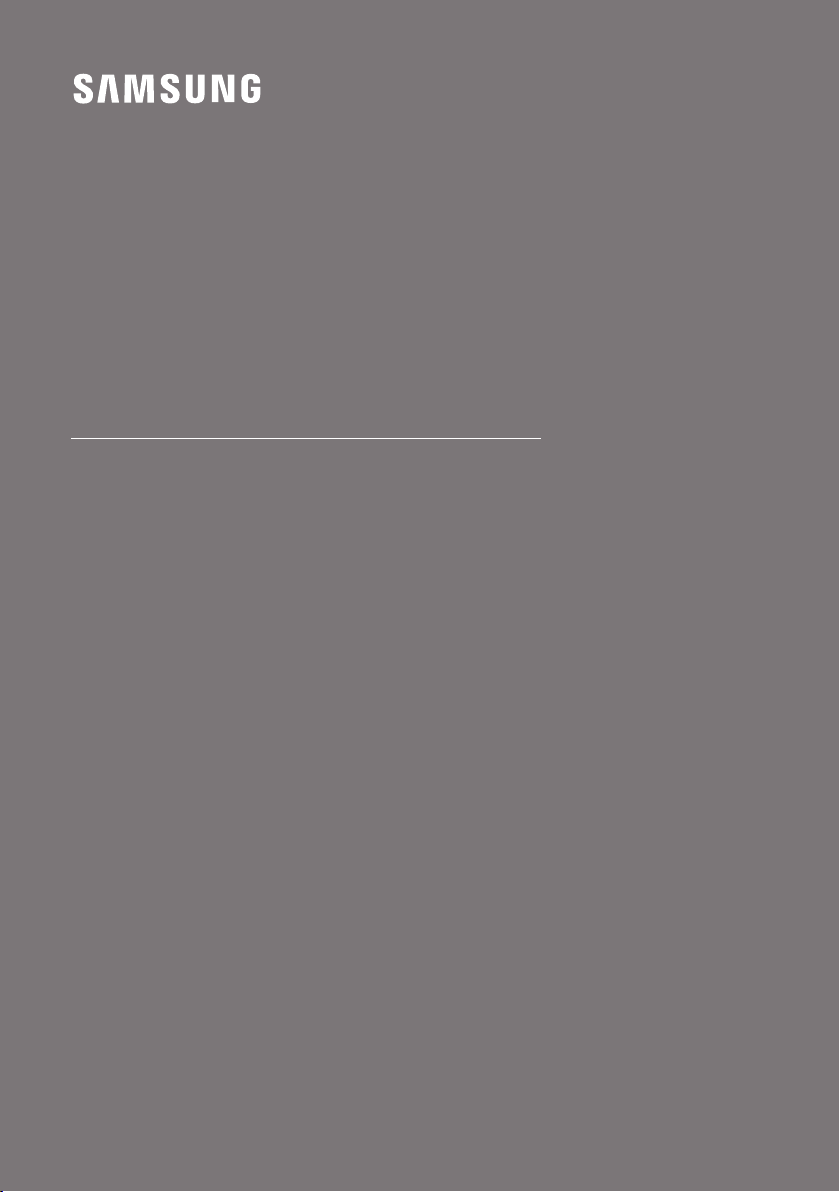
Samsung in United States
1-800-726-7864 Mon - Fri: 8AM - 12AM (EST) / Sat - Sun: 9AM - 11PM (EST) Sat - Sun: HOME APPLIANCE 9AM - 6PM (EST)