Loading ...
Loading ...
Loading ...
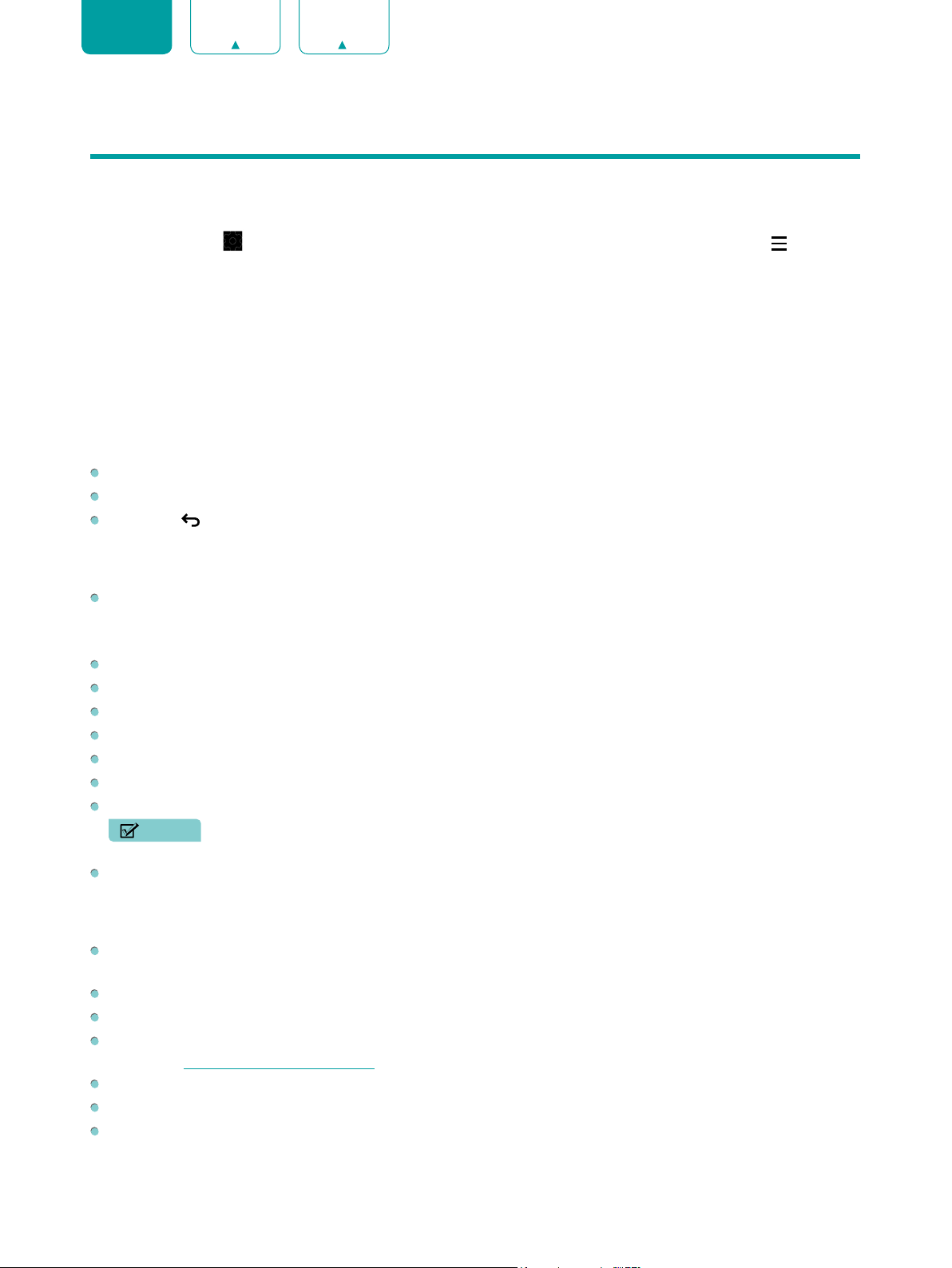
19
ENGLISH FRANÇAIS ESPAÑOL
Settings
Using the Menu
You can press the
[
]
icon on home screen to access the
Settings Menu
. Also You can press the
[ ]
button to
access the
Menu
to select the settings menu
in TV mode.
The Menu consists of the following settings:
•
Network & Internet
•
Channel
•
Accounts & Sign In
•
Apps
•
Device Preferences
•
Remotes & Accessories
In each menu, you can:
Press the
[Up / Down]
buttons to select an item.
Press the
[OK]
buttons to enter the sub-menu.
Press the
[
]
button to return to the previous menu.
Network & Internet
Wi-Fi:
Turn on the Wi-Fi to access the Internet via a wireless network connection.
Select an available network, press
[OK]
to confirm. A screen will appear prompting you to enter the password if
necessary.
See all / See fewer:
Press
[OK]
to view all available network or fewer.
Add new network:
You can add wireless network.
Scanning always available:
Check to scan for networks even when Wi-Fi is turned off.
Wow:
Wake on wireless network.
Wol:
Wake on LAN.
Connected / Not connected:
Show whether the Ethernet is connected
Proxy settings:
You can set the proxy server.
NOTE
• HTTP proxy is used by the browser but may not used by other apps.
IP settings:
Configure the IP setting for your network connection.
Channel
Channel Sources:
Set up your sources. Get started by setting up the channel sources already installed. Or browse
the online store for more apps that offer live channels.
Customize Channel List:
Choose channels for your program guide.
Channel Installation Mode:
Choose channel installation mode for Antenna or Cable.
Parental Controls:
The Parental Controls setting allows you to block content that is not appropriate for children to
watch. See Parental Controls on page 25.
Multi Audio:
You can choose the audio language in DTV mode.
Open Source Licenses:
Click to read the Licenses details.
Version:
The version of the channel.
Loading ...
Loading ...
Loading ...