Loading ...
Loading ...
Loading ...
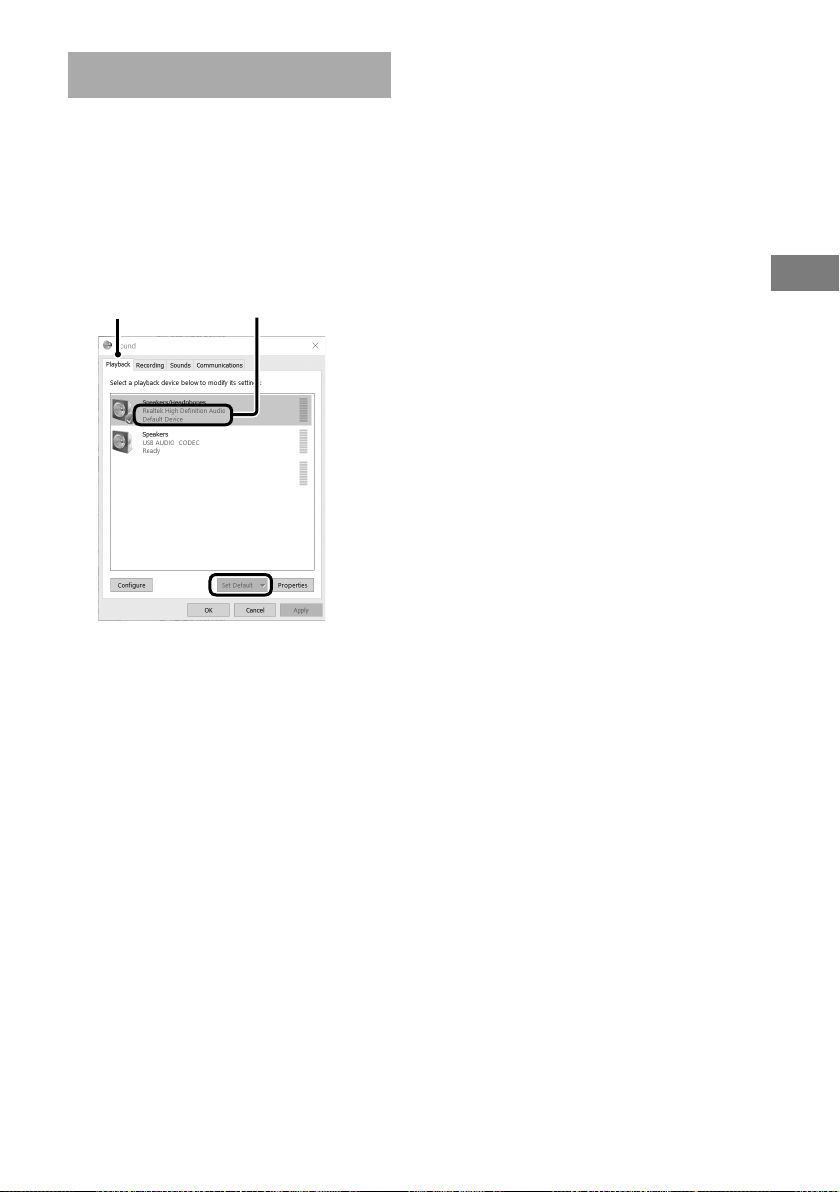
15
GB
Operations
PS-LX300USB.GB.3-198-123-16(1)
Setting the playback device
When rst connecting the turntable and
computer using the USB cable, [Speaker USB
Audio CODEC] is automatically added to
[Playback device], and set to [Default device].
In this state, audio is not output through your
computer speakers. Set the computer according
to the operating system you use as follows:
Select the computer's speakers and
[Set Default] to set them as the
default device.
[Playback] tab
For Windows XP
Perform the following steps to change your
computer’s playback device settings:
1
Select [Control Panel] from the [Start]
menu.
2
Select [Sounds and Audio Devices].
3
Click the [Audio] tab.
4
In the [Sound playback] box, select your
computer’s sound card from the [Default
device] drop-down list.
e default playback devices vary depending
on your computer. For details, refer to your
computer’s operating instructions and help
le.
5
Click [Apply], and then click [OK] to close
the [Sounds and Audio Devices Properties]
screen.
For Windows Vista
([Control Panel] is in the [Category] view)
1
Select [Control Panel] from the [Start]
menu.
2
Select [Hardware and Sound].
3
Select [Manage audio devices].
4
Select the [Playback] tab.
5
On the [Playback] tab, select your
computer’s speakers and click [Set Default].
e default playback devices vary depending
on your computer. For details, refer to your
computer’s operating instructions and help
le.
6
Click [OK] to close the [Sound] screen.
For Windows 7
([Control Panel] is in the [Category] view)
1
Select [Control Panel] from the [Start]
menu.
2
Select [Hardware and Sound].
3
Select [Manage audio devices].
4
Select the [Playback] tab.
Continued
Loading ...
Loading ...
Loading ...