Loading ...
Loading ...
Loading ...
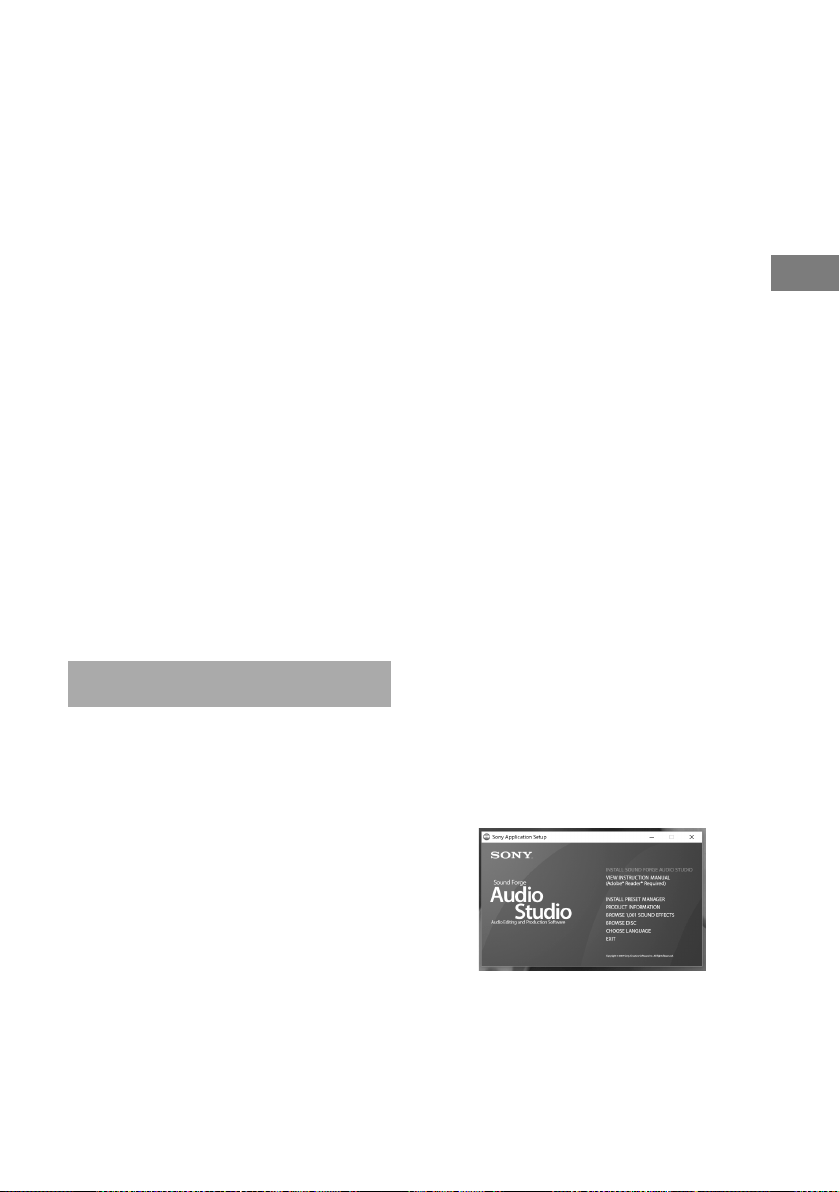
11
GB
Operations
PS-LX300USB.GB.3-198-123-16(1)
Notes
• For the operating environment mentioned above,
the turntable is not guaranteed to operate with all
computers.
• e turntable is not guaranteed to operate with home
built computers, operating systems that are personally
up-graded or multiple operating systems.
• e turntable is not guaranteed to operate with
functions such as system suspend, sleep (stand-by
mode) and hibernation, on all computers.
Notication of end of support for Windows
XP and Windows Vista
Microso Corporation has ended support for
Windows XP and Windows Vista, so at present
it is no longer possible to obtain important
program updates with xes for issues in
Windows XP and Windows Vista. Accordingly,
support for issues aecting hardware and
soware from Sony, as well as security
updates, will no longer be available. If you
continue to use Sony products in a Windows
XP or Windows Vista environment, you may
experience issues such as failure of hardware
or soware to operate properly and inability to
maintain security.
For support for the operating systems,
including Windows 7 and later, please refer to
the support information provided by Microso
Corporation.
Installing the supplied software
Before recording, install the supplied soware,
“Sound Forge Audio Studio LE.”
Once you install the soware into your
computer, you do not have to install it again
other than that you need to re-install it.
1
Insert the Sound Forge Audio Studio
LE application disc in the disc drive of
your computer.
If AutoPlay is enabled for the disc drive, the
setup screen is displayed automatically.
If you have disabled the drive's AutoPlay
feature, follow one of the procedures that
is appropriate for your operating system to
start installation.
For Windows XP
1
Select [Run] from the [Start] menu.
2
Type “D:\setup.exe” (where D is the
drive letter of the disc drive) and click
[OK].
e setup screen is displayed.
For Windows Vista and Windows 7
1
Select [All Programs] - [Accessories]
- [Run] from the [Start] menu.
2
Type “D:\setup.exe” (where D is the
drive letter of the disc drive) and click
[OK].
e setup screen is displayed.
For Windows 8/8.1
1
Right-click the [Start] menu and select
[Run].
2
Type “D:\setup.exe” (where D is the
drive letter of the disc drive) and click
[OK].
e setup screen is displayed.
For Windows 10
1
Select [Windows System] - [Run] from
the [Start] menu.
2
Type “D:\setup.exe” (where D is the
drive letter of the disc drive) and click
[OK].
e setup screen is displayed.
2
Click [Install Sound Forge Audio
Studio].
e Installation Wizard starts.
3
Follow the on-screen instructions to
install the software.
e rst time you start the soware, you’ll
be prompted to register.
Continued
Loading ...
Loading ...
Loading ...