Loading ...
Loading ...
Loading ...
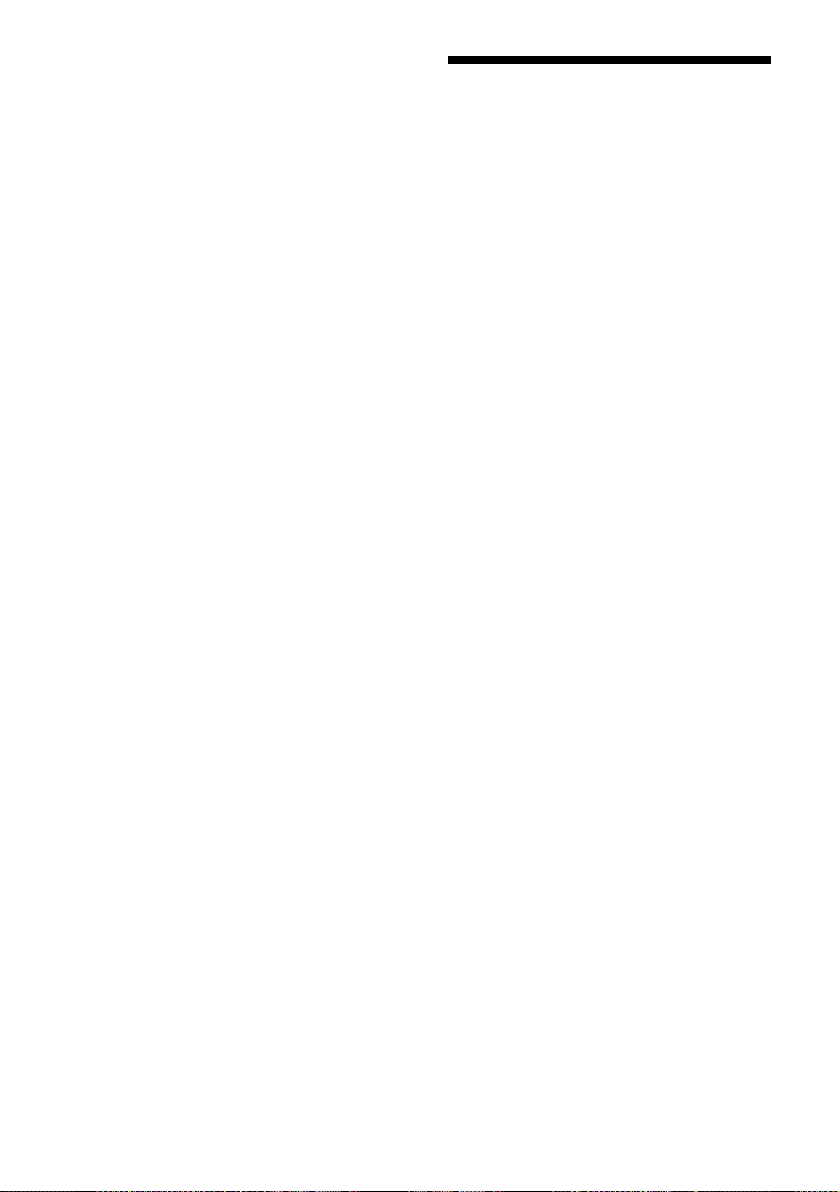
10
GB
PS-LX300USB.GB.3-198-123-16(1)
To pause playing
Press the UP/DOWN button to raise the stylus
o the vinyl record.
To play a dierent part of the vinyl record
1
After performing step 4, press the UP/
DOWN button, then lift the tone arm.
2
Move the tone arm to the position you
desire.
3
Press the UP/DOWN button.
e tone arm descends to the record, then playback
starts.
To play a 17-cm vinyl record
Place the supplied 45 r/min adaptor on the
spindle.
When you have nished using the adaptor, put
it back in the adaptor tray.
Recording Audio Tracks on
Your Computer
You can record audio tracks of a vinyl record
on your computer by:
• Connecting the turntable and your computer
using the supplied USB cable
• Using the supplied soware, “Sound Forge
Audio Studio LE”
System requirements for the computer to be
connected to the turntable*
• Compliant computer:
IBM PC/AT or compatible computers
• Operating systems:
Windows® XP Home Edition Service Pack 2
or higher
Windows® XP Professional Service Pack 2 or
higher
Windows Vista® Home Basic
Windows Vista® Home Premium
Windows Vista® Business
Windows Vista® Ultimate
Windows 7 Home Premium
Windows 7 Professional
Windows 7 Ultimate
Windows 8
Windows 8 Pro
Windows 8.1
Windows 8.1 Pro
Windows 10 Home
Windows 10 Pro
Pre-installed (manufacturer installed only)
– Operating systems other than those listed above are
not supported.
– Windows XP 64 bit and Windows Vista 64 bit are not
supported.
– e supplied Sound Forge Audio Studio LE supports
Windows XP 32 bit, Windows Vista 32 bit/64 bit,
Windows 8/8.1 32 bit/64 bit, and Windows 10
32 bit/64 bit. Version 9.0d or higher supports
Windows 7 32 bit/64 bit.
• Hardware Environment:
– Port: USB port**
– CD-ROM drive
* Required when recording audio tracks of a vinyl
record onto a computer via a USB connection.
** e USB jack of the turntable supports USB (full-
speed).
Loading ...
Loading ...
Loading ...