Loading ...
Loading ...
Loading ...
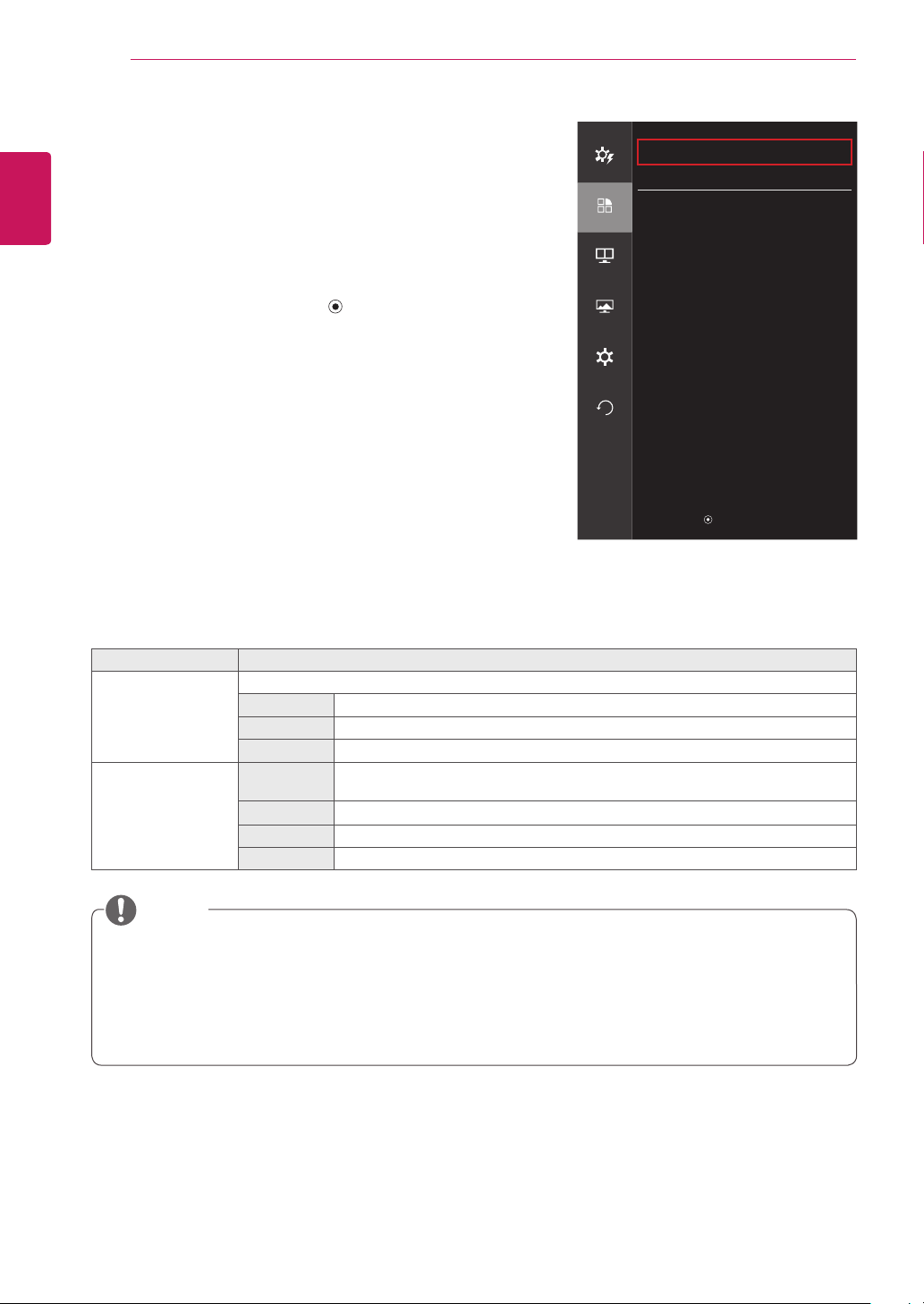
22
USER SETTINGS
ENGLISH
Function
1
To view the OSD menu, press the joystick button at the
bottom of the monitor and then enter the Menu.
2
Go to Function by moving the joystick.
3
Configure the options following the instructions that appear in
the bottom right corner.
4
To return to the upper menu or set other menu items, move
the joystick to ◄ or pressing ( / OK) it.
5
If you want to exit the OSD menu, move the joystick to ◄ until
you exit.
Each option is described below.
Menu > Function Description
SMART ENERGY
SAVING
Conserve energy by using luminance compensation algorithm
High Saves energy using the high-efficiency SMART ENERGY SAVING feature.
Low Saves energy using the low-efficiency SMART ENERGY SAVING feature.
Off Disables the SMART ENERGY SAVING feature.
Picture Mode Custom Allows the user to adjust settings. You can adjust the color mode of the main
menu.
Photo Optimizes the screen for photos.
Cinema Optimizes the screen for videos.
Game Optimizes the screen for games.
Function
Easy control
SMART ENERGY SAVING Low
>
Picture Mode Custom
>
Function
PBP
Screen
Settings
Reset
▲/▼: Move
/ ►: OK
◄: Back
y
Saving Data depends on the panel. So,those values should be different between each panel and
panel vendor. If the option of SMART ENERGY SAVING is set High or Low, monitor luminance will
become higher or lower dependent upon the source.
y
If the option of SMART ENERGY SAVING is set High or Low, the Picture Mode will automatically be
Custom, and Reader Mode will automatically be set to Reader Off.
NOTE
Loading ...
Loading ...
Loading ...