Documents: Go to download!
User Manual
- User Manual - (English, French, Spanish)
- Wall-Mount Bracket:SU-WL855 - (English)
- Warranty - (English)
- Setup Guide - (English)
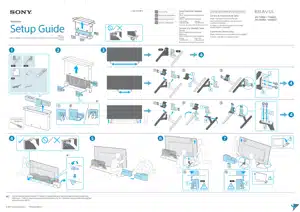
- Using TV as Part of Audio System
- Remote Control and TV
- Installing the TV to the Wall
- Troubleshooting
- Specifications
Table of contents
User Manual Televisons
Using TV as Part of Audio System
Note
• Before connecting cables, disconnect the AC power cord of both TV and AV receiver.
• Refer to the instruction manual of the Audio system with S-CENTER OUT terminal for detail.
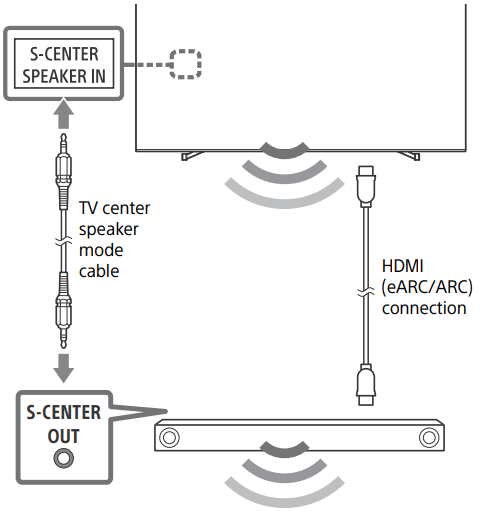
Remote Control and TV
The remote control shape, layout, availability and function of remote control buttons may vary depending on your region/country/TV model/TV settings.
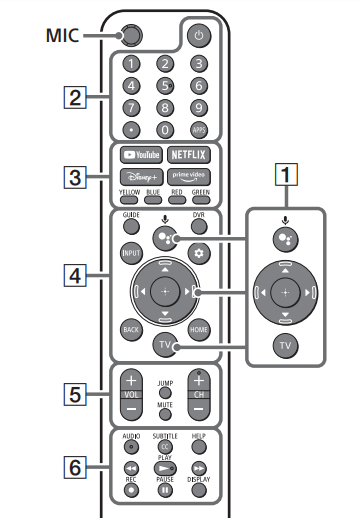
1.  (Google Assistant): Use Google Assistant*1 *2. For hints on how to control your TV, press the Google Assistant button on the remote control and say “voice hints”.*1
(Google Assistant): Use Google Assistant*1 *2. For hints on how to control your TV, press the Google Assistant button on the remote control and say “voice hints”.*1
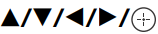 : On screen menu navigation and selection.
: On screen menu navigation and selection.
TV: Display TV channel list or switch to input.
2.  (Power)
(Power)
Number buttons
 (dot)
(dot)
APPS
3. YouTube™ / NETFLIX / Disney+ / Prime Video / Color buttons
4. GUIDE: Display the digital program guide of TV or Cable/Satellite box*3.
DVR: Display the Rec list of DVR*3.
INPUT: Display and select the input source, etc.
 (Quick settings): Display Quick Settings.
(Quick settings): Display Quick Settings.
BACK
HOME
5. VOL +/– (Volume)
JUMP
MUTE*4
CH +/– (Channel)
6. AUDIO: Select the sound of multilingual source or dual sound (depend on program source).
SUBTITLE/CC
HELP: Display the Help menu.

 REC: Record the currently viewed program on DVR*3.
REC: Record the currently viewed program on DVR*3.
DISPLAY: Display information.
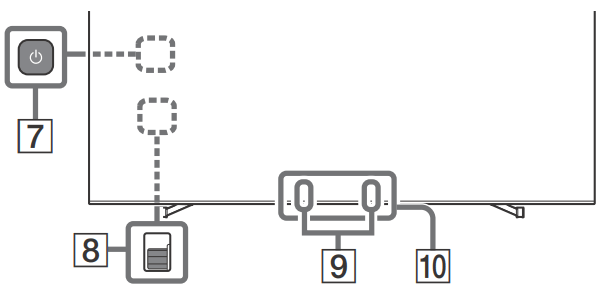
7. ( Power)
Power)
8. BUILT-IN MIC SWITCH*1 : Turn on/off the built-in MIC.
9. Built-in MIC*1 *2*5: To enable the built-in MIC, press the Google Assistant button on the remote control and follow the on-screen instructions.
10. Remote Control sensor / Light sensor / LED
*1 Only on limited region/country/TV model/ language.
*2 Google Assistant requires an Internet connection.
*3 [Cable/Satellite box setup] setting is required.
*4 Accessibility shortcut is available by pressing and holding MUTE.
*5 Power consumption will increase when the built-in MIC is enabled as it is always listening.
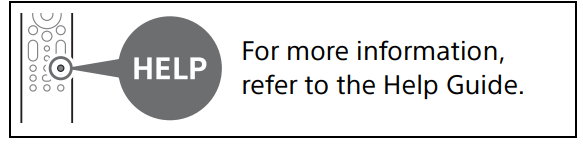
Guidelines for IR Remote Control
• Point your remote control directly at the IR sensor located on your TV.
• Make sure that no objects are blocking the path between the remote control and the IR sensor on your TV.
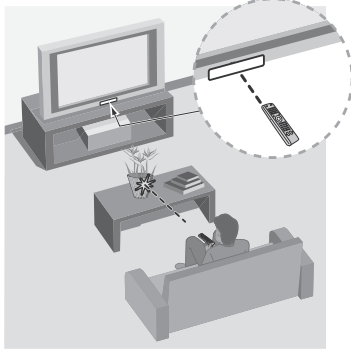
• Fluorescent lamps can interfere with your remote control; try turning off the fluorescent lamps.
• If you are having problems with the remote control, reinsert or replace your batteries and make sure that they are correctly inserted.
Installing the TV to the Wall
Using the optional Wall-Mount Bracket (SU-WL855 only)* (not supplied)
To Customers:
For product protection and safety reasons, Sony strongly recommends that installation of your TV be performed by Sony dealers or licensed contractors. Do not attempt to install it yourself.
To Sony Dealers and Contractors:
Provide full attention to safety during the installation, periodic maintenance and examination of this product.
Wall-Mount Bracket Installation Information
For instructions on Wall-Mount Bracket installation, see the Installation Information (Wall-Mount Bracket) on the Sony Customer Support website for your TV model at the following address
• Follow the instruction guide provided with the Wall-Mount Bracket for your model. Sufficient expertise is required in installing this TV, especially to determine the strength of the wall for withstanding the TV’s weight.
• Sony is not liable for any damage or injury caused by mishandling or improper installation.
• The length of the screw for Wall-Mount Bracket differs depending on the Wall-Mount Bracket thickness. Please refer to below illustration
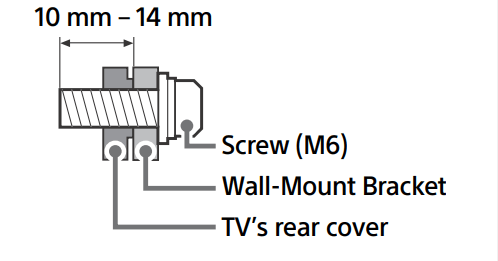
• Be sure to store the unused screws and Table-Top Stand in a safe place until you are ready to attach the Table-Top Stand. Keep the screws away from small children.
Using the optional Wall-Mount Bracket (Except SU-WL855) (not supplied)
This TV’s instruction manual only provides the steps to prepare the TV for Wall-Mount installation before it is installed on the wall. Your TV can be mounted to a wall using a suitable Wall-Mount Bracket (not supplied). If the Table-Top Stand is attached to the TV, the TV may require detaching the Table-Top Stand; see “Detaching the Table-Top Stand from the TV”. Prepare the TV for the Wall-Mount Bracket before making cable connections.
For product protection and safety reasons, Sony strongly recommends that installation of your TV on the wall be performed by qualified professionals. Do not attempt to install it yourself.
• Follow the instruction guide provided with the Wall-Mount Bracket for your model. Sufficient expertise is required in installing this TV, especially to determine the strength of the wall for withstanding the TV’s weight.
• The screws for installing the Wall-Mount Bracket to the TV are not supplied.
• The length of the screw for Wall-Mount Bracket differs depending on the Wall-Mount Bracket thickness. Please refer to below illustration.
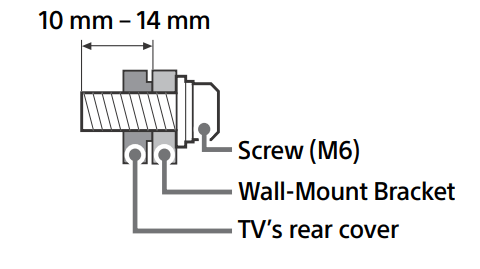
• Refer to the following table for wall-mount hole pattern.
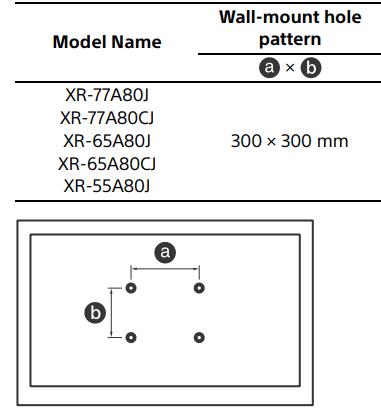
• Be sure to store the unused screws and Table-Top Stand in a safe place until you are ready to attach the Table-Top Stand. Keep the screws away from small children.
1. Remove the screws from the rear of the TV.
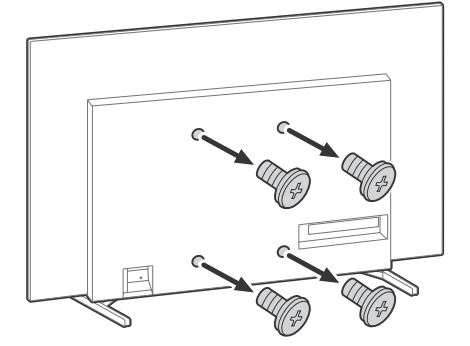
2. Attach the Wall-Mount Bracket (not supplied) using the screws (not supplied).
Wall-Mount Bracket (not supplied)
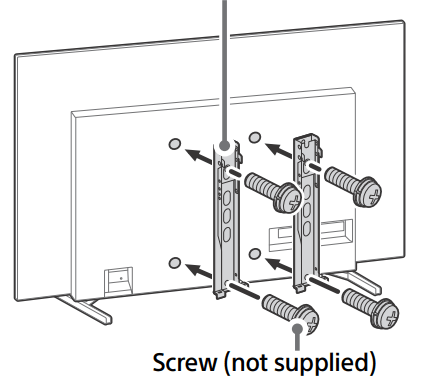
Detaching the Table-Top Stand from the TV
1. Remove one side of the Table-Top Stand at a time. Firmly hold the Table-Top Stand securely with both hands while the other people lift up the TV
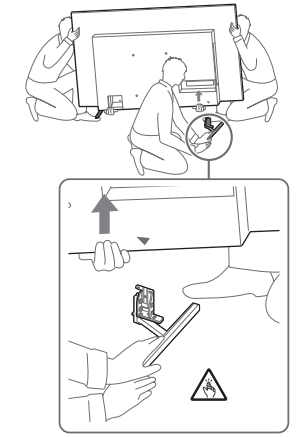
2. Repeat the previous step and remove the other side of the Table-Top Stand.
Troubleshooting
General troubleshooting for issues like: black screen, no sound, frozen picture, TV does not respond, or network is lost, do the following steps.
1. Restart your TV by pressing the power button on the remote control for about five seconds. The TV will restart. If the TV does not recover, try unplugging the AC power cord then press the power button on the TV and release it. Wait for two minutes, and plug in the AC power cord. Or, press the power button on the TV for about 40 seconds until the TV turns off.
2. Refer to the Help menu by pressing HELP on the remote control.
3. Connect your TV to the Internet and perform a software update. Sony recommends you to keep your TV software updated. Software updates provide new features and performance improvements.
4. Visit Sony support website (information provided at the end of this manual).
5. Perform the factory data reset.
When you plug in the TV, the TV may not be able to turn on for a while even if you press the power button on the remote control or the TV
It takes time to initialize the system. Wait for about one minute, then operate it again.
How to reset the TV to factory settings
WARNING: The reset will clear all of your customized settings including the parental lock setting.
• You can reset the TV to factory settings by selecting [Factory data reset]. How to select [Factory data reset], refer to the online Help Guide.
• To force factory data reset, unplug the AC power cord. Press and hold  button on the TV, then plug in the AC power cord.
button on the TV, then plug in the AC power cord.
• For security purposes, be sure to remove all personal and account information before discarding, selling or passing your TV to someone else by: unlinking/ unregistering, signing out of and deactivating all network services as well as factory reset the TV.
The remote control does not function
• Replace the batteries.
The parental lock password has been forgotten.
• Enter 4357 for the PIN and enter the new PIN.
The restricted profile password has been forgotten.
• Perform the force factory data reset.
The screen becomes darker while watching TV
• If the whole image or part of the image remains still, the screen brightness will be gradually reduced to prevent image retention. This is not a malfunction of the TV.
You are concerned about image retention.
If the same image is displayed repeatedly or for long periods of time, image retention may occur. To reduce image retention, we recommend that you turn off the TV normally by pressing the power button on the remote control or the TV.
A white line appears on the screen.
• The Panel refresh has been performed. A white line may be displayed on the screen during the Panel refresh. This is not a malfunction of the TV. Panel refresh starts after the TV is turned off and takes about one hour to complete.
The message [Panel refresh did not finish…] is displayed.
When i) the TV is turned on, ii) the AC power cord is unplugged, or iii) the room temperature falls outside of the range between 50 ºF and 104 ºF (10 ºC and 40 ºC) during the Panel refresh, the Panel refresh is not completed. Please avoid the above three conditions during the Panel refresh.
Specifications
System
TV system: Depend on your country/area selection/TV model
NTSC: American TV Standard
ATSC (8VSB Terrestrial): ATSC compliant 8VSB
NEXTGEN TV: ATSC 3.0 compliant (Single tuner)
QAM on cable: ANSI/SCTE 07 2000 (Does not include CableCARD functionality)
Channel coverage: Depend on your country/area selection/TV model
Analog terrestrial: 2 – 69 / Digital terrestrial: 2 – 69*1
Analog Cable: 1 – 135 / Digital Cable: 1 – 135
Panel system: OLED (Organic Light Emitting Diode)
Panel Speaker output XR-77A80J / 77A80CJ: 20 W + 20 W + 10 W XR-65A80J / 65A80CJ / 55A80J: 10 W + 10 W + 10 W
Wireless technology
Protocol IEEE 802.11a/b/g/n/ac
Bluetooth® Version 4.2
Input/Output jacks
CABLE/ANTENNA 75 ohm external terminal for RF inputs  VIDEO IN / S-CENTER SPEAKER IN Video/Audio input (mini jack) S-center speaker input (mini jack)
VIDEO IN / S-CENTER SPEAKER IN Video/Audio input (mini jack) S-center speaker input (mini jack)
HDMI IN 1/2/3/4 (HDCP 2.3-compatible)
Video:
4096 × 2160p (60 Hz)*2*3, 4096 × 2160p (24 Hz)*2, 3840 × 2160p (60 Hz)*3, 3840 × 2160p (24, 30 Hz), 1080p (30, 60, 120 Hz), 1080/24p, 1080i (60 Hz), 720p (30, 60 Hz), 720/24p, 480p, PC Formats*4 3840 × 2160p (120 Hz)*3*5
Audio:
In eARC (Enhanced Audio Return Channel) mode Refer to the online Help Guide for details. Except eARC mode 5.1 channel linear PCM: 32/44.1/48/ 88.2/96/176.4/192 kHz 16/20/24 bits, Dolby Audio, Dolby Atmos, DTS
eARC/ARC (Enhanced Audio Return Channel/Audio Return Channel) (HDMI IN 3 only)*6
In eARC mode Refer to the online Help Guide for details. In ARC mode Two channel linear PCM: 48 kHz 16 bits, Dolby Audio, Dolby Atmos, DTS
 DIGITAL AUDIO OUT (OPTICAL) Digital optical jack (Two channel linear PCM: 48 kHz 16 bits, Dolby Audio, DTS)
DIGITAL AUDIO OUT (OPTICAL) Digital optical jack (Two channel linear PCM: 48 kHz 16 bits, Dolby Audio, DTS)
 (Stereo mini jack)
(Stereo mini jack)
Headphone
 1,
1,  2,
2,  3
3
USB port 1 and 2 support High Speed USB (USB 2.0)
USB port 3 supports Super Speed USB (USB 3.1 Gen 1)
 LAN
LAN
10BASE-T/100BASE-TX connector (Depending on the operating environment of the network, connection speed may differ. The communication rate and quality are not guaranteed.) Home Network supported files and formats*4
REMOTE
RS-232C mini jack, IR IN mini jack These jacks are for receiving the external control signal.
Power and others
Power requirements
110 V – 240 V AC, 50/60 Hz (U.S.A./ Canada 120 V AC, 60 Hz)
Power consumption
In use
XR-77A80J / 77A80CJ: 669 W
XR-65A80J / 65A80CJ: 452 W
XR-55A80J: 336 W
In standby*7*8
Less than 0.5 W with 120 V AC and less than 0.5 W with 240 V AC
Screen size (measured diagonally) (Approx.)
XR-77A80J / 77A80CJ: 194.7 cm / 76.7 inches (77" class)
XR-65A80J / 65A80CJ: 163.9 cm / 64.5 inches (65" class)
XR-55A80J: 138.8 cm / 54.6 inches (55" class)
Display resolution (horizontal × vertical) (pixels)
3840 × 2160
Output rating
500 mA (for USB 1/2), 900 mA (for USB 3)
Dimensions (Approx.) (w × h × d) (mm) / (inches)
with stand
Standard position:
XR-77A80J / 77A80CJ: 1722 × 1022 × 367 / 67 7/8 × 40 1 /4 × 14 1 /2
XR-65A80J / 65A80CJ: 1448 × 859 × 330 / 57 1 /8 × 33 7 /8 × 13
XR-55A80J: 1227 × 735 × 330 / 48 3/8 × 29 × 13
Narrow position:
XR-77A80J / 77A80CJ: 1722 × 1022 × 367 / 67 7/8 × 40 1 /4 × 14 1 /2
XR-65A80J / 65A80CJ: 1448 × 859 × 330 / 57 1 /8 × 33 7 /8 × 13
XR-55A80J: 1227 × 735 × 330 / 48 3/8 × 29 × 13
Sound bar position:
XR-77A80J / 77A80CJ: 1722 × 1071 × 367 / 67 7/8 × 42 1 /4 × 14 1 /2
XR-65A80J / 65A80CJ: 1448 × 908 × 330 / 57 1 /8 × 35 3/4 × 13
XR-55A80J: 1227 × 784 × 330 / 48 3/8 × 30 7/8 × 13
without stand
XR-77A80J / 77A80CJ: 1722 × 999 × 54 / 67 7/8 × 39 3/8 × 2 1 /4
XR-65A80J / 65A80CJ: 1448 × 836 × 53 / 57 1 /8 × 33 × 2 1 /8
XR-55A80J: 1227 × 712 × 53 / 48 3/8 × 28 1 /8 × 2 1 /8
wall-mount hole pattern
300 × 300 mm
wall-mount screw size (mm)
M6 (length: see “Installing the TV to the Wall”.)
Stand width (Approx.) (mm) / (inches)
Standard position: 1034 / 40 3/4 Narrow position: 692 / 27 1 /4 Sound bar position: 1036 / 40 7 /8
Mass (Approx.) (kg) / (lb.)
with stand
XR-77A80J / 77A80CJ: 30.1 / 66.3 XR-65A80J / 65A80CJ: 23.5 / 51.8 XR-55A80J: 19 / 41.9
without stand
XR-77A80J / 77A80CJ: 28.9 / 63.7
XR-65A80J / 65A80CJ: 22.3 / 49.2
XR-55A80J: 17.8 / 39.3
Others
Optional accessories Wall-Mount Bracket: SU-WL855 Operating temperature: 0 ºC – 40 ºC / 32 ºF – 104 ºF
*1 2 – 36 for NEXTGEN TV scanning range in U.S.A.
*2 When 4096 × 2160p is input and [Wide mode] is set to [Normal], the resolution is displayed as 3840 × 2160p. To display 4096 × 2160p, set [Wide mode] setting to [Full 1] or [Full 2].
*3 Refer to the on screen menu to set [HDMI signal format].
*4 Refer to the online Help Guide for details.
*5 HDMI IN 3 & 4 only. Use the Ultra High Speed HDMI Cable to connect.
*6 Connect your audio system to the HDMI IN 3 to route TV audio to your audio system.
*7 Specified standby power is reached after the TV finishes necessary internal processes.
*8 Standby power consumption will increase when your TV is connected to the network.
Note :
• Optional accessories availability depends on countries/region/TV model/stock.
• Design and specifications are subject to change without notice.
• Subscriptions for services and applications may be required and additional terms, conditions and/or charges may apply when using Google Assistant.
Licensing Information
• The terms HDMI, HDMI High-Definition Multimedia Interface, and the HDMI Logo are trademarks or registered trademarks of HDMI Licensing Administrator, Inc.
• Dolby, Dolby Vision, Dolby Atmos, Dolby Audio, and the double-D symbol are trademarks of Dolby Laboratories Licensing Corporation. Manufactured under license from Dolby Laboratories. Confidential unpublished works. Copyright © 1992-2020 Dolby Laboratories. All rights reserved.
• Gracenote, the Gracenote logo and logotype, “Powered by Gracenote” logo are either registered trademarks or trademarks of Gracenote, Inc. in the United States and/or other countries.
• Google TV and related logos are trademarks of Google LLC.
• For DTS patents, see http:// patents.dts.com. Manufactured under license from DTS, Inc. DTS, Digital Surround, and the DTS logo are registered trademarks or trademarks of DTS, Inc. in the United States and other countries. © 2020 DTS, Inc. ALL RIGHTS RESERVED.
• Netflix is a registered trademark of Netflix, Inc.
• TUXERA is a registered trademark of Tuxera Inc. in the US and other countries.
• All other trademarks are the property of their respective owners.
See other models: XR-83A90J XR-75X90J XBR-55X81CH FA-TC1AM EXR-21
