Loading ...
Loading ...
Loading ...
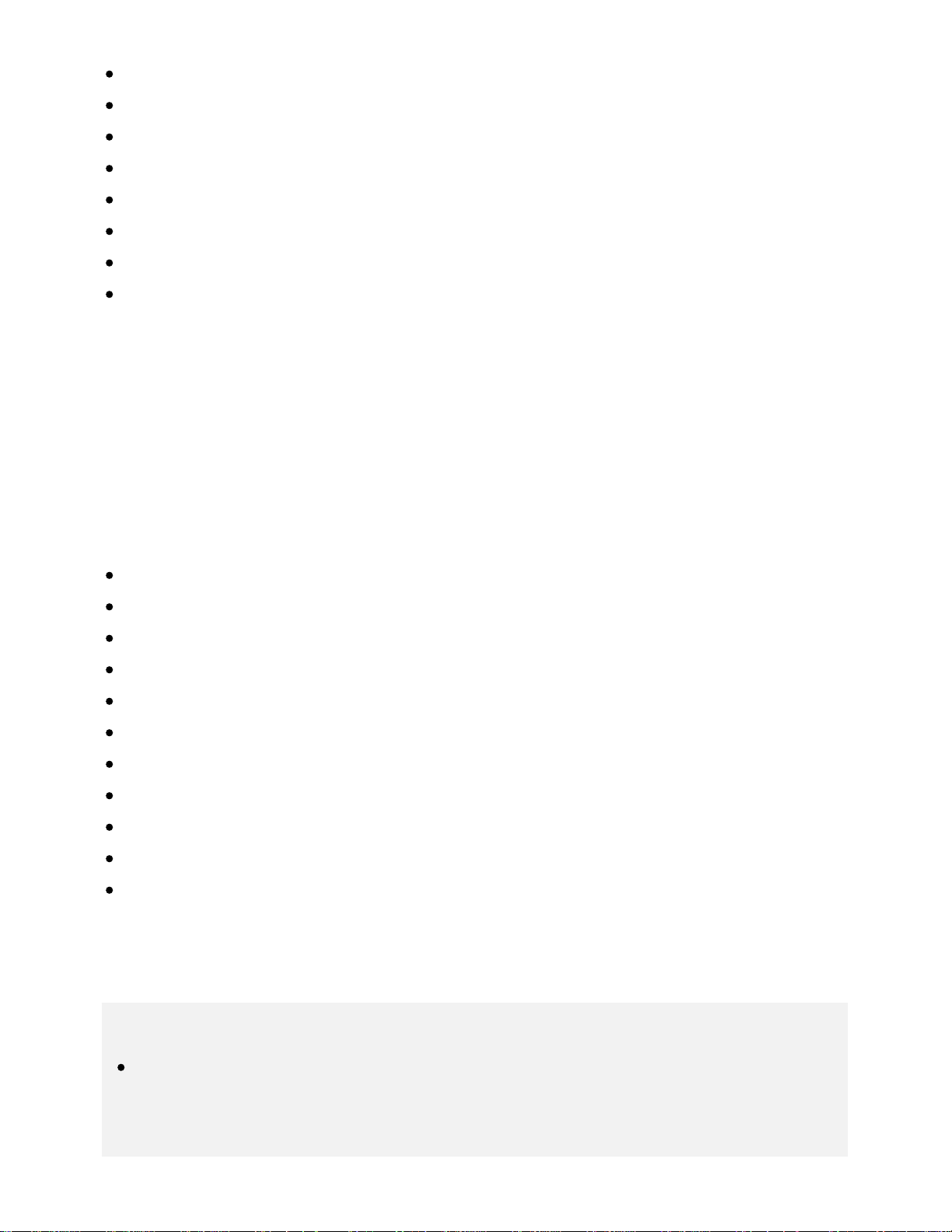
640 x 480, 31.5 kHz/60 Hz
800 x 600, 37.9 kHz/60 Hz
1024 x 768, 48.4 kHz/60 Hz
1152 x 864, 67.5 kHz/75 Hz (2K Full HD models or 4K models only)
1280 x 1024, 64.0 kHz/60 Hz (2K Full HD models or 4K models only)
1600 x 900, 56.0 kHz/60 Hz (2K Full HD models or 4K models only)
1680 x 1050, 65.3 kHz/60 Hz (2K Full HD models or 4K models only)
1920 x 1080, 67.5 kHz/60 Hz (2K Full HD models or 4K models only)
1080p timing, when applied to the HDMI input, will be treated as video timing and not computer
timing. This will affect the [Screen] settings in [Picture & Display]. To view computer content, set [Wide
mode] to [Full], and [Display area] to [Full pixel](2K models) or [+1](4K models). ([Display area] is
configurable only when [Auto display area] is disabled.)
Other video input signals
The following video formats can be displayed depending on specifications of your computer.
480p, 480i
576p , 576i
720/24p
720p/30Hz, 720p/50Hz , 720p/60Hz
1080i/50Hz , 1080i/60Hz
1080/24p
1080p/30Hz, 1080p/50Hz , 1080p/60Hz
3840 x 2160p/24Hz, 3840 x 2160p/25Hz , 3840 x 2160p/30Hz (4K models only)
3840 x 2160p/50Hz , 3840 x 2160p/60Hz (4K models only)
4096 x 2160p/24Hz (4K models only)
4096 x 2160p/50Hz , 4096 x 2160p/60Hz (4K models only)
Not supported depending on your region/country.
3840 x 2160 is displayed when 4096 x 2160 is input.
Note
1920 x 1080/60 Hz output may not be available, depending on your computer. Even if 1920 x
1080/60 Hz output is selected, the actual output signal may differ. In this case, change the
computer’s settings, then set your computer to use a different video signal.
*
*
*1 *1
*1
*1
*1
*1
*1
*2
*1*2 *2
*1
*2
70
Loading ...
Loading ...
Loading ...