Loading ...
Loading ...
Loading ...
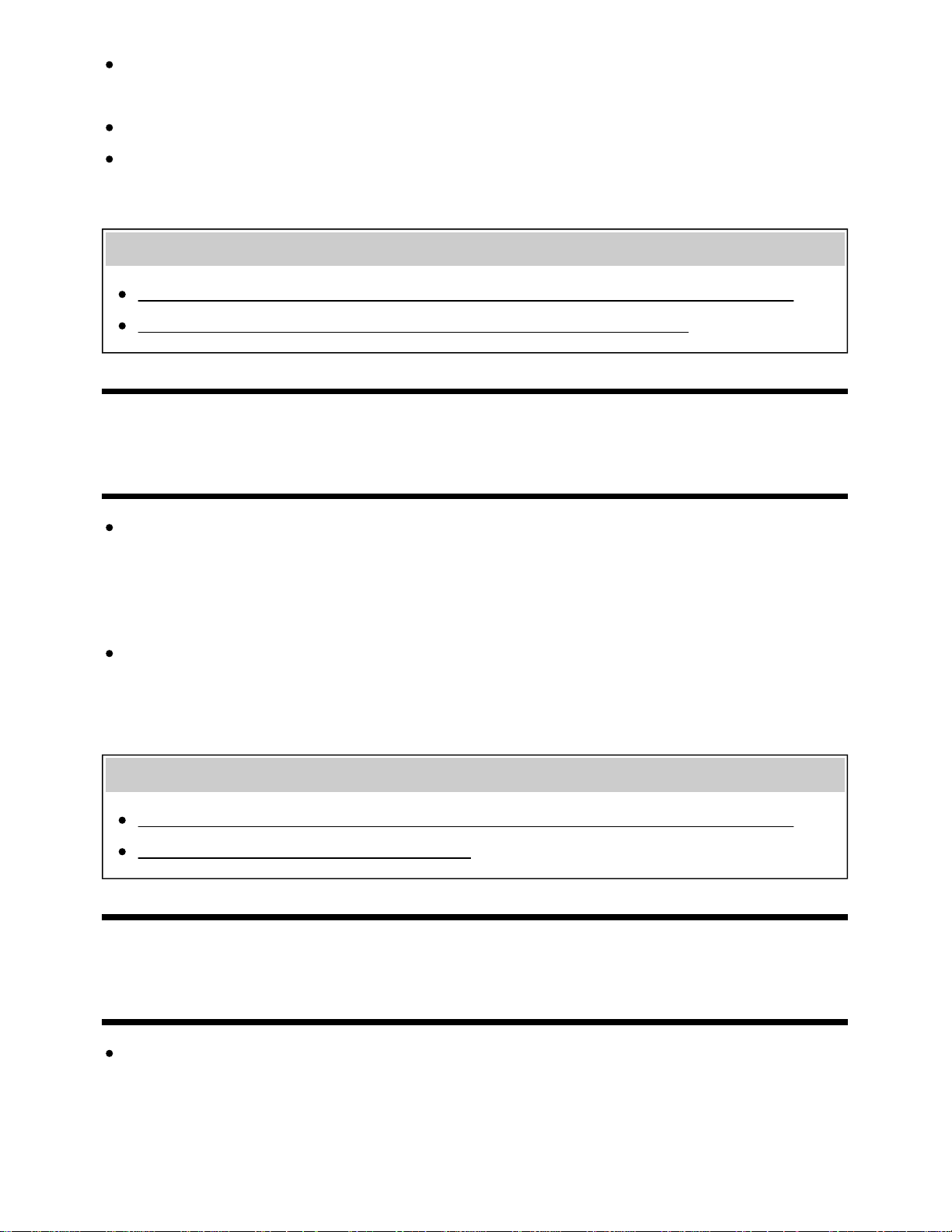
If connecting a Miracast device (e.g., laptop) fails, press the HOME button, then select [Screen
mirroring] to show the standby screen for the Screen mirroring function and try to connect again.
If you are using Screen mirroring with another device, turn off Screen mirroring first and try again.
If your device does not support 5GHz and you set the [Band setting] option to [Auto (5GHz band)],
try changing it to [Auto].
Related topics
Displaying the screen of a smartphone/tablet on the TV using the Screen mirroring function
What kind of devices can be connected using the Screen mirroring function?
[163] Troubleshooting | Connected devices
Video or sound sometimes cuts out.
Devices emitting radio waves, such as other wireless LAN devices or microwave ovens, may
interfere with the Screen mirroring function using wireless LAN. Keep the TV or Sony Screen
mirroring compatible devices (e.g., some models of Xperia) away from such devices, or turn them
off if possible.
Communication speed may change according to the distance or obstacles between devices, device
configuration, radio wave condition, line congestion or the device you use. Communication may cut
out due to the radio wave condition.
Related topics
Displaying the screen of a smartphone/tablet on the TV using the Screen mirroring function
Using Wi-Fi to connect the TV to your network
[164] Troubleshooting | Connected devices
Some paid content cannot be played.
The source device needs to meet HDCP (High-bandwidth Digital Content Protection) 2.0/2.1/2.2
standards.
Some pay contents may not be displayed via a source device which does not meet HDCP
2.0/2.1/2.2 standards.
129
Loading ...
Loading ...
Loading ...