Loading ...
Loading ...
Loading ...
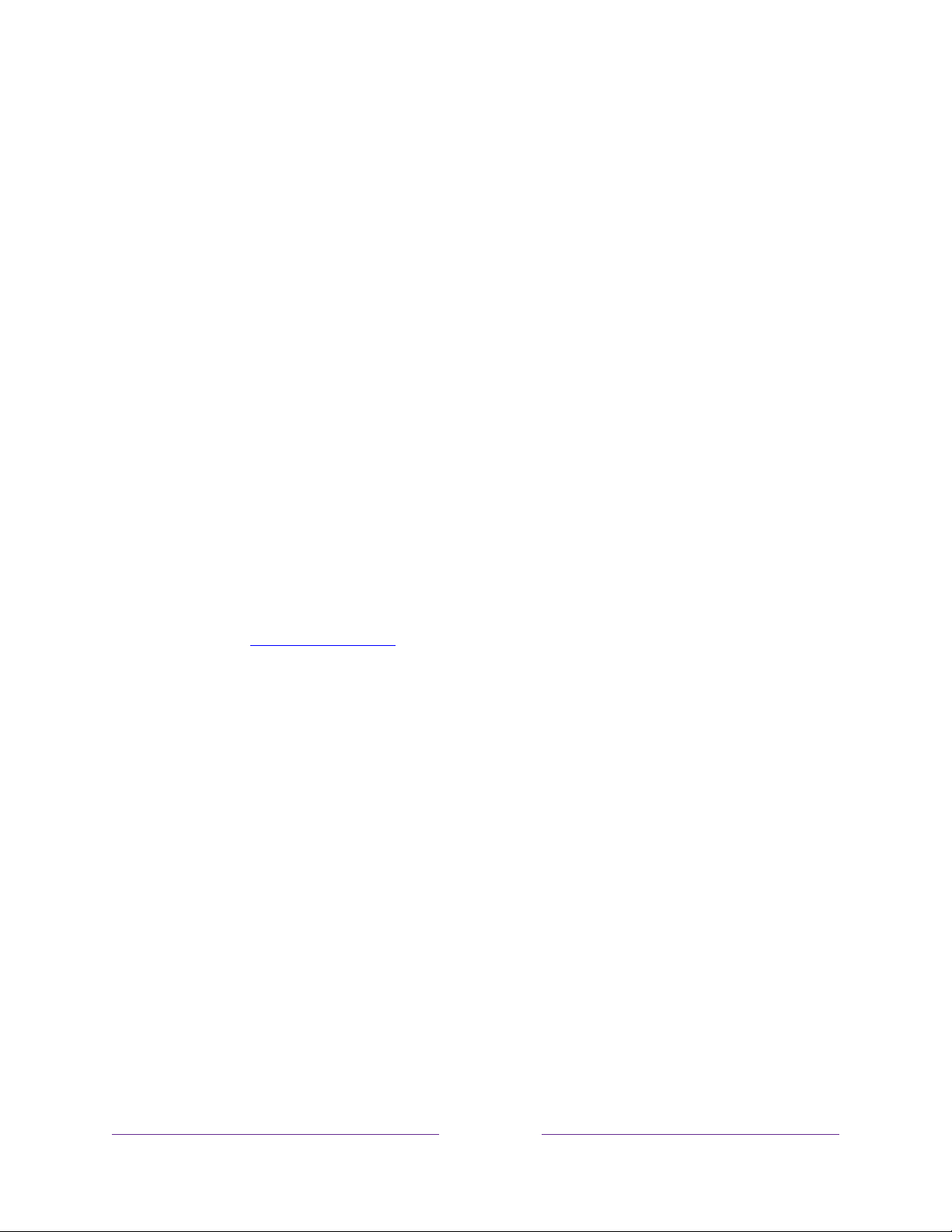
63
Setting up a payment method
For Movie Store, TV Store, and other channels that allow you to pay through your
linked Roku account, you can enter a payment method directly on your TV. Entering a
payment method on your TV means that you don’t need to go to a computer or
mobile device to set up a payment method.
To add a payment method:
1. From the Home screen menu, navigate to Settings > Payment method > Add
payment method.
2. Use the on-screen number pad to enter your credit/debit card number,
expiration date, CVV number, and ZIP Code.
Note:
If you have already set up a payment method on my.roku.com, that
payment method is identified here in such a way as not to expose any personal
data. In that case, you can use this screen to change your payment method.
3. Select Save Card, and then press OK.
To manage your saved payment method and to see other payment methods, log into
your account at go.roku.com/pay
.
Using your TV in a hotel or dorm room
Hotels, school dorms, conference facilities, and similar locations with public wireless
Internet access often require you to interact with a web page to authenticate your
access. These types or networks are called
restricted public networks
. When you
select a network of this type, the TV automatically detects that additional information
is needed and prompts you through using another wireless device to supply the
requested information.
Loading ...
Loading ...
Loading ...