Loading ...
Loading ...
Loading ...
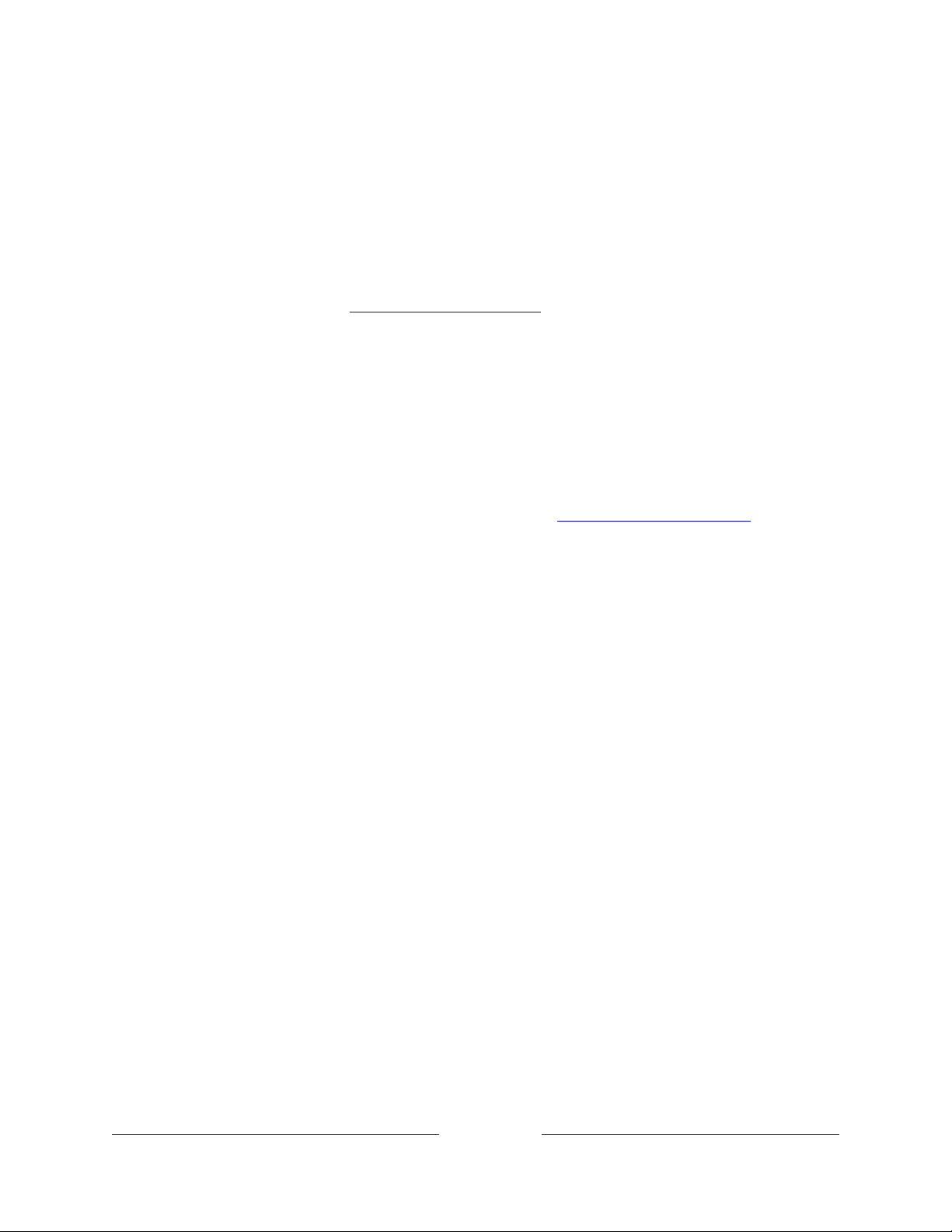
125
Time settings
You can change time settings to suit your preferences. You can find the following
settings by navigating from the Home screen menu to Settings > System > Time:
• Sleep timer – Set a time delay after which the TV will automatically shut off.
This setting reflects the setting you can make in the Options menu from any TV
input, as explained in Options menu settings
.
Note that the sleep timer setting
is not input specific, and also can be set by using the Sleep timer shortcut in
the Home screen grid.
• Time zone – Select whether to set the time zone automatically or manually,
and if set manually, select your current time zone. Typically, a TV connected to
the Internet can discover its own time zone automatically, and a TV that is not
connected to the Internet must be set manually. Initially, this setting is made
when you set up the TV tuner, as explained in Setting up Antenna TV
. Correct
time zone information is needed to correctly display program data.
• Clock format – Select whether to display time in a 12-hour or 24-hour format,
or to turn off time display.
This setting is available only on TVs that are
connected to the Internet. Non-connected TVs do not display the time.
Scan again for Antenna TV channels
There will be times when you need to create a new channel list. For example, you:
• Change cable providers
• Reorient your TV antenna
• Move to a different city with different channels
Whenever you need to update your TV channel list, you can repeat the channel scan.
Tip:
Repeat the channel scan from time to time to make sure you are receiving all of
the latest channels. Broadcasters add and remove channels, move channels to
different parts of the spectrum, and change the power levels of their channels
periodically.
Note:
Repeating the tuner channel scan unhides all hidden channels.
Loading ...
Loading ...
Loading ...