Loading ...
Loading ...
Loading ...
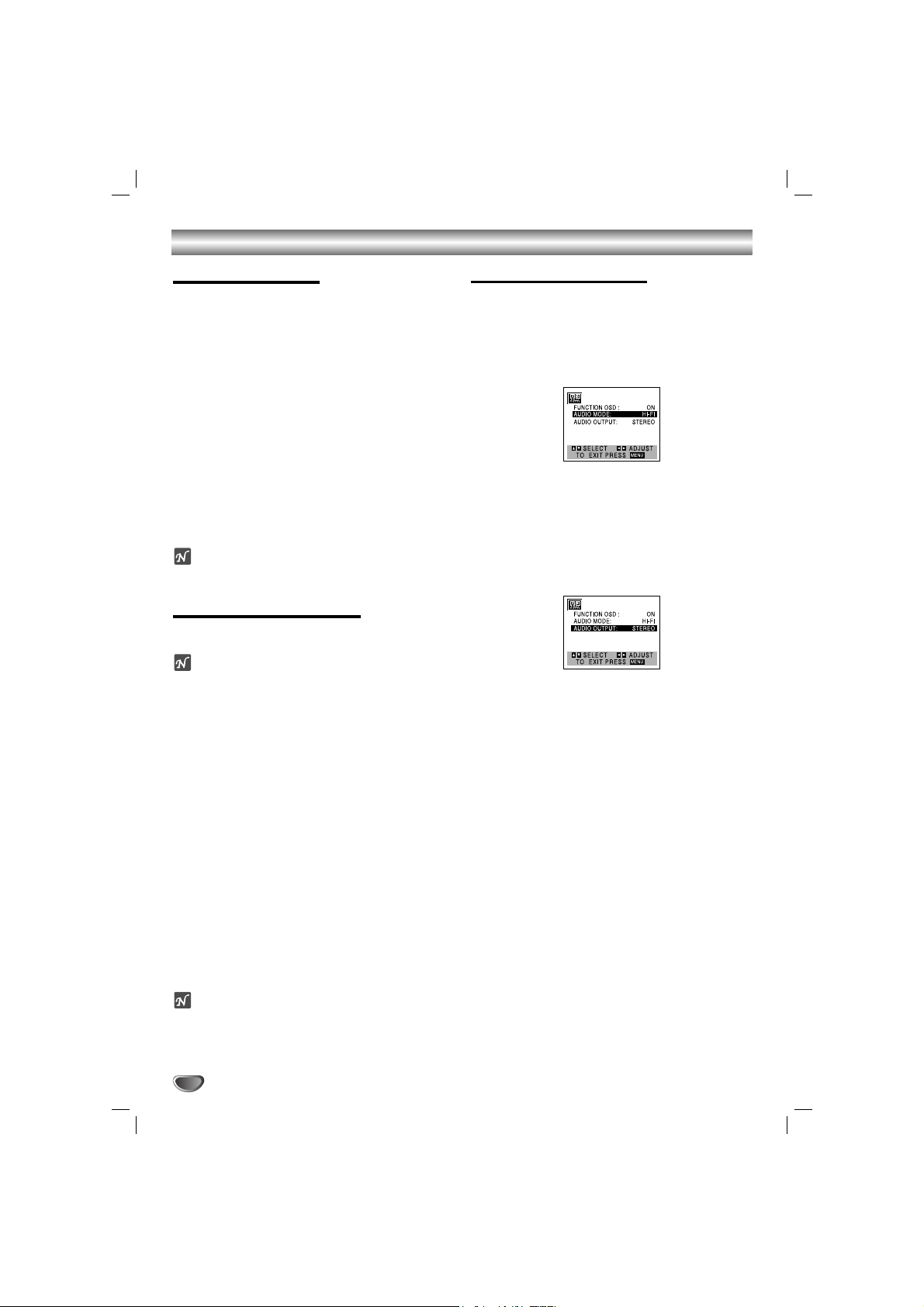
VCR Operation (Continued)
24
Dubbing and Editing
If you wish to edit or dub your camcorder (or another
VCR) recordings to this unit, the rear (or Front) panel
mounted Audio and Video (A/V) input jacks make the
connections quick and easy. These direct A/V jacks
will also provide better picture results than using the
RF jack on the rear panel.
11
Connect the camcorder’s (or another VCR’s) A/V
outputs to your unit as illustrated on page 12.
22
Set the input channel “LINE2”. (Use INPUT to
select LINE2.)
•
If you have connected your unit to the A/V input jacks
on the rear of unit, you should select the input channel
LINE1 by pressing INPUT twice.
33
Play the tape in the camcorder (or another
VCR). If you have a TV attached to your unit,
you can see the video playing.
44
When you desire the recording to begin, press
unit’s REC/ITR (
zz
) once to start.
otes
• Before recording, please confirm the recording start position.
•To stop the editing, press STOP (x) twice.
Copying from DVD to VCR
This unit is capable of copying the contents of a DVD
to a VHS tape.
ote
If the DVD you are attempting to copy is copy protected,
you will not be able to copy the disc. It is not permitted
to copy Macrovision encoded DVDs. “LOCK” is
displayed in the display window.
11
Insert Disc.
Insert the disc you wish to copy in the DVD deck
and close the disc tray.
22
Insert VHS Tape.
Insert a blank VHS video tape into the VCR deck.
33
Press PLAY ( B) on the DVD deck.
The DVD will go into play mode
• If the DVD disc menu appears, you may need to press
PLAY ( B) manually to begin copying.
44
Press REC/ITR (
zz
) on the front panel or remote
control.
• The unit will go into Record mode.
• “COPY” indicator will light.
55
Stop the Copy Process.
When the DVD is finished playing, press STOP (x) or
POWER twice to end copying.
You must stop the Copy process manually when the DVD
movie ends, or the unit may replay and record over and
over again.
ote
When you stop the DVD playback during copying, VCR
recording mode also stops automatically.
VHS Hi-Fi Stereo System
This unit is equipped with the VHS Hi-Fi audio sound
system for recording and playback. The information
below gives a brief description of Hi-Fi audio and how to
record and play a tape in the Hi-Fi audio mode.
11
Set the AUDIO MODE option to Hi-Fi on the
SETUP menu .
22
Set the AUDIO OUTPUT option to STEREO
position.
(STEREO) POSITION: The left channel sound (L) is
heard from the left speaker and the right channel sound
(R) is heard from the right speaker.
(LEFT) POSITION: The left channel sound (L) is heard
from both speakers.
(RIGHT) POSITION: The right channel sound (R) is heard
from both speakers.
33
Press MENU.
44
Insert a cassette and press PLAY ( B).
Adjust volume at your stereo system.
Loading ...
Loading ...
Loading ...