Loading ...
Loading ...
Loading ...
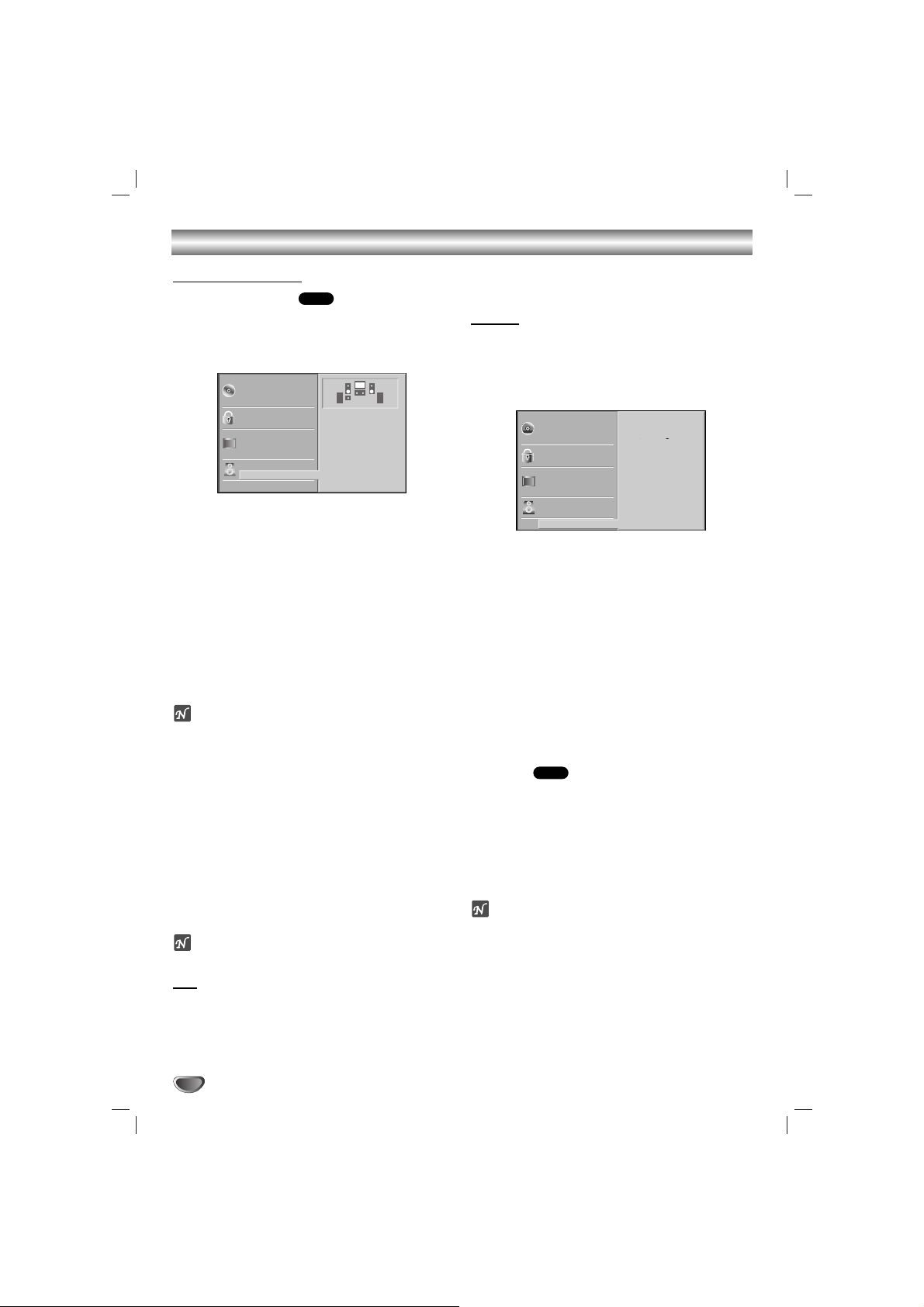
20
DVD Operation Setup (Continued)
5.1 Speaker Setup
5.1 Speaker settings
Select speaker settings, including volume balance and
delay time, or test the speaker settings.
Speaker settings are only active on the Analog Multi-
Channel Output.
11
Select “5.1 Speaker Setup” on the Setup menu
using the
33
/
44
buttons.
22
While “5.1 Speaker Setup” is selected, press 2
button.
33
Use
22
button to select the desired speaker.
44
Adjust options by using
334411 22
buttons.
Speaker Selection
Select a speaker that you want to set up. ((Front speak-
ers (Left), Front speakers (Right), Center Speaker, Rear
speakers (Left), Rear speakers (Right), Subwoofer))
ote
Certain speaker settings are prohibited by the Dolby
Digital licensing agreement.
Volume
Use
11
/
22
to adjust the output level of the selected
speaker. (-6dB ~ +6dB)
Size
Speaker size settings are fixed, you cannot change the
settings.
Distance
If you connected speakers to your unit, specify the
Distance from each speaker to the listener, you want to
make the sound from each speaker reach the listener at
the same time. (1 ft = 30.48 cm)
ote
You can not set the distance of subwoofer speaker.
Test
Press MEMORY/ENTER to test the signals of each
speaker. Adjust the volume to match the volume of test
signals memorized in the system.
• Front Left (Front L) → Center → Front Right (Front R)
→ Rear Right (Rear R) → Rear Left (Rear L) →
Subwoofer
Return
Press MEMORY/ENTER to return to the previous menu.
Others
The DRC, Vocal and Auto Play settings can be
changed.
• Press
33
/
44
to select the desired item and press
MEMORY/ENTER. The setting of the selected item is
changed between On and Off.
Dynamic Range Control (DRC)
With the DVD format, you can hear a program’s sound-
track in the most accurate and realistic presentation
possible, thanks to digital audio technology. However,
you may wish to compress the dynamic range of the
audio output (the difference between the loudest sounds
and the quietest ones). Then, you may listen to a movie
at a lower volume without losing clarity of sound. Set
DRC to On for this effect.
Vocal
Set Vocal to On only when a multi-channel karaoke
DVD is playing. The karaoke channels on the disc will
mix into normal stereo sound.
Auto Play
You can set up the unit so a DVD disc automatically
starts playing whenever the DVD is
inserted.
If Auto Play mode is set to On, this unit will search a
title that playback time is longest and then play back the
title automatically.
On: Auto Play function is activated.
Off: Auto Play function is not activated.
ote
The Auto Play function may not work for some DVDs.
DVD
DVD
Disc Subtitle
Disc Menu
Rating
Country Code
TV Aspect
Menu Language
5.1 Speaker Setup
Others
Disc Audio
Vocal
DRC
PBC
Auto Play
On
On
Off
On
Progressive Scan
Disc Subtitle
Disc Menu
Rating
Country Code
TV Aspect
Menu Language
Progressive Scan
5.1 Speaker Setup
Others
Disc Audio
R R
Front L
Volume 0 dB
Size Small
Distance 1 ft
Test
Return
Loading ...
Loading ...
Loading ...