Loading ...
Loading ...
Loading ...
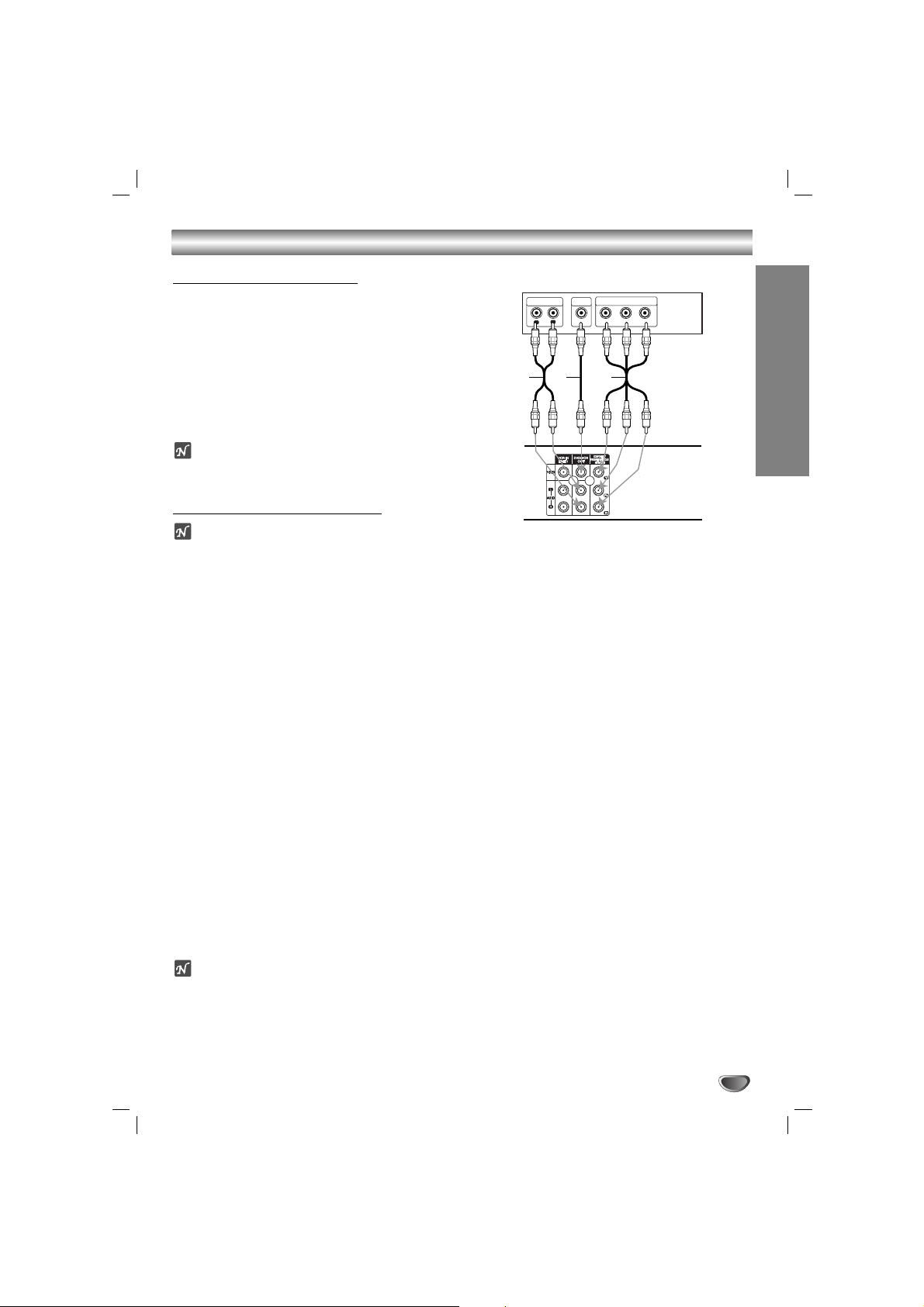
Connections (Continued)
SYSTEM SETUP
11
Basic TV Connections
• Make one of the following connections, depending on
the capabilities of your existing equipment.
Audio/Video connection
11
Connect the DVD/VCR VIDEO OUT jack on the unit
to the video in jack on the TV using the supplied
video cable (V).
22
Connect the Left and Right DVD/VCR AUDIO OUT
jacks on the unit to the audio left/right in jacks on
the TV (A) using the supplied audio cables.
otes
• If you use this connection, set the TV’s source selector to
VIDEO.
Optional TV Connections
ote
DVD playback can also be done using the COMPONENT/
PROGRESSIVE SCAN VIDEO OUT connection options
below. The VCR ONLY output through the DVD/VCR
OUT (A, V) jack. (See left)
Component Video connection
11
Connect the COMPONENT/PROGRESSIVE SCAN
VIDEO OUT jacks on the unit to the corresponding
in jacks on the TV using Y Pb Pr cables (C).
22
Connect the Left and Right AUDIO OUT jacks of
the unit to the audio left/right in jacks on the TV (A)
using the supplied audio cables.
Progressive Scan connection
• If your television is a high-definition or “digital ready”
television, you may take advantage of the unit’s
progressive scan output for the highest video
resolution possible.
• If your TV does not accept the Progressive Scan
format, the picture will appear scrambled if you try
Progressive Scan on the unit.
11
Connect the COMPONENT/PROGRESSIVE SCAN
VIDEO OUT jacks on the unit to the corresponding
in jacks on the TV using Y Pb Pr cable (C).
22
Connect the Left and Right AUDIO OUT jacks of
the unit to the audio left/right in jacks on the TV (A)
using the supplied audio cables.
otes
• Set the Progressive Scan to “On” on the DVD setup
menu for progressive signal, see page 19.
• Progressive scan does not work with the analog video
connections (yellow VIDEO OUT jack).
L
R
Y
Pb
Pr
COMPONENT/PROGRESSIVE
SCAN VIDEO INPUT
AUDIO INPUT
L
VIDEO
INPUT
Rear of TV
Rear of the unit
A V C
Loading ...
Loading ...
Loading ...