Loading ...
Loading ...
Loading ...
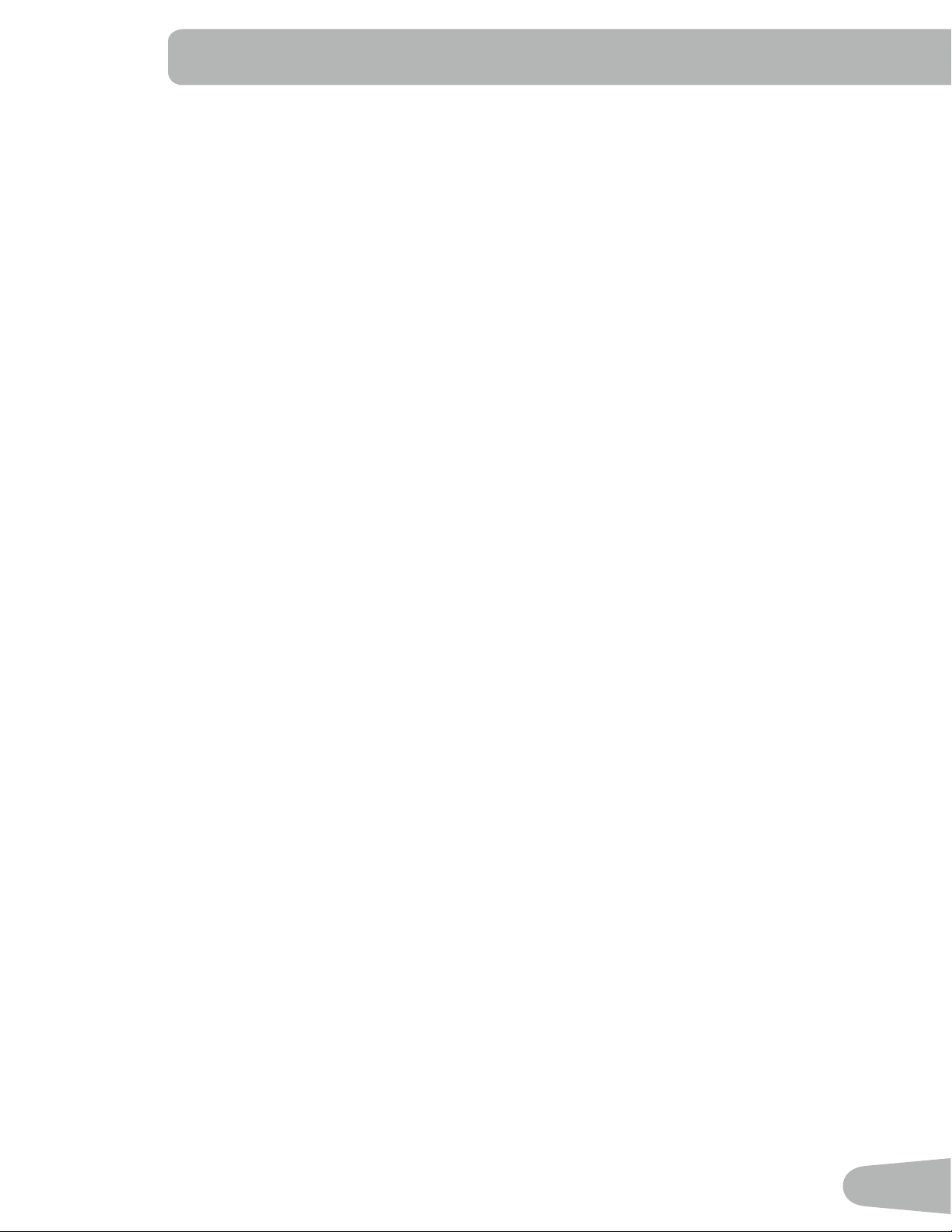
35
Results / Cool Down Mode
AfteraworkouttheGOALdisplayshows03:00andthenstartstocountdown.DuringthisCoolDownperiod,theConsole
showstheWorkoutResults.AllworkoutsexceptQuickStarthavea3-minuteCoolDownperiod.
AfteraworkouttheGOALdisplayshows03:00andthenstartstocountdown.DuringthisCoolDownperiod,theConsole
showstheWorkoutResults.AllworkoutsexceptQuickStarthavea3-minuteCoolDownperiod.
TheLCDdisplayshowstheCurrentWorkoutvaluesinthreechannels:
a.) TIME (total), DISTANCE (total), and CALORIES (total)
b.) SPEED (average), RPM (average), and HEART RATE (average)
c.) TIME(average),LEVEL(average),andCALORIES(average).
Push the Left() or Right() buttons to move through the result channels manually.
During the Cool Down period, the Resistance Level will adjust to a third of the average Level of the workout. The Cool
Down resistance level can be adjusted with the Resistance Increase and Decrease buttons, but the Console will not dis-
play the value.
You can push PAUSE/END to stop the Results / Cool Down period and go back to Power-Up Mode. If there is no RPM or
HR signal, the Console automatically goes into Sleep Mode.
GOAL TRACK Statistics (and Achievements)
ThestatisticsfromeveryworkoutarerecordedtoaUserProle.
The Nautilus Dual Track
™
ConsoleshowstheGoalTrackworkoutStatisticsontheLowerDisplayinthreechannels:
a.) TIME (total), DISTANCE (total), and CALORIES (total)
b.) SPEED (average), RPM (average), and HEART RATE (average)
c.) TIME(average),DISTANCE(average)/orLEVEL(average)*, and CALORIES (average)
*IftheGoalTrackStatisticisasingleworkout,LEVEL(average)isdisplayed.IftheGoalTrackStatisticisa
combinationofmultipleworkouts,DISTANCE(average)isdisplayedinsteadofLEVEL(average).
ToviewtheGOALTRACKstatisticsofaUserProle:
1. From the Power-Up screen, pushtheUserbuttontoselectthecorrectUserprole.
2. Push the GOAL TRACK button. The Console will display the LAST WORKOUT values and activate the corresponding
Achievement light.
Note: Goal Track statistics can be viewed even during a workout. Push GOAL TRACK and the LAST WORKOUT values
willbedisplayed.TheworkoutvaluesforthecurrentworkoutwillbehiddenexceptfortheGOALdisplay.Push
GOAL TRACK again to return to the Power-Up screen.
3. Push the Increase() buttontomovetothenextGOALTRACKstatistic,“LAST7DAYS”.TheConsolewilldisplay
thecaloriesburnedonthedisplay(50caloriespersegment)fortheprevioussevendays,alongwiththeworkoutvalue
totals. Use the Left() or Right() buttons to move through all the workout statistic channels.
4. Push the Increase() button to move to “BMI”, or BodyMassIndex. The Console will display the BMI value based on
the User settings. BesuretheheightvalueiscorrectforyourUserProle,andtheweightvalueiscurrent.
Loading ...
Loading ...
Loading ...
