Loading ...
Loading ...
Loading ...
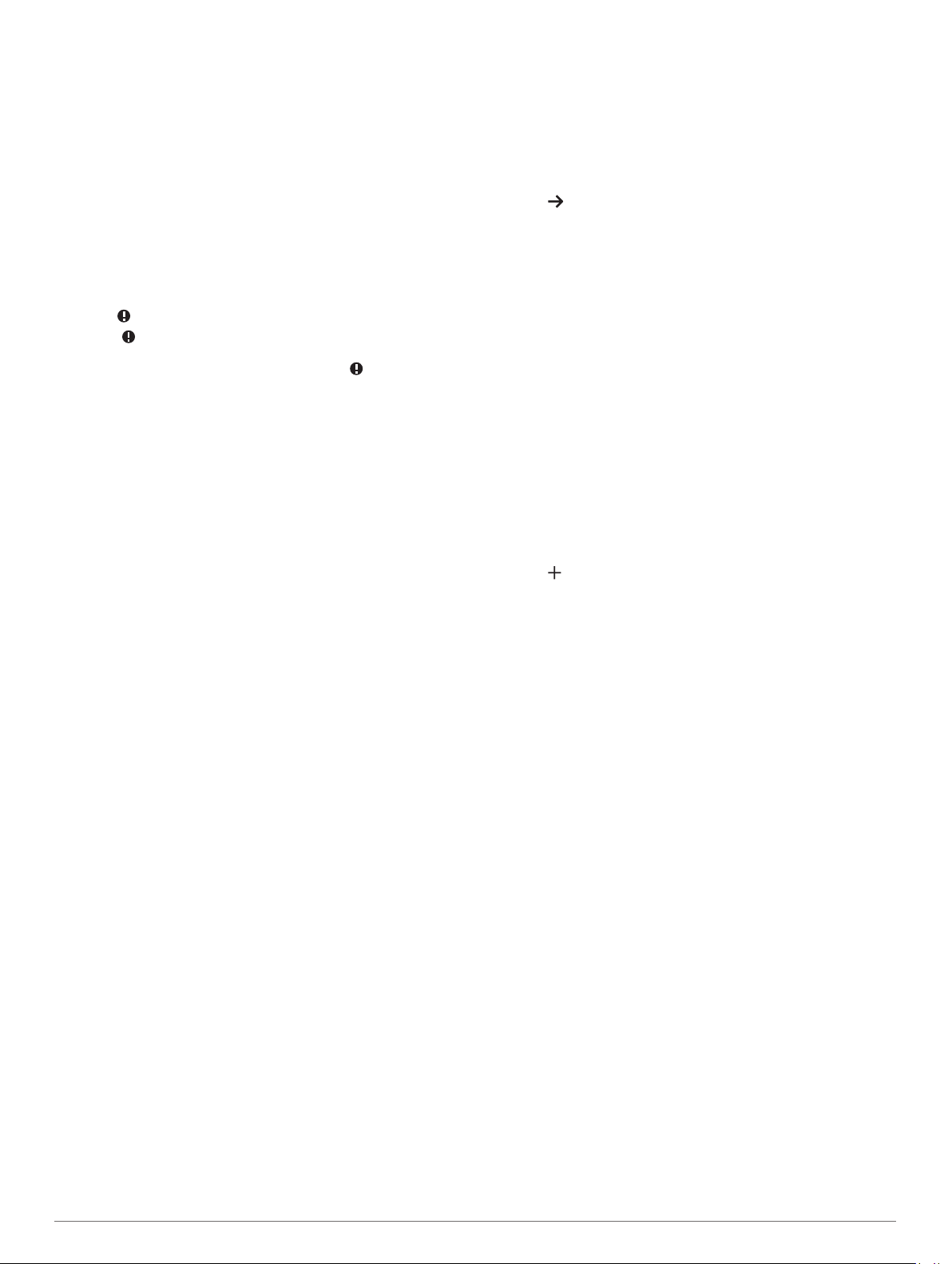
turned off, the device calculates moderate intensity minutes by
analyzing your steps per minute.
• Start a timed activity for the most accurate calculation of
intensity minutes.
• Exercise for at least 10 consecutive minutes at a moderate or
vigorous intensity level.
• Wear your device all day and night for the most accurate
resting heart rate.
Improving Calorie Accuracy
The device displays an estimate of your total calories burned for
the current day. You can improve the accuracy of this
calculation by walking briskly or running outside for 15 minutes.
1
Swipe to view the calories screen.
2
Select .
NOTE: appears when calories need to be calibrated. This
calibration process only needs to be completed once. If you
have already recorded a timed walk or run, may not
appear.
3
Follow the on-screen instructions.
Health Stats Widget
The Health Stats widget provides an at-a-glance view of your
health data. This is a dynamic summary that updates throughout
the day. The metrics include your heart rate, stress level, and
Body Battery level.
NOTE: You can select each metric to view additional
information.
Body Battery
Your device analyzes your heart rate variability, stress level,
sleep quality, and activity data to determine your overall Body
Battery level. Like a gas gauge on a car, it indicates your
amount of available reserve energy. The Body Battery level
range is from 0 to 100, where 0 to 25 is low reserve energy, 26
to 50 is medium reserve energy, 51 to 75 is high reserve energy,
and 76 to 100 is very high reserve energy.
You can sync your device with your Garmin Connect account to
view your most up-to-date Body Battery level, long-term trends,
and additional details (Tips for Improved Body Battery Data,
page 12).
Viewing the Body Battery Widget
The Body Battery widget displays your current Body Battery
level.
1
Swipe to view the Body Battery widget.
2
Tap the touchscreen to view the Body Battery graph.
The graph displays your recent Body Battery activity, and
high and low levels for the last eight hours.
Heart Rate Variability and Stress Level
Your device analyzes your heart rate variability while you are
inactive to determine your overall stress. Training, physical
activity, sleep, nutrition, and general life stress all impact your
stress level. The stress level range is from 0 to 100, where 0 to
25 is a resting state, 26 to 50 is low stress, 51 to 75 is medium
stress, and 76 to 100 is a high stress state. Knowing your stress
level can help you identify stressful moments throughout your
day. For best results, you should wear the device while sleeping.
You can sync your device with your Garmin Connect account to
view your all-day stress level, long-term trends, and additional
details.
Viewing the Stress Level Widget
The stress level widget displays your current stress level.
1
Swipe to view the stress level widget.
2
Tap the touchscreen to begin a guided breathing exercise
(Using the Relaxation Timer, page 3).
Using the Relaxation Timer
You can use the relaxation timer to perform a guided breathing
exercise.
1
Swipe to view the stress level widget.
2
Tap the touchscreen.
3
Select to start the relaxation timer.
4
Follow the on-screen instructions.
The device vibrates, signaling you to breathe in or out
(Setting the Vibration Level, page 8).
Viewing the Heart Rate Widget
The heart rate widget displays your current heart rate in beats
per minute (bpm). For more information on heart rate accuracy,
go to garmin.com/ataccuracy.
1
Swipe to view the heart rate widget.
The widget displays your current heart rate and your average
resting heart rate (RHR) value for the last 7 days.
2
Tap the touchscreen to view the heart rate graph.
The graph displays your recent heart rate activity, and high
and low heart rate for the last four hours.
Using the Hydration Tracking Widget
The hydration tracking widget displays your fluid intake and your
daily hydration goal.
1
Swipe to view the hydration widget.
2
Select for each serving of fluid you consume (1 cup, 8 oz.,
or 250 mL).
TIP: You can customize your hydration settings, such as
units used and daily goal, on your Garmin Connect account.
TIP: You can set a hydration reminder (Setting a Hydration
Alert, page 8).
Menstrual Cycle Tracking
Your menstrual cycle is an important part of your health. You
can learn more and set up this feature in the Health Stats
settings of the Garmin Connect app.
• Menstrual cycle tracking and details
• Physical and emotional symptoms
• Period and fertility predictions
• Health and nutrition information
NOTE: You can use the Garmin Connect app to add and
remove widgets.
Pregnancy Tracking
The pregnancy tracking feature displays weekly updates on your
pregnancy and provides health and nutrition information. You
can use your device to log physical and emotional symptoms,
blood glucose readings, and baby movement (Logging Your
Pregnancy Information, page 3). You can learn more and set
up this feature in the Health Stats settings of the Garmin
Connect app.
Logging Your Pregnancy Information
Before you can log your information, you must set up pregnancy
tracking in the Garmin Connect app.
1
Swipe to view the women's health tracking widget.
Widgets 3
Loading ...
Loading ...
Loading ...