Loading ...
Loading ...
Loading ...
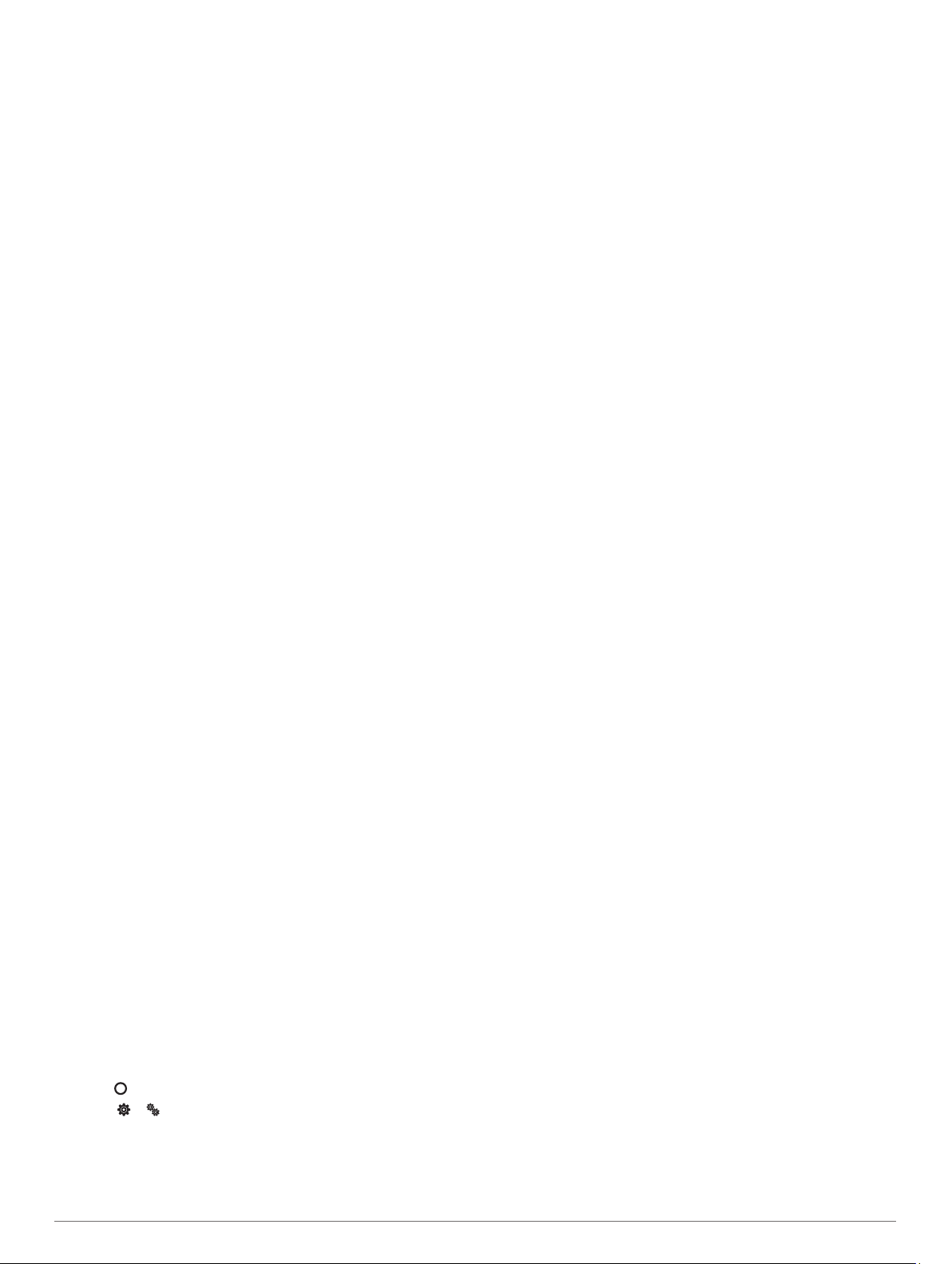
Tips for Improved Body Battery Data
• Your Body Battery level updates when you sync your device
with your Garmin Connect account.
• For more accurate results, wear the device while sleeping.
• Rest and good sleep charge your Body Battery.
• Strenuous activity, high stress, and poor sleep can cause
your Body Battery to drain.
• Food intake, as well as stimulants like caffeine, has no
impact on your Body Battery.
Tips for Erratic Pulse Oximeter Data
If the pulse oximeter data is erratic or does not appear, you can
try these tips.
• Remain motionless while the device reads your blood oxygen
saturation.
• Wear the device above your wrist bone. The device should
be snug but comfortable.
• Hold the arm wearing the device at heart level while the
device reads your blood oxygen saturation.
• Use a silicone band.
• Clean and dry your arm before putting on the device.
• Avoid wearing sunscreen, lotion, and insect repellent under
the device.
• Avoid scratching the optical sensor on the back of the device.
• Rinse the device with fresh water after each workout.
Maximizing Battery Life
• Decrease the screen brightness and timeout (System
Settings, page 8).
• Reduce the vibration level (Setting the Vibration Level,
page 8).
• Turn off wrist gestures (System Settings, page 8).
• In your smartphone notification center settings, limit the
notifications that appear on your Lily device (Managing
Notifications, page 6).
• Turn off smart notifications (Alert Settings, page 9).
• Turn off Bluetooth wireless technology when you are not
using connected features (Bluetooth Settings, page 9).
• Turn off pulse oximeter sleep tracking (Turning On Pulse
Oximeter Sleep Tracking, page 5).
• Turn off wrist-based heart rate monitoring (Wrist Heart Rate
Monitor Settings, page 5).
NOTE: Wrist-based heart rate monitoring is used to calculate
vigorous intensity minutes, VO2 max., body battery, stress
level, and calories burned.
My device display is difficult to see outside
The device detects ambient light and automatically adjusts the
backlight brightness to maximize battery life. In direct sunlight,
the screen gets brighter, but it may still be difficult to read. The
automatic activity detection feature can be helpful when starting
outdoor activities (Activity Tracking Settings, page 9).
Restoring All Default Settings
You can restore all of the device settings back to the factory
default values.
1
Press to view the menu.
2
Select > > Reset.
3
Select an option:
• To reset all of the device settings to the factory default
values and save all user-entered information and activity
history, select Reset Default Settings.
• To reset all of the device settings to the factory default
values and delete all user-entered information and activity
history, select Delete Data and Reset Settings.
4
Follow the on-screen instructions.
Product Updates
On your computer, install Garmin Express (www.garmin.com
/express). On your smartphone, install the Garmin Connect app.
This provides easy access to these services for Garmin devices:
• Software updates
• Data uploads to Garmin Connect
• Product registration
Updating the Software Using the Garmin
Connect App
Before you can update your device software using the Garmin
Connect app, you must have a Garmin Connect account, and
you must pair the device with a compatible smartphone (Setting
Up the Device, page 1).
Sync your device with the Garmin Connect app (Syncing
Your Data with the Garmin Connect App, page 7).
When new software is available, the Garmin Connect app
automatically sends the update to your device. The update is
applied when you are not actively using the device. When the
update is complete, your device restarts.
Updating the Software Using Garmin
Express
Before you can update your device software, you must
download and install the Garmin Express application and add
your device (Syncing Your Data with Your Computer, page 8).
1
Connect the device to your computer using the USB cable.
When new software is available, the Garmin Express
application sends it to your device.
2
After the Garmin Express application finishes sending the
update, disconnect the device from your computer.
Your device installs the update.
Getting More Information
• Go to support.garmin.com for additional manuals, articles,
and software updates.
• Go to buy.garmin.com, or contact your Garmin dealer for
information about optional accessories and replacement
parts.
• Go to www.garmin.com/ataccuracy.
This is not a medical device. The pulse oximeter feature is
not available in all countries.
Device Repairs
If your device needs to be repaired, go to support.garmin.com
for information about submitting a service request with Garmin
Product Support.
Appendix
Fitness Goals
Knowing your heart rate zones can help you measure and
improve your fitness by understanding and applying these
principles.
• Your heart rate is a good measure of exercise intensity.
• Training in certain heart rate zones can help you improve
cardiovascular capacity and strength.
12 Appendix
Loading ...
Loading ...
Loading ...