Loading ...
Loading ...
Loading ...
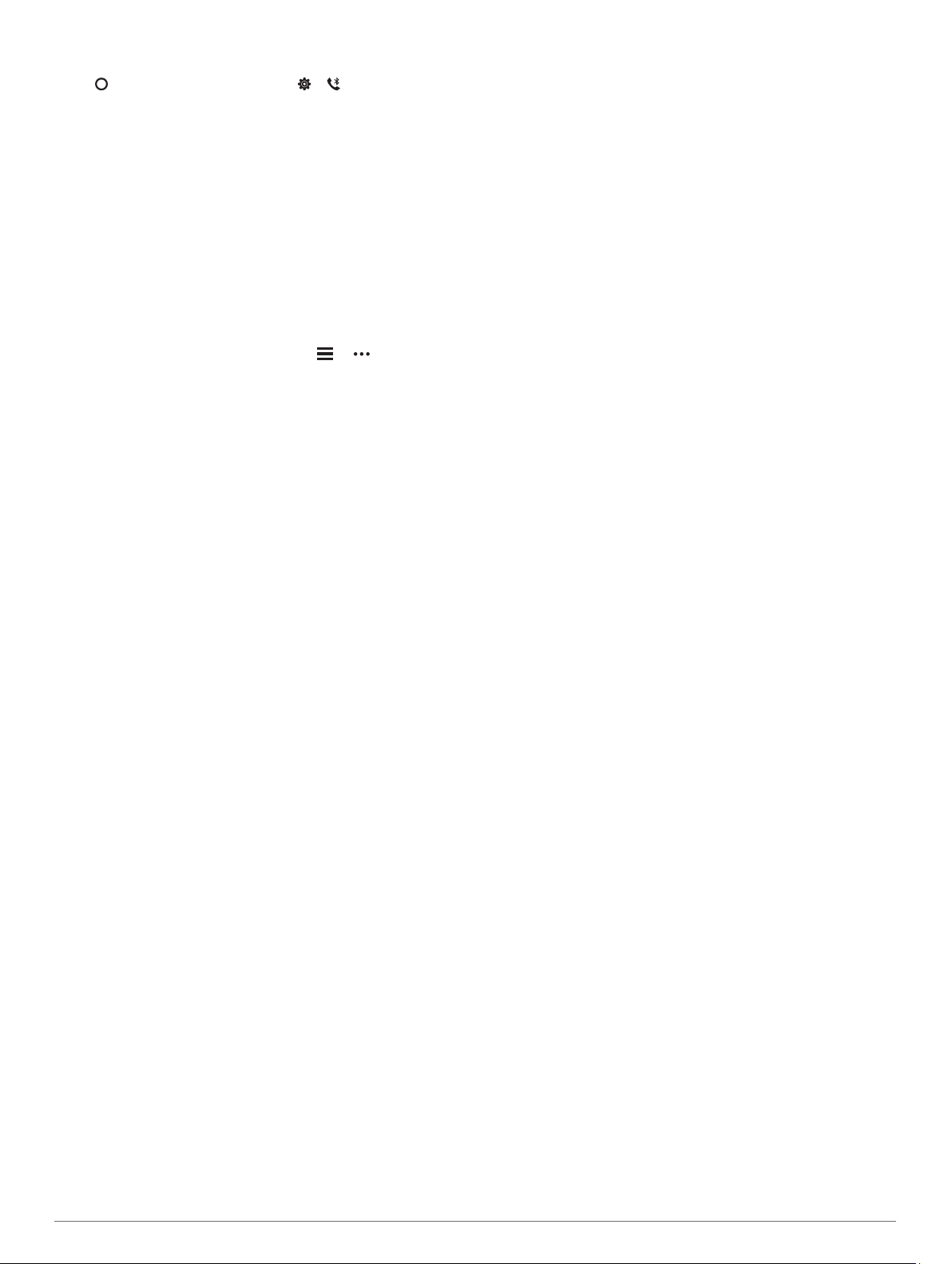
Bluetooth Settings
Press to view the menu, and select > .
Status: Turns Bluetooth technology on and off.
NOTE: Some Bluetooth settings appear only when Bluetooth
technology is enabled.
Pair Phone: Allows you to pair your device with a compatible
Bluetooth enabled smartphone. This setting allows you to use
Bluetooth connected features using the Garmin Connect app,
including notifications and activity uploads.
Sync: Allows you to sync your device with a compatible
Bluetooth enabled smartphone.
Garmin Connect Settings
You can customize your device settings, activity options, and
user settings on your Garmin Connect account. Some settings
can also be customized on your Lily device.
• From the Garmin Connect app, select or , select
Garmin Devices, and select your device.
• From the devices widget in the Garmin Connect application,
select your device.
After customizing settings, you must sync your data to apply the
changes to your device (Syncing Your Data with the Garmin
Connect App, page 7) (Syncing Your Data with Your Computer,
page 8).
Appearance Settings
From your Garmin Connect device menu, select Appearance.
Widgets: Allows you to customize the widgets that appear on
your device and reorder the widgets in the loop.
Display Options: Allows you to customize your display.
Alert Settings
From your Garmin Connect device menu, select Alerts.
Alarms: Allows you to set alarm clock times and frequencies for
your device.
Smart Notifications: Allows you to enable and configure phone
notifications from your compatible smartphone. You can
select to receive notifications During an Activity.
Abnormal Heart Rate Alerts: Allows you to set the device to
alert you when your heart rate exceeds or drops below a set
threshold after a period of inactivity. You can set the alert
threshold.
Move Alert: Allows your device to display a message and the
move bar on the time of day screen when you have been
inactive for too long.
Relax Reminders: Allows you to set the device to alert you
when your stress level is unusually high. The alert
encourages you to take a moment to relax, and the device
prompts you to begin a guided breathing exercise.
Bluetooth Connection Alert: Allows you to enable an alert
informing you when your paired smartphone is no longer
connected using Bluetoothtechnology.
Do Not Disturb During Sleep: Sets the device to turn on do not
disturb mode automatically during your sleep hours (User
Settings, page 9).
Customizing Activity Options
You can select activities to display on your device.
1
From your Garmin Connect device menu, select Activity
Options.
2
Select Edit.
3
Select the activities to display on your device.
NOTE: The walking and running activities cannot be
removed.
4
If necessary, select an activity to customize its settings, such
as alerts and data fields.
Marking Laps
You can set your device to use the Auto Lap
®
feature, which
marks a lap automatically at every kilometer or mile. This feature
is helpful for comparing your performance over different parts of
an activity.
NOTE: The Auto Lap feature is not available for all activities.
1
From the settings menu in the Garmin Connect app, select
Garmin Devices.
2
Select your device.
3
Select Activity Options.
4
Select an activity.
5
Select Auto Lap.
Activity Tracking Settings
From your Garmin Connect device menu, select Activity
Tracking.
NOTE: Some settings appear in a subcategory in the settings
menu. App or website updates may change these settings
menus.
Pulse Ox: Allows your device to record up to four hours of pulse
oximeter readings while you sleep.
Move IQ: Allows you to turn on and off Move IQ events. The
Move IQ feature automatically detects activity patterns, such
as walking and running.
Auto Activity Start: Allows your device to create and save
timed activities automatically when the Move IQ feature
detects you have been walking or running for a minimum time
threshold. You can set the minimum time threshold for
running and walking.
Daily Steps: Allows you to enter your daily step goal. You can
use the Auto Goal option to allow your device to determine
your step goal automatically.
Weekly Intensity Minutes: Allows you to enter a weekly goal
for the number of minutes to participate in moderate to
vigorous intensity activities. The device also allows you to set
a heart rate zone for moderate intensity minutes and a higher
heart rate zone for vigorous intensity minutes. You can also
use the default algorithm.
Custom Stride Length: Allows your device to more accurately
calculate the distance traveled using your custom stride
length. You can enter a known distance and the number of
steps it takes to cover the distance, and Garmin Connect can
calculate your step length.
Set as Preferred Activity Tracker: Sets this device to be your
primary activity tracking device when more than one device is
connected to the app.
User Settings
From your Garmin Connect device menu, select User Settings.
Personal Information: Allows you to enter your personal
details, such as birth date, gender, height, and weight.
Sleep: Allows you to enter your normal sleep hours.
Heart Rate Zones: Allows you to estimate your maximum heart
rate and determine custom heart rate zones.
General Settings
From your Garmin Connect device menu, select General.
Device Name: Allows you to set a name for the device.
Wrist Worn On: Allows you to select which wrist the device is
worn on.
NOTE: This setting is used for strength training and gestures.
Time Format: Sets the device to display time in a 12-hour or 24-
hour format.
Customizing Your Device 9
Loading ...
Loading ...
Loading ...