Loading ...
Loading ...
Loading ...
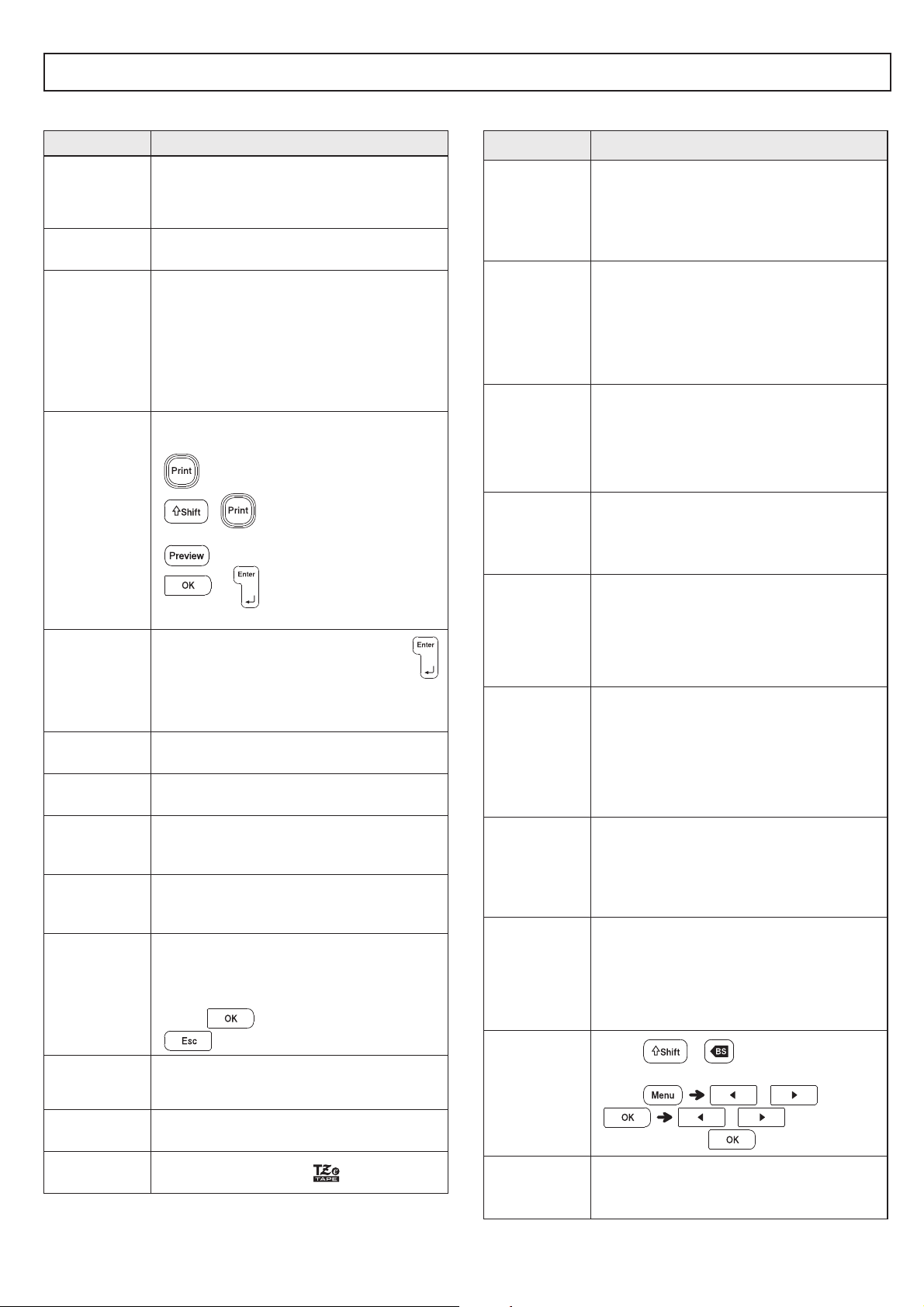
X Error messages X What to do when...
Troubleshooting
Message Cause / Remedy
Battery Low! The batteries are weak.
If using AAA alkaline batteries, replace them
with new ones.
If using Ni-MH batteries, charge them fully.
Battery
Empty!
The installed batteries are running low and
need to be replaced for continued operation.
Invalid! • There is no text above the cursor when you
selected [Numbering].
• An invalid character was selected for
[Numbering].
• An invalid value was selected for [Tab
Length] or [Label Length].
• An invalid value was entered as the ribbon/
tape length while using templates.
No Text! • You tried to print a text file when there is no
data stored in the memory.
• is pressed when no text is entered.
• + is pressed when no text is
entered.
• is pressed when no text is entered.
• or was pressed when no text
was entered while using templates.
2 Line Limit!
/
1 Line Limit!
• You tried to enter a 3rd line by pressing .
• You tried to print or preview two lines of text
while 0.13" (3.5mm) or 0.23" (6 mm) tape is
installed. Install a larger tape size.
No
Cassette!
There is no cassette installed.
Cutter
Pressed
The Tape Cutter Lever was pressed in the
middle of the printing process.
Text Full! The maximum number of characters (80
characters for text, 50 characters for templates)
have already been entered.
Change
Length
You may have exceeded ribbon/tape length.
Reduce the text or select [Auto] as the ribbon/
tape length.
No Frame OK? • You have used a frame or Frame settings are
ON, but a cassette narrower than
0.47"(12mm) is installed (Frames for use
ONLY with 0.47"(12mm) cassettes).
• Select to print with no Frame, press
to cancel.
Feed OK? • Feeding tape after printing when [Chain
Print] is selected. Refer to the Setting
Margin section in this guide.
Insert
0.47"
• Make sure you are using a 0.47"(12mm)
cassette.
Use TZe
Tape!
• Use a cassette with the mark.
Problem Solution
The display
stays blank
after you have
turned on the
machine.
• Check that the batteries are correctly
inserted.
• The batteries may be weak. Replace them.
• Check that the AD-24ESA adapter is correctly
connected.
When the
ribbon/tape is
printed out,
there is too
much margin
(space) on both
sides of the text.
• Refer to the Setting Margin section in this
guide and select [Half] , [Narrow] or
[Chain] to have smaller margins for your
ribbon/tape.
The machine
does not print,
or the printed
characters are
not formed
properly.
• Check that the cassette is inserted correctly.
• If the cassette is empty, replace it.
• Check the Tape Cassette Cover is closed
correctly.
The setting has
cleared on its
own.
• The batteries may be weak. Replace them.
• When power is disconnected for more than
three minutes, all text and formats in the
display settings are cleared.
A blank
horizontal line
appears
through the
printed ribbon/
tape.
• There may be some dust on the Print Head.
Remove the cassette and use a dry cotton
swab to gently wipe the Print Head with an up-
and-down motion.
The machine
has “locked up”
(i.e., nothing
happens when a
key is pressed,
even though the
machine is on.)
• Refer to the Resetting the P-Touch section
in this guide.
The power
turns off when
you try to print.
• The batteries may be weak. Replace them.
• Check that the batteries are correctly
inserted.
• The wrong AC Adapter is used. We
recommend using the AD-24ESA Adapter.
The tape does
not feed
properly or the
tape gets stuck
inside the
machine.
• Check that the end of the tape feeds under
the tape guides.
• The Cutter Lever is pressed while printing. Do
not touch the Cutter Lever during printing.
All text and
format settings
need to be
cleared to
create a new
ribbon/tape.
• Press + and select
[Text&Format].
• Press / [Clear]
/
[Text&Format]
To change
language
setting.
• Refer to the Initial Settings section in this
guide.
Loading ...
Loading ...
Loading ...
