Loading ...
Loading ...
Loading ...
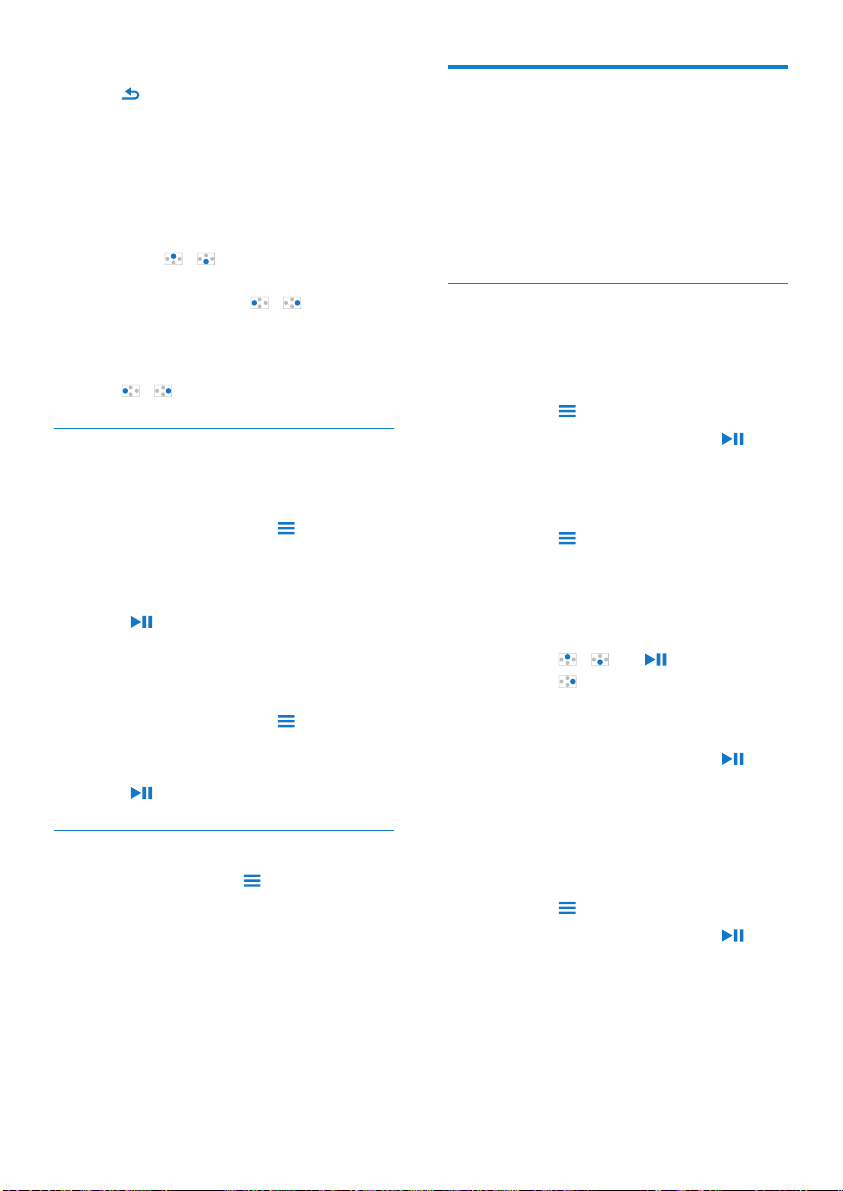
24
Playlists
On the players, you can find the following
playlists:
playlists that you transfer from the •
PC media library;
three playlists-on-the-go for you to •
add songs on the player.
Add songs to a playlist-on-the-go
To add current song,
1 Select or play a song.
2 On the list of songs or play screen,
press •
and select [Add to playlist].
3 Select a playlist-on-the-go. Press .
You save current song to the playlist. »
To add selected songs,
1 On the list of songs,
press •
and select [Add songs to
playlist].
Checkboxes are displayed next to »
each song.
2 Select songs:
Press •
/ and to select songs;
Press •
.
The list of playlists-on-the-go is »
displayed.
3 Select a playlist-on-the-go. Press .
You save the selected songs to the »
playlist.
To add an album or artist,
1 Select an album or artist.
2 On the list of albums or artists,
press •
and select [Add to playlist].
3 Select a playlist-on-the-go. Press .
You save the album or artist to the »
playlist.
To go to the previous screen, press •
.
The play screen returns a few »
seconds later.
On the play screen, you can see »
the file information and play
status.
To adjust the volume,
Press •
/ .
To select a music file on the play screen,
Repeatedly press •
/ .
To rewind or fast forward within current
song,
On the play screen, press and hold •
/ .
Play from the same collection
During the song play, you can switch to a
collection the same as that of current song.
1 On the play screen, press and select
[Play mode].
2 In [Play music from…], select [… this
artist], [… this album], or [… this genre].
Press
.
You start to play current artist, »
album, or genre.
To play all the songs on the player,
1 On the play screen, press and select
[Play mode].
2 In [Play music from…], select [All songs].
Press
.
Select play options
On the play screen, press to select play
options, such as play mode, sound settings,
and sleep timer (see ‘Settings’ on page 32).
EN
Loading ...
Loading ...
Loading ...