Loading ...
Loading ...
Loading ...
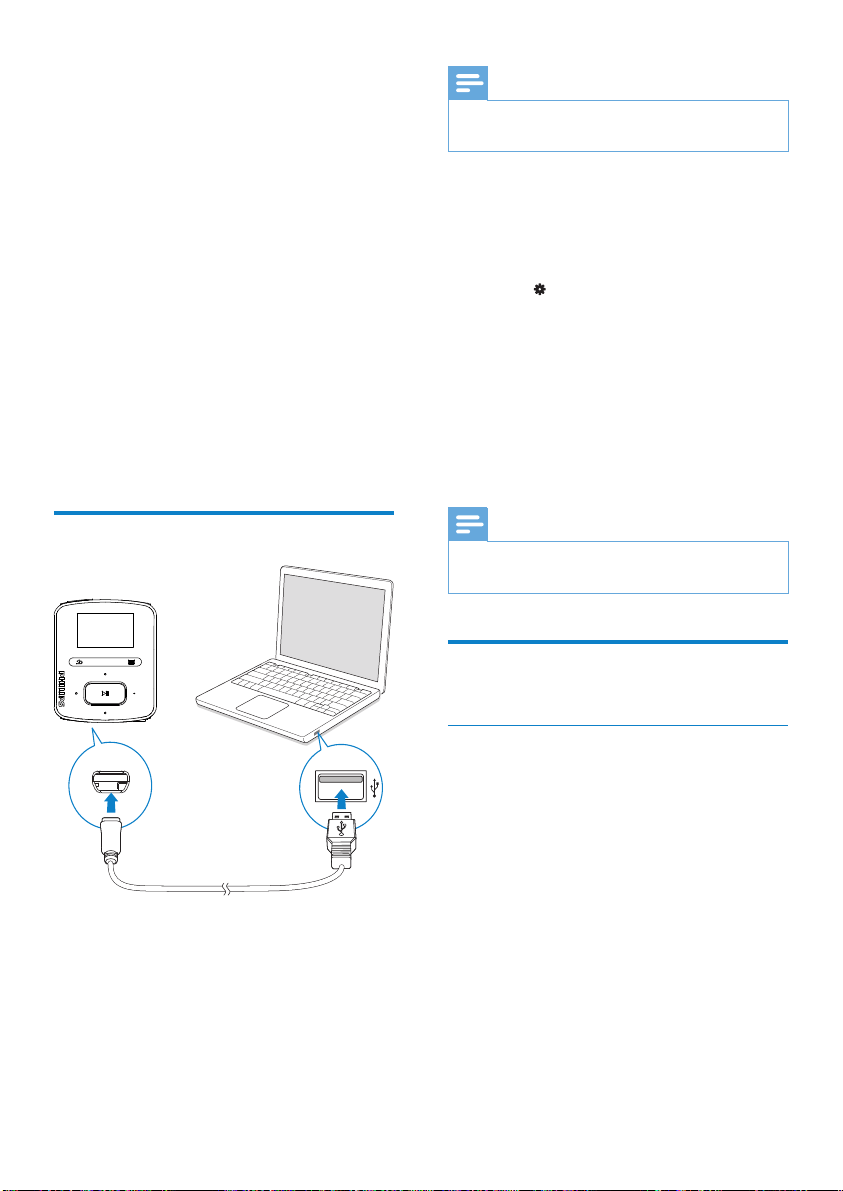
12
Note
The installation requires you to agree to the •
license terms.
If the pop-up window is not displayed
automatically:
1 On the player, make sure that you have
selected the following options:
In •
> [CD installer], select
[Enable].
2 On the PC, select My Computer
(Windows XP / Windows 2000) /
Computer (Windows Vista / Windows
7).
The » Philips Songbird drive is displayed.
3 To start installation, double click the
Philips Songbird drive.
Note
The installation requires you to agree to the •
license terms.
Collect media files from the
PC
Set the watch folder
Create a central folder
You may wish to have all media files
automatically added to your library when
you copy them to a folder. Creating a central
folder is recommended. In Philips Songbird,
set the central folder as the watch folder. Each
time you launch Philips Songbird,songs are
added to/ removed from Philips Songbird as
they are on the central folder.
On the PC, create a central folder to save all
media files, for example, D:\Songbird media.
First-time launch
The first time you launch Philips Songbird on
a PC, do the following as prompted to import
existing media files into Philips Songbird:
5 Sync with PC
media library
With Philips Songbird, you can do the following:
Manage your media collections on •
a PC;
Sync • RAGA with your PC media
library;
Register • RAGA on www.philips.
com/welcome;
• Update the firmware of RAGA (see
‘Update the firmware through Philips
Songbird’ on page 35);
• Repair the RAGA (see ‘Repair the
player through Philips Songbird’ on
page 36).
Install Philips Songbird
Install Philips Songbird for the first time
When you connect RAGA to a PC for the
first time, a pop-up window appears:
1 Select your language and country.
2 Follow the on-screen instructions to
complete the installation.
EN
Loading ...
Loading ...
Loading ...