Loading ...
Loading ...
Loading ...
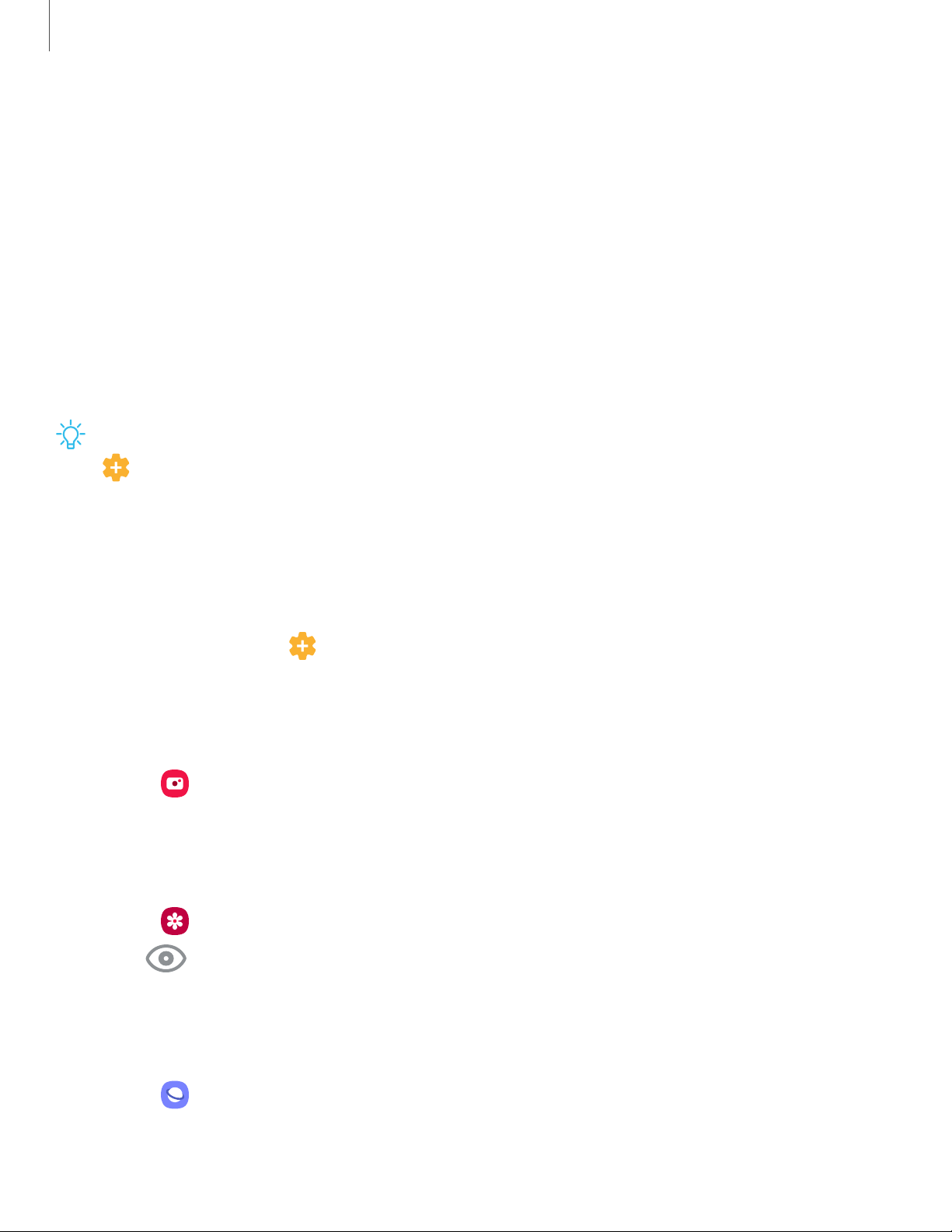
-'fj-
0
8
@
0
2
8
Getting s
tarted
Bixby
Bixby is a virtual assistant that learns, evolves, and adapts to you. It learns your
routines, helps you set up reminders based on time and location, and is built in to your
favorite apps. Visit samsung.com/us/support/owners/app/Bixby for more information.
Bixby Home
The Bixby Home page displays customized content based on your interactions. Bixby
learns from your usage patterns and will suggest content you may like.
◌
From a Home screen, swipe right or press the Bixby key.
TIP You can customize how the Bixby key functions. From Settings, tap
Advanced features > Bixby key.
Bixby Routines
You can use Bixby to show you information or change device settings based on where
you are and what you are doing.
◌
From Settings, tap Advanced features > Bixby Routines.
Camera
Bixby Vision is available on the Camera viewfinder to help understand what you see.
◌
From Camera, tap Bixby Vision and follow the prompts.
Gallery
Bixby Vision can be used on pictures and images saved in the Gallery app.
1.
From Gallery, tap a picture to view it.
2.
Tap Bixby Vision and fo
llow the prompts.
Internet
Bixby Vision can help you find out more about an image you find in the Internet app.
1.
From Internet, touch and hold an image until a pop-up menu is displayed.
2. Tap Bixby Vision
and follow the prompts.
Loading ...
Loading ...
Loading ...