Loading ...
Loading ...
Loading ...
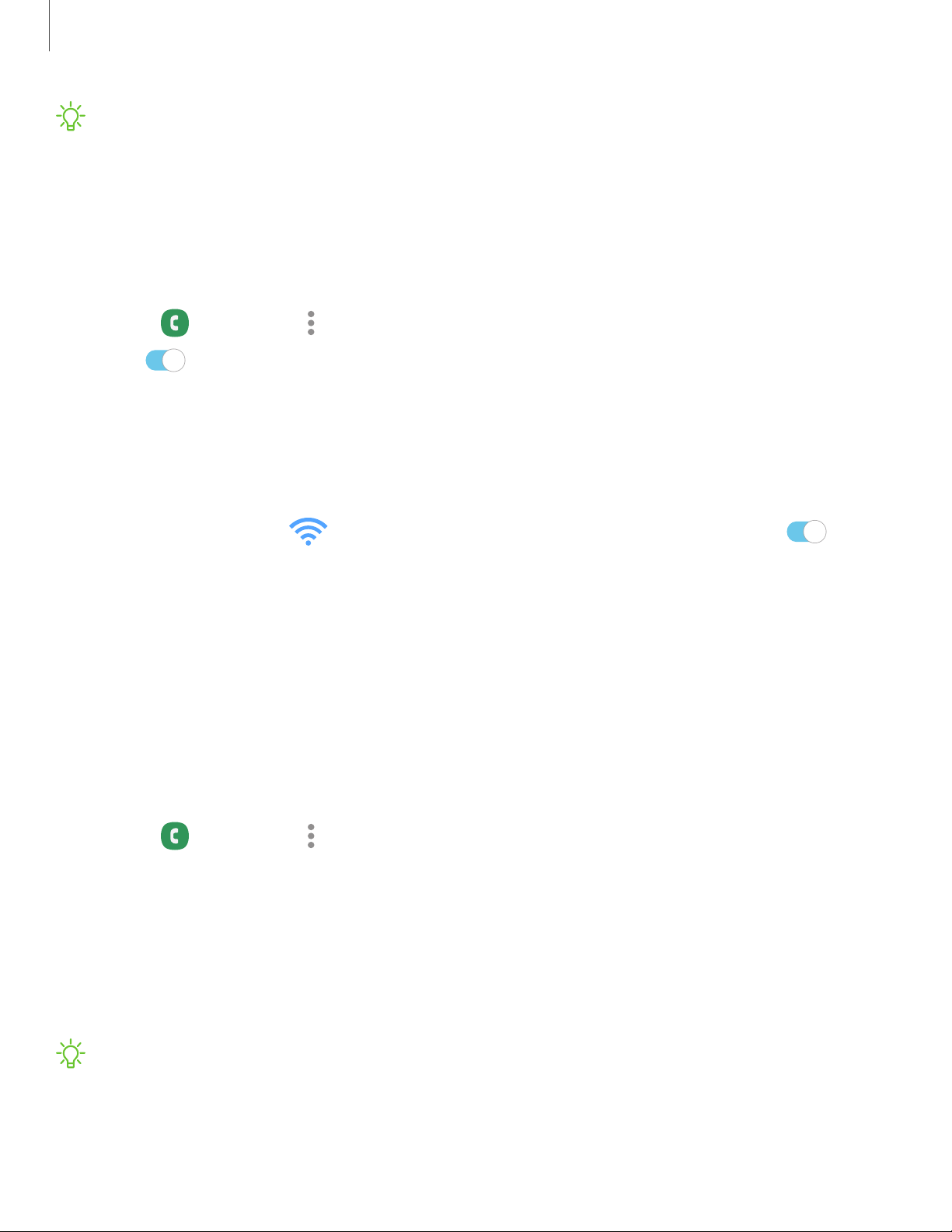
_w_
,\j,
_w_
,\j,
8
0
8
•
•
•
•
•
•
0
96
Apps
NOTE Not all devices support video calling. The receiver has the option to accept
the video call or answer the call as a regular voice call.
Wi-Fi calling
Make calls over Wi-Fi when you are connected to a Wi-Fi network. Contact your
carrier for details.
1.
From
Phone, tap More options > Settings > Wi-Fi calling.
2. Tap
to enable this feature.
3. Follow the prompts to set up and configure Wi-Fi calling.
Advanced calling
Enjoy high definition voice and video calling from Verizon.
1.
From Settings, tap
Connections > Advanced calling, and then tap to
turn on this feature.
2. Tap either HD Voice and Video Calling or HD Voice only.
Real Time Text (RTT)
Type back and forth in real time with the other person while on a call.
You can use RTT whenever you are calling someone whose phone also supports RTT or
is connected to a teletypewriter (TTY) device. The RTT icon appears on all incoming
RTT calls.
1.
From
Phone, tap More options > Settings.
2. Tap Real time text for the following options:
• Always visible: Show the RTT call button on the keypad and during calls.
• Use external TTY keyboard: Hide the RTT keyboard when an external
TTY keyboard is connected.
• TTY mode: Choose the preferred TTY mode for the keyboard in use.
NOTE To use RTT, you must be connected to a 4G LTE or Wi-Fi network.
Loading ...
Loading ...
Loading ...