Loading ...
Loading ...
Loading ...
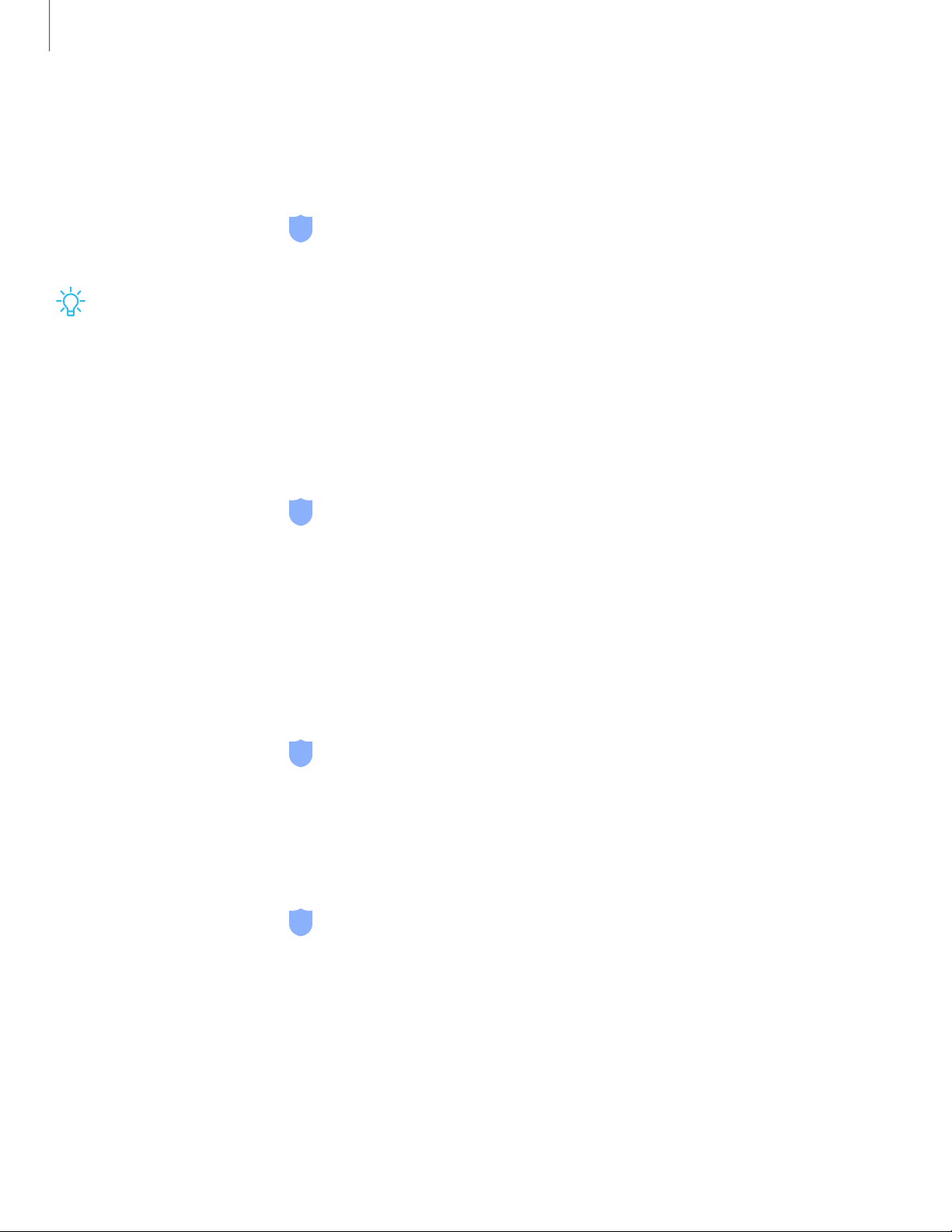
-~-
140
Settings
Secure Folder
You can create a secure folder on your device to protect private content and apps
from anyone who may be using your device.
◌
From Settings, tap Biometrics and security > Secure Folder and follow the
prompts to secure content on your device.
TIP You must sign in to your Samsung account, and use secured lock on your
device to set up and use Secure Folder.
Set up SIM card lock
You can set up a PIN to lock your SIM card, which prevents unauthorized use of your
SIM card if someone attempts to use it another device.
◌
From Settings, tap Biometrics and security > Other security settings > Set up
SIM card lock and follow the prompts.
•
Tap Lock SIM card to turn on the feature.
•
Tap Change SIM card PIN to create a new PIN.
View passwords
You can have characters displayed briefly in password fields as you type them.
◌
From Settings, tap Biometrics and security > Other security settings >
Make passwords visible to turn on the feature.
Security update service
You can set your device to automatically check for security updates.
◌
From Settings, tap Biometrics and security > Other security settings, and then
tap Security policy updates to check for security updates.
Loading ...
Loading ...
Loading ...