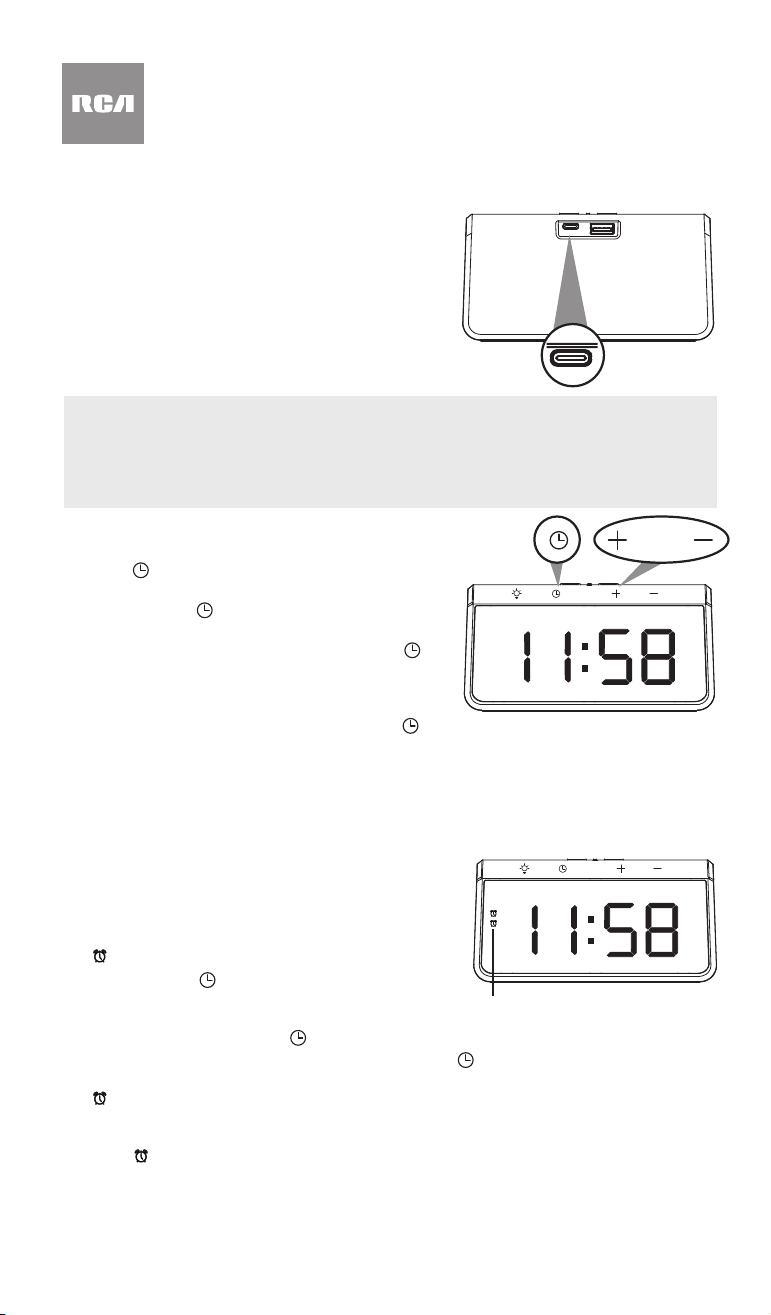
AM
Wireless Charging Alarm Clock
with Multi-Color Nightlight
User’s Guide
Getting Started
Step 1: Plug In
1. Plug the included USB-C power cable into the
USB-C power jack on the back of the clock.
2. Plug the other end of this cable into the included
power adapter.
3. Plug the power adapter into a working power
outlet.
Setting the Display Brightness
To increase display brightness: Press + on the front of the clock. Each press goes to the
next setting—minimum, low, medium, max, and off.
To decrease display brightness: Press — on the front of the clock.
Step 2: Set the Time
1. Press on the front of the clock.
2. Press + and — on front of the clock to adjust the
minutes. Press
to set the minutes and move
to the hour.
3. Press + and — to adjust the hour. Then press
to nish setting the time.
Note: By default, the clock uses the 12-hour format
(for example, 5:00 pm instead of 17:00). To switch
between 12- and 24-hour format, double press
.
Using the Multi-Color Nightlight
The clock’s nightlight has 9 multi-color settings.
To turn the nightlight on and cycle through
the multi-color settings: Press
on the front
of the clock. Each press goes to the next color.
The last press turns the nightlight off, then goes
back to the rst color (white).
Clock, back panel
Clock, front
Everyday Use
Setting the Alarm
1. Press and hold + on the front of the clock for 2
seconds to activate alarm 1. The rst alarm indicator
(
) appears on the display.
2. Press and hold
on the front of the clock until the
hour digits start blinking.
3. Press + and — on the front of the clock to adjust the
minutes for the alarm. Press
to set it and move to the hour.
4. Press + and — to adjust the hour for the alarm. Press
to set it.
5. To set alarm 2, press and hold — on the front of the clock. The second alarm indicator
(
) appears on the display below the rst alarm indicator. The follow steps 2-4 to set the
second alarm.
To turn the rst alarm on/off: Press and hold + on the front of the clock. The rst alarm
indicator (
) appears in the display when this alarm is on.
To turn the second alarm on/off: Press and hold — on the front of the clock. The second
alarm indicator appears on the display below the rst alarm indicator when this alarm is on.
Notes:
• The alarm sounds for 3 minutes when activated.
• Press any button to activate snooze. The alarm indicator remains on the clock display.
Charging your Device
IMPORTANT: Before you try to charge your device, make sure it is compatible with wireless
charging. If your device has a metal case, remove it before you put the device on the char-
ger.
1. Place your wireless charging-compatible device directly onto the charging pad on top of
the clock. Refer to the placement illustrations here as a guide.
Tour of the Wireless Charging Alarm Clock
The charging indicator in front of the charging pad turns blue while your device is
charging. It turns off when your device has nished charging. Check your device’s
screen to see the progress of charging. You can remove your device at any time during
charging.
Important: If the charging indicator light starts blinking, there’s something interfering
with the charging. Make sure there are no objects between your phone and the charging
pad. You might need to remove your phone’s case to charge wirelessly.
2. When your device is completely charged, remove it from the charging pad.
Note: The clock must be plugged in to provide wireless charging.
You can charge normally too! This clock offers a USB port on its back panel
for charging. Just plug the charging cable that came with your device into this
charging port to charge!
Front
Nightlight (top-underside) provides multi-
color ambient lighting. Press the nightlight
button on the left side of the clock to cycle
through the settings (low, medium, high,
and off).
(nightlight) cycles through the
nightlight colors (the nal setting is off).
enters time set (press) and alarm set
(press and hold when the alarm is on)
modes.
Wireless
charging pad
Wireless charging
indicator
USB charging port
USB-C
power jack
BATTERY BACKUP
Your clock has a pre-installed battery backup that will keep the time in case power is
interrupted (like by a power outage, for example). If you notice that battery backup is no
longer working, simply replace the CR2032 coin-cell battery in the battery compartment on
the right side of the clock. Pull the compartment out to access the CR2032 battery.
Clock, front
AM
AM
Alarm 1 and 2 indicators
AM
AM
Clock, front
AM
Clock, top Clock, top
AM
PM
+ increases display brightness (press). It also turns alarm1 on and off (press and hold) and
increases the ashing value when setting the time or alarm.
— decreases display brightness (press). It also turns alarm 2 on and off (press and hold) and
decreases the ashing value when setting the time or alarm.
AM/PM indicators show that the time displayed is AM or PM (does not apply to 24-hour
format).
Time/date digits show the current time or time/alarm setting values.
Alarm 1 and 2 indicators (
) show that an alarm is set.
Top
Wireless charging pad and indicator lets
you charge compatible devices wirelessly
when the clock is using AC power. The
indicator turns solid blue when your device
is charged and turns off when your device is
charged. The charging indicator blinks when
there is a problem charging.
Back
USB-C power jack plugs into the provided
charging cable to power the clock.
USB charging port provides wired charging
for your USB device.
USB-C power jack
AM
Réveil de chargement sans l
avec veilleuse multicolore
Guide de l’utilisateur
Guide de démarrage
Étape 1 : Branchement
1. Brancher le câble d’alimentation USB-C inclus
dans la prise USB-C située à l’arrière du réveil.
2. Brancher l’autre extrémité de ce câble sur
l’adaptateur d’alimentation inclus.
3. Brancher l’adaptateur d’alimentation sur une prise
secteur opérationnelle.
Étape 2 : Réglage de l’heure
1. Appuyer sur à l’avant du réveil et maintenir
enfoncé.
2. Appuyer sur + et — situés sur l’avant du réveil
pour régler les minutes. Appuyer sur
pour
conrmer les minutes et passer au réglage des
heures.
3. Appuyer sur + et — pour régler l’heure. Puis
appuyer sur
pour terminer le réglage de
l’heure.
Réveil, panneau arrière
Avant du réveil
Remarque : Par défaut, le réveil utilise le format 12 heures (par exemple, 5:00 pm au lieu de
17:00). Pour basculer entre les formats 12 et 24 heures, appuyer deux fois sur
.
Utilisation quotidienne
Réglage de l’alarme
1. Appuyer sur + sur l’avant du réveil et le maintenir
enfoncé pendant 2 secondes pour activer l’alarme 1.
Le premier indicateur d’alarme (
) apparaît sur l’écran.
2. Appuyer sur sur l’avant du réveil et le maintenir
enfoncé jusqu’à ce que les chiffres de l’heure
commencent à clignoter.
3. Appuyer sur + et — sur l’avant du réveil pour régler les
minutes de l’alarme. Appuyer sur
pour conrmer et
passer au réglage des heures.
4. Appuyer sur + et — pour régler les heures de l’alarme. Appuyer sur
pour conrmer.
5. Pour régler l’alarme 2, appuyer sur — sur l’avant du réveil et le maintenir enfoncé. Le
deuxième indicateur d’alarme (
) apparaît sur l’écran en dessous du premier indicateur
d’alarme. Suivre les étapes 2 à 4 pour régler la deuxième alarme.
Pour activer / désactiver la première alarme : Appuyer sur + sur l’avant du réveil et le
maintenir enfoncé. Le premier indicateur d’alarme (
) apparaît à l’écran lorsque cette alarme
est activée.
Pour activer / désactiver la deuxième alarme : Appuyer sur — sur l’avant du réveil et le
maintenir enfoncé. Le deuxième indicateur d’alarme apparaît sur l’écran en dessous du
premier indicateur d’alarme lorsque cette alarme est activée.
Remarques :
• L’alarme retentit pendant 3 minutes lorsqu’elle est activée.
• Appuyer sur n’importe quel bouton pour activer la répétition. L’indicateur d’alarme reste
afché sur l’écran du réveil.
Prise d’alimentation
USB-C
PILE DE SECOURS
Votre réveil dispose d’une pile de secours préinstallée qui garde l’heure en cas de coupure
de courant (par exemple, en cas de panne de courant). Si la pile de secours ne fonctionne
plus, remplacer simplement la pile bouton CR2032 située dans le compartiment à pile
situé sur le côté droit du réveil. Retirer le compartiment pour accéder à la pile CR2032.
Avant du réveil
AM
AM
Indicateurs d’alarme 1 et 2
AM
Réglage de la luminosité de l’écran
Pour augmenter la luminosité de l’écran : Appuyer sur + sur l’avant du réveil. Chaque
pression permet de passer au réglage suivant — minimal, faible, moyen, maximal et éteint.
Pour diminuer la luminosité de l’écran : Appuyer sur — sur l’avant du réveil.
La veilleuse du réveil dispose de 9 réglages
multicolores.
Pour allumer la veilleuse et faire déler
les réglages multicolores : Appuyer sur
sur l’avant du réveil. Chaque pression permet
de passer à la couleur suivante. La dernière
pression désactive la veilleuse puis revient à la
première couleur (blanc).
Pour charger un appareil
IMPORTANT : Avant d’essayer de charger un appareil, s’assurer qu’il est compatible avec le
chargement sans l. Si l’appareil est équipé d’un boîtier métallique, le retirer avant de placer
l’appareil sur le chargeur
1. Placer votre appareil compatible avec le chargement sans l directement sur le socle
de chargement sur le haut du réveil. Se reporter aux illustrations de positionnement ci-
dessous.
L’indicateur de charge situé à l’avant du socle de chargement devient bleu pendant que
l’appareil se charge. Le voyant s’éteint lorsque l’appareil est chargé. Vérier l’écran de
l’appareil pour voir la progression du chargement. Il est possible retirer l’appareil à tout
moment pendant le chargement.
Important : Si l’indicateur de charge commence à clignoter, c’est que quelque chose
interfère avec la charge. Vérier qu’il n’y a pas d’objets entre l’appareil et le socle de
chargement. Il sera peut-être nécessaire de retirer l’étui de l’appareil pour le recharger
sans l.
2. Lorsque l’appareil est complètement chargé, le retirer du socle de chargement.
Remarque : Le réveil doit être branché pour permettre le chargement sans l.
Il est possible aussi de charger normalement ! Ce réveil offre un port USB
destiné au chargement sur son panneau arrière. Il suft de brancher le câble de
chargement fourni avec l’appareil sur ce port de chargement pour le recharger !
AM
Avant du réveil
AM
Dessus du réveil Dessus du réveil
Utilisation de la veilleuse multicolore
Loading ...
Loading ...
Loading ...
