Loading ...
Loading ...
Loading ...
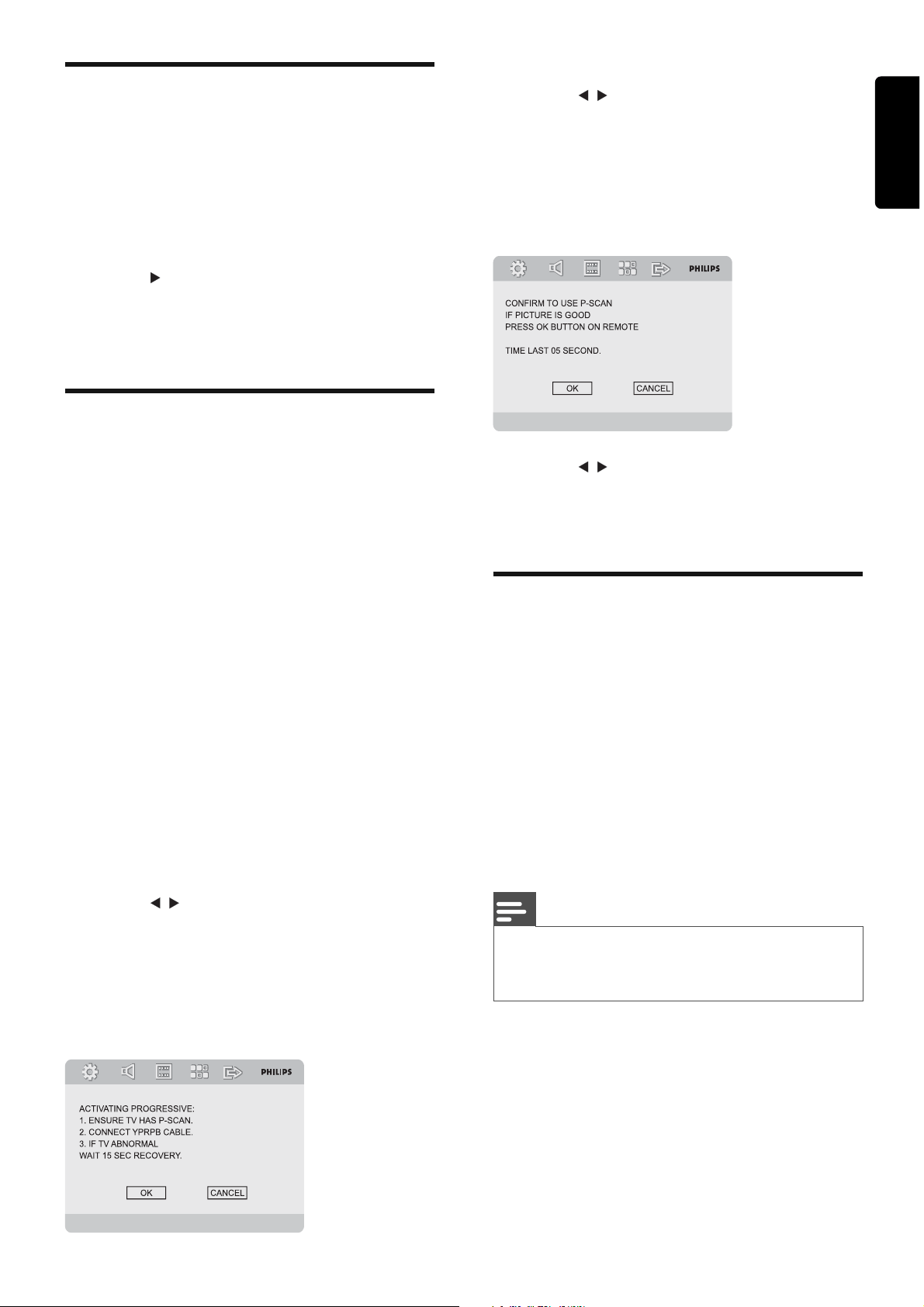
EN 15
English
Change system menu
language
1
Press SYSTEM MENU .
2 Select [General Setup Page] or
[Preference Page] .
3 Select [OSD LANGUAGE] and then
press
.
4 Select a setting and then press OK .
5 To exit the menu, press SYSTEM MENU .
Turn on Progressive Scan
Progressive scan displays twice the number of
frames per seconds than interlaced scanning
(ordinary TV system). With nearly double the
number of lines, progressive scan offers higher
picture resolution and quality.
Before you turn on this feature, ensure that:
The TV supports progressive scan •
signals.
You have connected this unit with •
the TV through component video.
1 Turn on the TV.
2 Ensure that the TV progressive scan
mode is deactivated (see the TV user
manual).
3 Switch the TV to the correct viewing
channel for this unit.
4 Press SYSTEM MENU on the remote.
5 Press / to select [Video Setup Page] in
the menu.
6 Select [TV Mode] > [P - SCAN] , then
press OK .
The instruction menu appears on the »
TV.
7 Press / to highlight [OK] in the menu
and press OK to confi rm.
A distorted picture appears on the TV.»
8 Turn on your TV progressive scan mode
(refer to your TV user manual).
The below menu appears on the TV.»
9 Press / to highlight [OK] in the menu
and press OK to confi rm.
The progressive setup is complete.»
Turn off progressive scan
manually
1
Turn off the progressive scan mode on
the TV.
2 Press SYSTEM MENU to exit the menu.
3 Press DISC followed by numeric key “1”
to turn off the progressive scan mode on
the unit.
The blue Philips DVD background »
screen is displayed.
Note
In the progressive mode, if you press • DISC followed
by numeric key “1” during normal play, the progressive
scan mode will be turned off on the unit.
Loading ...
Loading ...
Loading ...