Loading ...
Loading ...
Loading ...
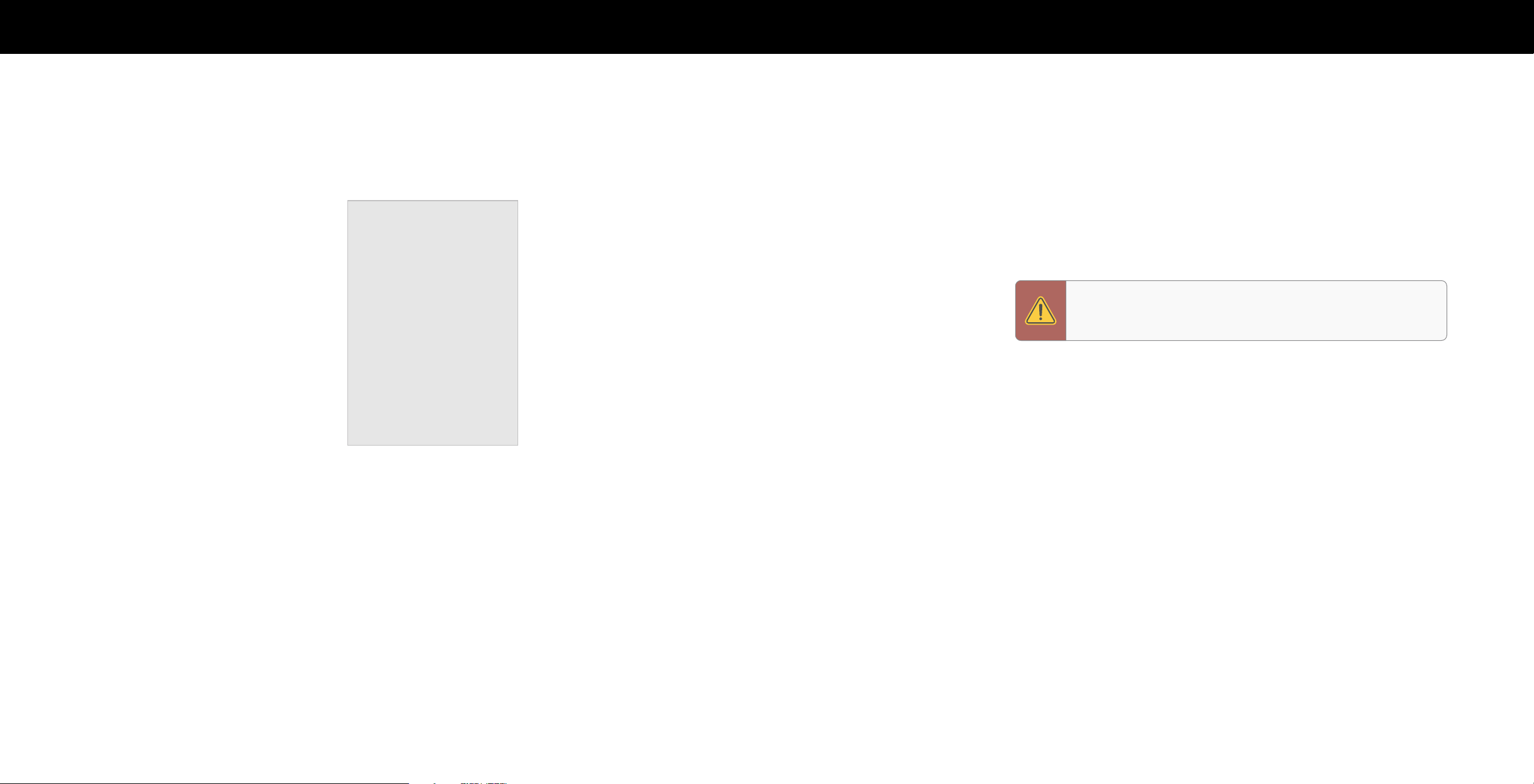
25
3
USING THE ADMIN & PRIVACY MENU
You can use the TV’s Admin & Privacy menu to restore the TV to its factory default
settings as well as access other administrative settings.
Using the ADMIN & PRIVACY menu, you can:
• View system information
• Check for system updates
• Force the system to power off and on
• Reset the TV to factory settings
• Enable or disable store demo
• Enable or disable viewing data
• Personalize advertising choices
• View the VIZIO Privacy Policy
• Start or stop the store demo mode
Performing a Soft Power Cycle
A soft power cycle forces the TV to turn off then on again.
Menu > Admin & Privacy > Soft Power Cycle > OK
Restoring the TV to Factory Default Settings
All of the on-screen menu settings can be reset to the factory defaults.
To restore the TV to its factory default settings:
Menu > Admin & Privacy > Reset to Factory Settings
1. If you set a system PIN code, enter it now.
2. The TV displays, “Select Reset to restore all TV settings to factory defaults."
3. Highlight Reset and press OK.
4. Wait for the TV to turn off. The TV will turn back on shortly afterward and the
setup process will begin.
Store Demo
To set to O, Demo 1, or Demo 2:
Menu > Admin & Privacy > Store Demo
Admin & Privacy
System Information
Check for Updates
Soft Power Cycle
Reset to Factory Settings
Viewing Data
Advertising
VIZIO Privacy Policy
Store Demo
O
O
Viewing System Information
To view technical data and status information about your TV and network
connection:
Menu > Admin & Privacy > System Information
Checking for System Updates
To check for a system update:
Menu > Admin & Privacy > Check for Updates
If an update is found, the TV will ask to confirm the update. If no update is found, the
screen will note The TV is up-to-date.
WARNING: If you restore the TV to the factory default settings, all
change you have made to the settings will be lost. This includes
any wireless or picture settings.
Loading ...
Loading ...
Loading ...