Loading ...
Loading ...
Loading ...
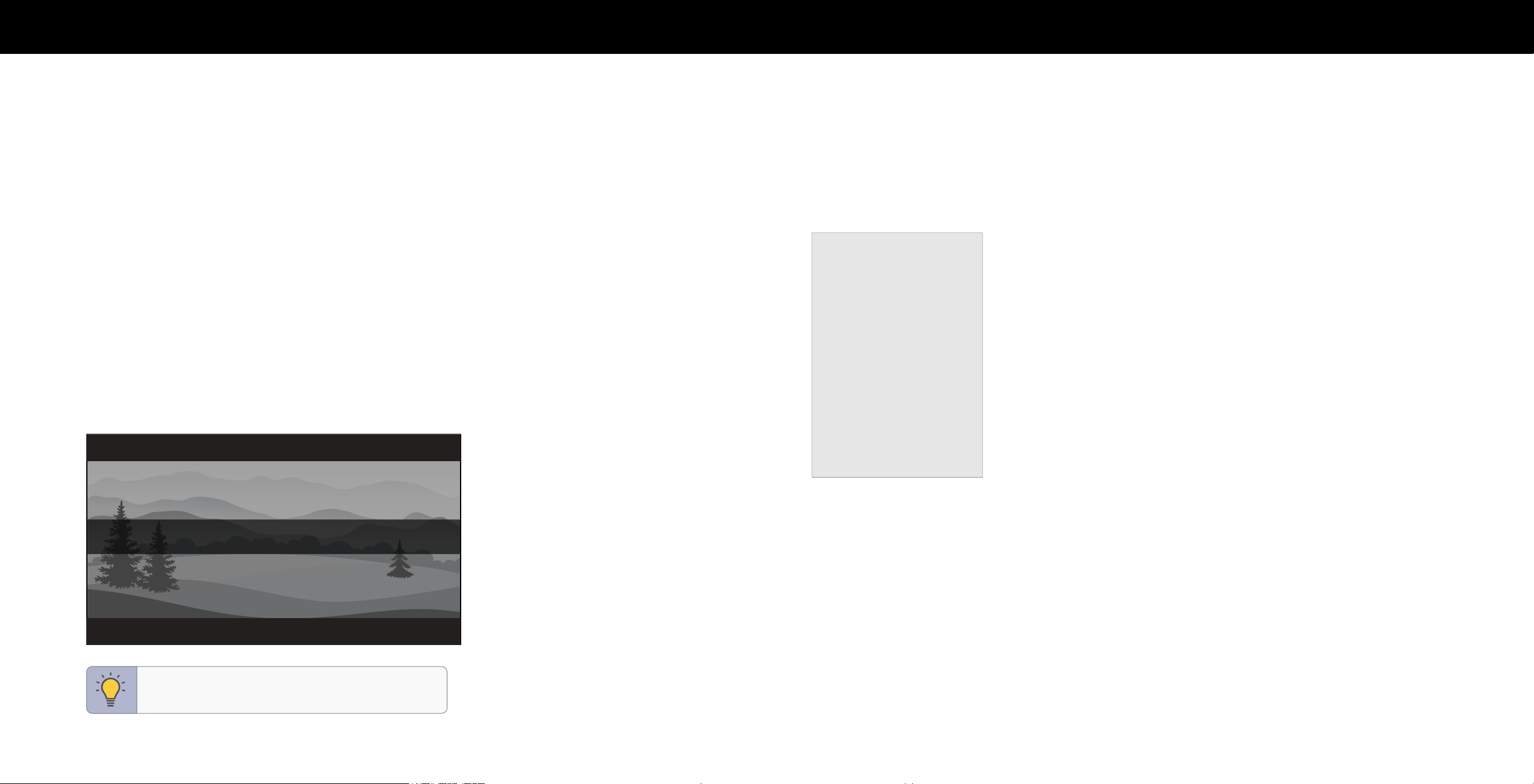
9
3
Changing the Picture Aspect Ratio
To change the screen aspect ratio:
Menu > Picture > Picture Aspect
Use the Navigation buttons to highlight the aspect ratio you wish to view.
Your TV can display images in different modes:
• Normal (default) — No change to aspect ratio.
• Panoramic
*
— Stretches a 4:3 image to fill 16:9 screen with an algorithm so the
center doesn’t look stretched.
• Wide — Stretches a 4:3 aspect ratio to fill 16:9 screen. If a 16:9 image, adds
black bars to top and bottom.
• Zoom — Expands image both horizontally and vertically by 14%.
• Stretch
*
— When the 16:9 signal is a 4:3 image with black bars left and right,
stretches to fill the screen.
Some programs have black bars on the top or sides of the screen so that the
picture keeps its original shape. Examples include widescreen movies and older TV
programs.
Normal
Stretch Wide Zoom
*
Available aspect ratio settings may vary by input source. Panoramic mode is only available for standard
definition TV (480i/480p) and Stretch mode is only available for high definition TV (720p/1080i/1080p).
TIP: The aspect ratio cannot be changed for Ultra
HD content or HDR content.
Adjusting Advanced Picture Settings
To adjust advanced picture settings:
Menu > Picture > Advanced Picture
Use the Navigation buttons to highlight the setting you wish to adjust, then press
the Left/Right Navigation buttons to change the setting:
• Black Detail — Adjusts the average
brightness of the picture to compensate for
large areas of brightness.
• Super Resolution — Configures the
resolution to enhance dim and blurred
pictures resulting in a sharper image.
• Edge Enhancement — Increases the
smoothness of edges.
• Local Contrast — Adjust the contrast of
the picture locally.
• Active Full Array
™
— Based on the
content, dynamically adjusts and balances
the brightness and the contrast ratio of
the picture by locally adjusting backlight
zones.
• Motion Control:
− Judder Reduction: Increases frame rate to reduce judder for film and 30
hertz video. As the setting increases, judder is reduced.
− Motion Blur Reduction: Increases frame rate to reduce motion blur of 60
hertz video. As the setting increases, motion blur is reduced.
− Clear Action: Reduces blur in scenes with fast action but limits the range for
the Backlight setting.
Advanced Picture
Black Detail
Super Resolution
Edge Enhancement
Local Contrast
Active Full Array
TM
Motion Control
Reduce Noise
ProGaming Engine
Film Mode
Gamma
Enhanced Viewing Angle
Off
Medium
Low
Low
Medium
On
2.1 - Normal
Off
• Reduce Noise:
− Signal Noise: Lessens artifacts in the image caused by the digitizing of image
motion content.
− Block Noise: Reduces pixelation and distortion for mpeg files.
− Contour Smoothing: Removes visible contour noise without loss of the
complex detail.
• ProGaming Engine
™
:
− Game Low Latency: Lessens artifacts in the image caused by the digitizing
of image motion content.
− Variable Refresh Rate: Reduces pixelation and distortion for mpeg files.
− Game HDR: Removes visible contour noise without loss of the complex detail.
• Film Mode — Optimizes the picture for watching films. Select On or O.
• Gamma — Set the shape of the Gamma curve. Use lower Gamma values for
bright room conditions, and higher values when it’s dark.
• Enhanced Viewing Angle — Increases the viewing angle with richer colors and a
higher contrast image. This mode reduces horizontal resolution.
• Color Calibration — Calibrate colors using HSB, gain, offset and 20 point white
balance and test or reset colors to defaults.
Loading ...
Loading ...
Loading ...