Loading ...
Loading ...
Loading ...
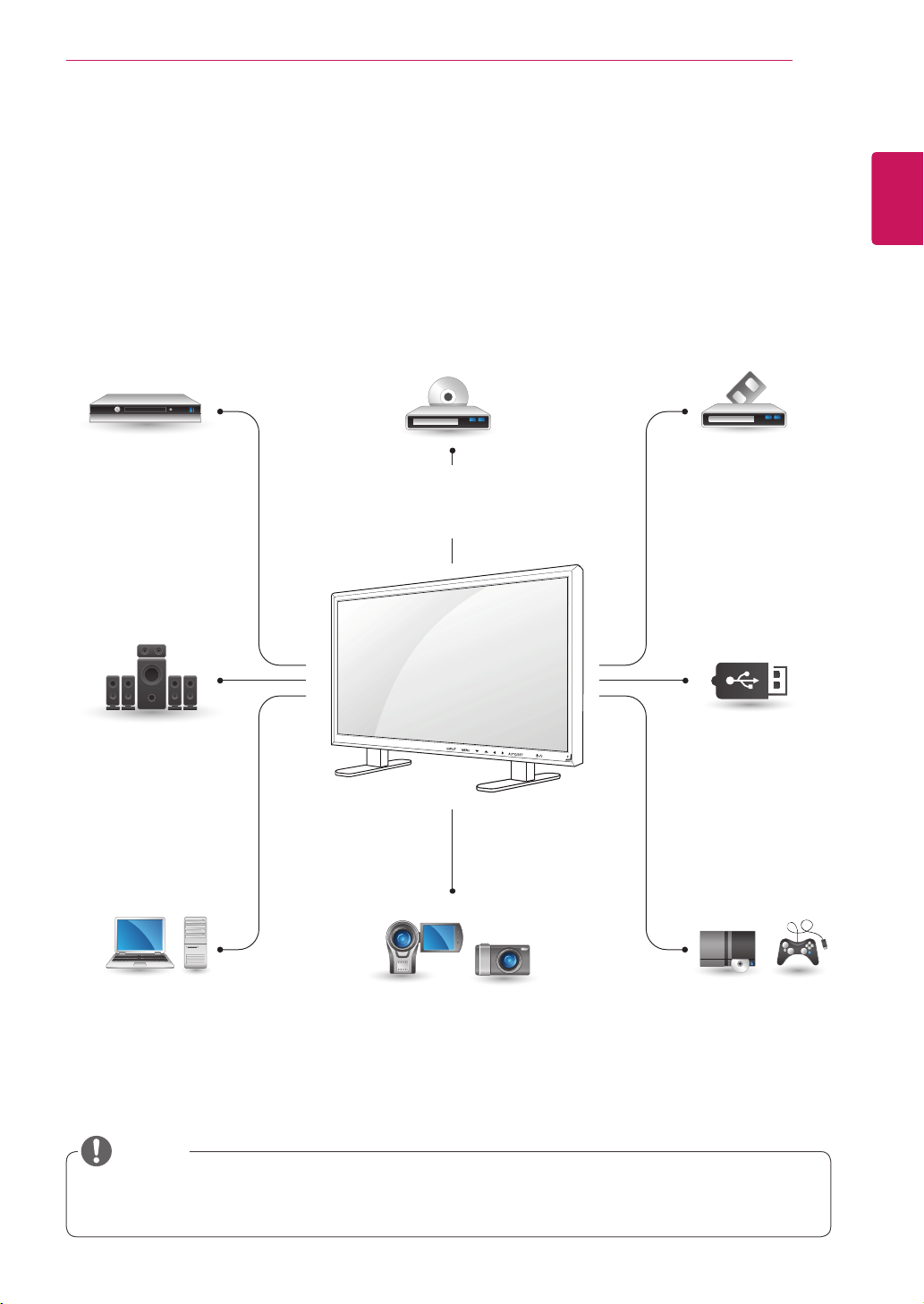
53
ENG
ENGLISH
MAKINGCONNECTIONS
HDMI-Seep.54
DVI-Seep.54
AV(CVBS)-Seep.55
Component-Seep.55
HDMI-Seep.18
DVI-Seep.18
RGB-Seep.17
LAN-Seep.56
DisplayPort-Seep.19
HDMI-Seep.54
DVI-Seep.54
AV(CVBS)-Seep.55
Component-Seep.55
HDMI-Seep.54
DVI-Seep.54
AV(CVBS)-Seep.55
Component-Seep.55
AV(CVBS)
-Seep.55
Component
-Seep.55
HDMI-Seep.54
AV(CVBS)
-Seep.55
Component
-Seep.55
MAKINGCONNECTIONS
ConnectvariousexternaldevicestotheportsontheMonitorset’sbackpanel.
1
FindanexternaldeviceyouwanttoconnecttoyourMonitorsetshownonthefollowingillustration.
2
Checktheconnectiontypeoftheexternaldevice.
3
Gototheappropriateillustrationandchecktheconnectiondetails.
IfyouconnectagamingdevicetotheMonitorset,usethecablesuppliedwiththegamingdevice.
Itisrecommendedyoutousetheoptionalspeakerprovided.
HDReceiver DVD VCR
USB
PC
Camcorder/Camera
Gamingdevice
Speaker
Memorystorage
–Seep.27
NOTE
Loading ...
Loading ...
Loading ...