Loading ...
Loading ...
Loading ...
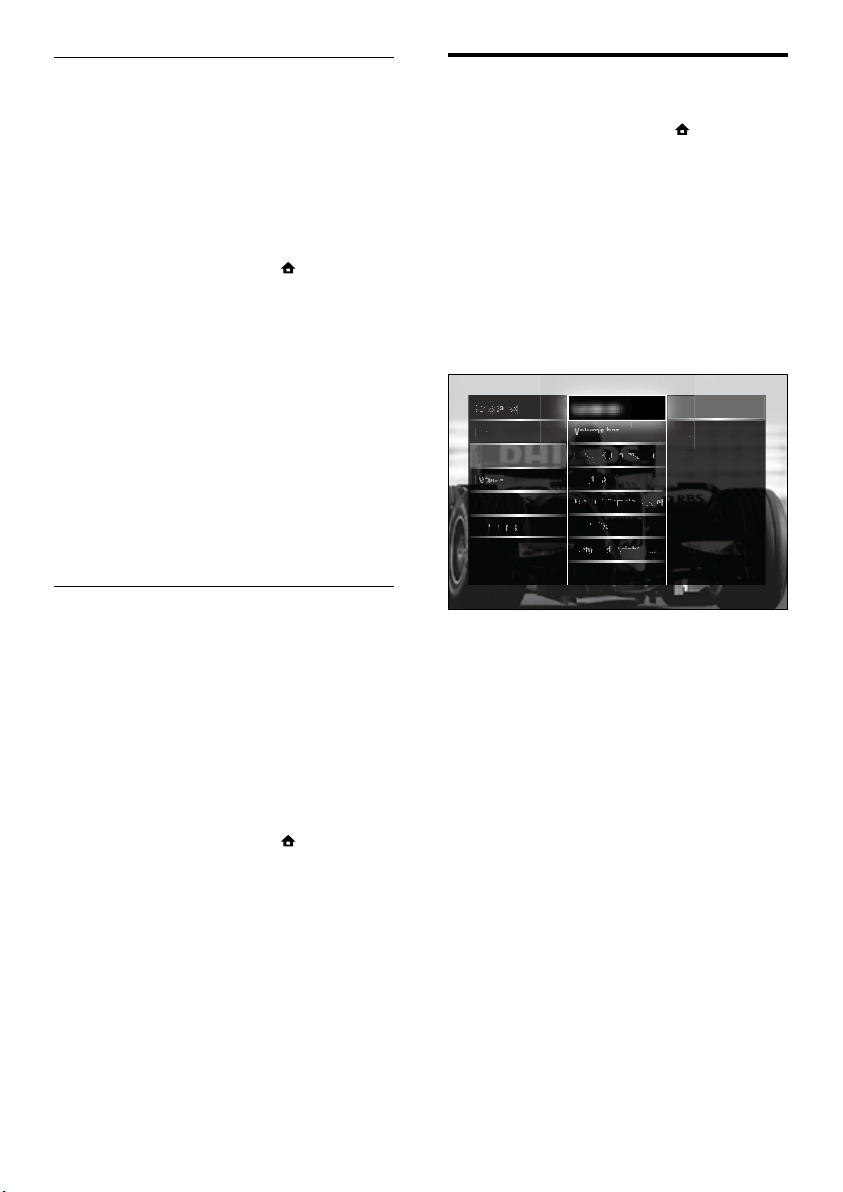
30
Change TV preferences
1
When watching TV, press (Home).
The home menu appears. »
2 Press the Navigation buttons to select
[Setup].
3 Press OK.
The » [Setup] menu appears.
4 Press the Navigation buttons to select
[Installation] > [Preferences].
The » [Preferences] menu appears.
5 Press the Navigation buttons to select
and change:
• [Location]Optimises TV settings for
your location - home or shop.
• [Volume bar]Displays the volume
bar when adjusting the volume.
• [Channel information]Displays
information about the TV channel
every time you switch channels.
• [EasyLink]Enables one-touch play
and one-touch standby between
EasyLink-compliant devices.
• [EasyLink Remote Control]When
EasyLink is enabled, allows remote
control key forwarding.
• [Pixel Plus link]When EasyLink is
enabled, automatically applies the
best Pixel Plus setting if there is
more than one (for example, if both
your TV and DVD player support
Pixel Plus).
Location
LanguLangu
agesages
Chann
a
e
l in
s
t
a
ll
at
t
i
on
Volum
Vl
Volum
Volum
o
Volum
Volum
V
ebar
ebar
eb
e bar
e
Vl
Vl
Vl
l
b
Chan
an
an
ann
el in
el in
el in
l i
el in
i
forma
forma
forma
orma
forma
forma
tion
tion
tion
tion
n
EasyL
yL
ink
ink
n
k
k
k
Decod
Decod
Decod
e
Decod
er
er
r
EasyLEasyL
ink
ink
Remot
Remot
e Con
e Con
Con
Con
on
trol
trol
trol
trol
trol
Pixel
l
Plus
lus
u
us
us
link
Light
ight
Guide
ide
de
brig
bi
b
b
brig
br
htnes
htnes
htn
htn
tn
s
s
s
Telet
ext 2
.5
5
Clock
lock
Shop
p
Home
Facto
cto
t
t
ry re
ry r
set
set
Preferences
Update software (from website)
Before performing this procedure be sure to:
Set aside some time to complete the •
entire update.
Have available a USB storage device with •
at least 256MB of storage space.
Have access to a computer with a USB •
port and internet access.
1 When watching TV, press (Home).
The home menu appears. »
2 Press the Navigation buttons to select
[Setup].
3 Press OK.
The » [Setup] menu appears.
4 Press the Navigation buttons to select
[Software update] > [Update now].
5 Press OK.
The update assistant starts. Follow the »
on-screen instructions to complete the
update.
Update software (digital broadcasts)
(Only available in some countries) If available,
your TV can receive software updates via
digital broadcasts.
If an update is available, a message appears
prompting you to update the software. We
strongly recommend that you update the
software when prompted.
Follow the instructions below to update the
software at a later stage.
1 When watching TV, press (Home).
The home menu appears. »
2 Press the Navigation buttons to select
[Setup].
3 Press OK.
The » [Setup] menu appears.
4 Press the Navigation buttons to select
[Software update] > [Local updates].
5 Press OK.
The TV searches for available software »
updates via digital broadcasts.
EN
Loading ...
Loading ...
Loading ...