Loading ...
Loading ...
Loading ...
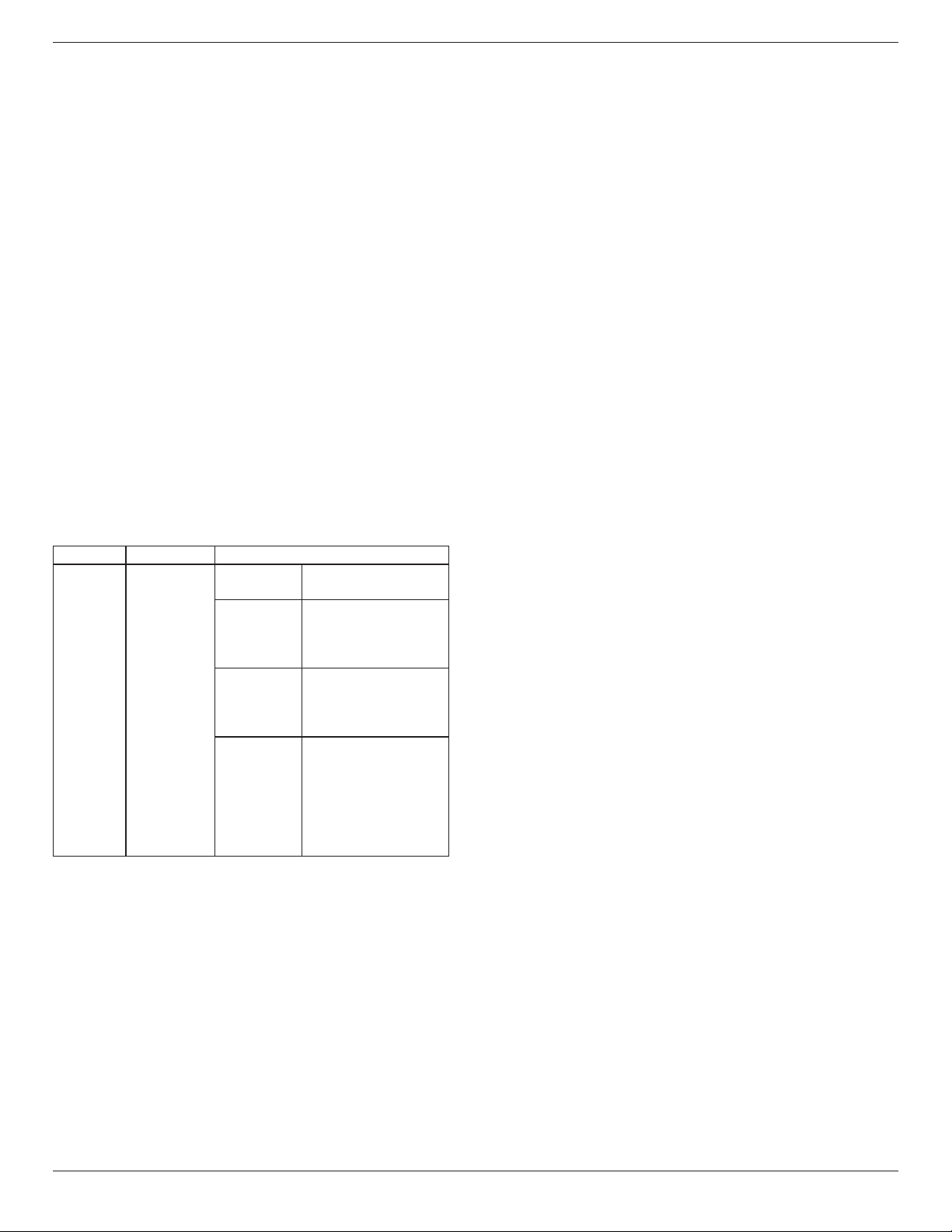
65BDL3050Q
38
5.14.3. How to Install Android app?
There are 3 ways to install your own android app.
(a) Via File Manager in Admin Mode
1. If you have apk already
1.1 copy your apk to USB disk or SD card, and then plug them
into Philips Android Signage Display.
1.2 Go to Admin Mode > Apps > File Manager
1.3 Using File Manager and nd out your apk and then you can
install. Just press “ok” on the selected apk.
2. Download apk by Chromium browser, and then go to <internal
storage path>/Download/ by File Manager.
2.1 The rest of steps is the same as above. Please note, each model
may have different <internal storage path>.
(b) Via Adb Shell
1. Make sure that your PC can connect to Philips Android Signage
Display using adb.
2. Prepare your apk in a folder(for example, C:\apkfolder) on PC.
3. Execute the following instruction by command line tool.
C:\apkfolder> adb install -r apk_name.apk
(c) Via Customized Intent
1. If you develop an apk which can download any android app, then
your apk can issue a customized intent.
2. Giving the apk name and the path it was stored. The system will
help you to install by program.
Description Intent Parameters
Sw Update
php.intent.
action.
UPDATE_APK
lePath
The absolute le path
including the le name.
Keep
Indicate that you want
to keep the le or not
after updating. The default
value is false.
packageName
The target package
you want to launch
automatically after
updating.
activityName
The target activity
you want to launch
automatically after
updating. But if current
top activity is not
activityName, nothing
happened.
For example,
Intent intent = new Intent();
intent.setAction(“php.intent.action.UPDATE_APK”);
intent.putExtra(“lePath”, “/sdcard/Download/apk_name.apk”);
intent.putExtra(“keep”, true);
intent.putExtra(“packageName”, “com.example.apk_name”);
intent.putExtra(“activityName”, “com.example.apk_name.MainActivity”);
sendBroadcast(intent);
Loading ...
Loading ...
Loading ...