Documents: Go to download!
User Manual
- User Manual - (English)
- Warranty - (English)
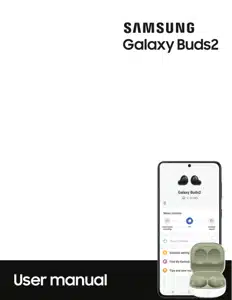
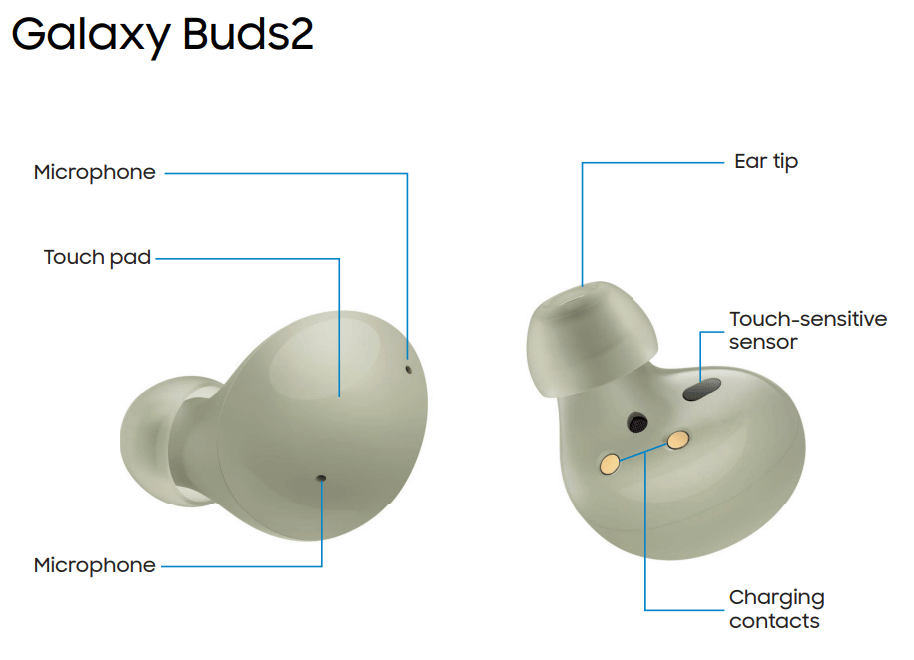
Set up your device
Charge the battery
Your device case is also the charger.
- Place the earbuds into the charging case. For best results, do not insert earbuds in the charging case if they are wet or dirty.
- Close the charging case, and either connect the USB cable as shown, or place the charging case on a wireless charger. The earbuds and charging case are charged simultaneously.

CAUTION
The charging head for plugging the USB cable into a wall outlet is not included. Use only Samsung charging devices rated with an output voltage of 5v and an output current of over 150mA (sold separately). Samsung accessories are designed for your device to maximize battery life. Using other accessories may cause damage, and damage may not be covered by warranty.
While charging, the device and the charger may become hot. This does not affect the device’s lifespan or performance and is in the device’s normal range of operation.
Remove the device from the charger and wait for the device to cool down.
NOTE: Do not disassemble, modify, or repair your device. Placing objects, such as magnetic stripe cards, including credit cards, phone cards, passbooks, and boarding passes, next to the device or charger may cause damage from the charger or device’s magnetic field.
Check the charge status
When you connect the earbuds and the charger case the LED indicators flash certain colors to indicate the battery level.
- Green: Fully charged.
- Red: Charging.
- Flashing Red: Charging error. Reconnect the case and earbuds. If the error occurs again, contact a Samsung Service Center for service support.
NOTE: You can check the battery level for the case and earbuds in the Galaxy Wearable app. For more information, see Battery level.
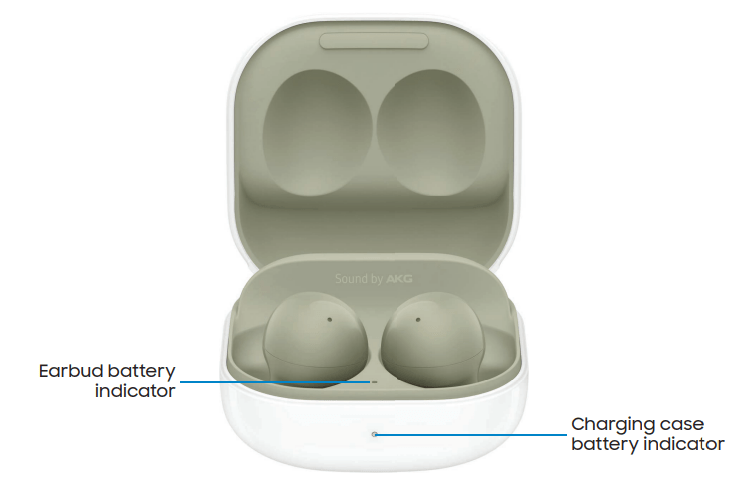
Wireless PowerShare
Wirelessly charge your device using a supported Samsung smartphone. Some features are not available while sharing power.
- From your phone, enable the Wireless PowerShare feature.
- With the phone face down, place the compatible device on the back of the phone to charge. A notification sound or vibration occurs when charging begins.
NOTE: Wireless PowerShare works with most Qi-Certified devices. Requires minimum 30% battery to share. Speed and power efficiency of charge varies by device. May not work with some accessories, covers, or other manufacturer’s devices. If you have trouble connecting or charging is slow, remove any cover from each device.
For best results when using Wireless PowerShare, please note:
- Remove any accessories or cover before using the feature. Depending on the type of accessory or cover, Wireless PowerShare may not work properly.
- The location of the wireless charging coil may vary by device, so you may need to adjust the placement to make a connection. When charging starts, a notification or vibration will occur, so the notification will help you know you've made a connection. During charging, do not move or use either device.
- Call reception or data services may be affected, depending on your network environment.
- Charging speed or efficiency can vary depending on device condition or surrounding environment.
- Do not use headphones.

Attach the ear tip
Before wearing the earbuds, be sure to attach the ear tips. Wearing the earbuds without ear tips may hurt your ears.
- Select the ear tip size that best fits your ear.
- Hook the ear tip's groove to the earbud's fixation hook on one side and gently pull the ear tip to cover the earbud. Do not pull the ear tip excessively when you attach or detach it because it may tear.
- Follow the same procedure for the other earbud.
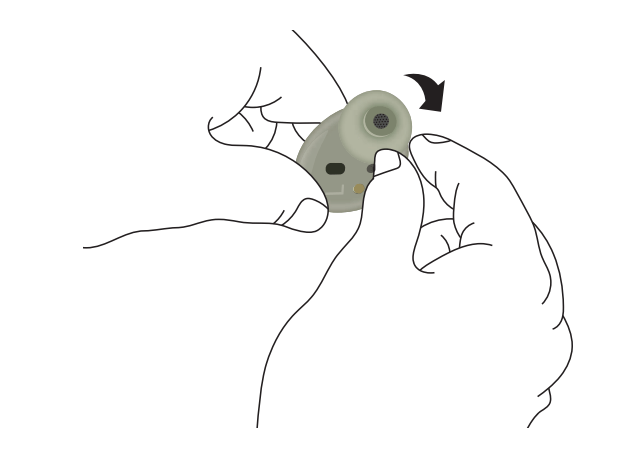
Wear the earbuds
Place the earbuds in your ears correctly for a comfortable fit.
- Insert the earbuds into your ears with the ear tips facing the bottom of your ears.
- Check the direction of each earbud and insert them into your ears by holding them so that you see the imprinted direction marks. Adjust the earbuds until they fit comfortably in your ears.
NOTE: You can optimize your earbud fit in the Galaxy Wearable app. For more information, see Earbud fit test.
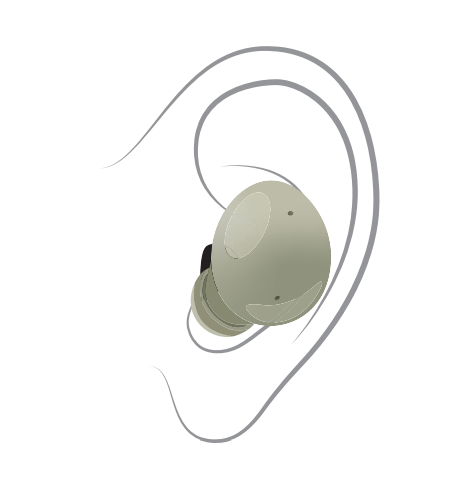
Coupling earbuds
Should you lose one of the earbuds, you can buy a replacement and couple the old and new earbuds together.
- Insert the earbuds into the charging case. The earbud battery indicator light will flash red to indicate that the earbuds are not coupled.
- Tap and hold the touch area on both earbuds for seven seconds or more. When the earbud batter indicator light flashes green and then turns off, the earbuds are coupled and ready for use.
Start using your device
To start using your earbuds connect them to your device.
Connect the earbuds to your phone
To connect your earbuds to a smartphone, install the Galaxy Wearable app on the smartphone. You can download the app from the Galaxy Store or the Google Play™ store.
Galaxy Wearable is compatible with select devices using Android 7.0 and later with at least 1.5 GB RAM. Supported devices may vary by carrier and device. Some features may not be available. For best results, connect with compatible Samsung Galaxy devices.
1. Open the charging case to enter Bluetooth pairing mode.
• You can also enter Bluetooth pairing mode while wearing the earbuds by press and holding the left and right touch areas on the earbuds at the same time.
2. From your smartphone, tap 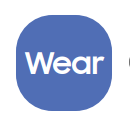 Galaxy Wearable. If necessary, update the app to the latest version.
Galaxy Wearable. If necessary, update the app to the latest version.
3. Tap Get started and select your device.
4. Follow the prompts to complete the connection.
NOTE: When connecting earbuds with a mobile device that has a Samsung account, the earbud pairing information will be synced to other devices that use the same Samsung account. Disconnect To disconnect the buds from your phone:
1. From Wear Galaxy Wearable, tap Menu.
2. Tap Disconnect by the name of your earbuds
Disconnect
To disconnect the buds from your phone:
1. From  Galaxy Wearable, tap
Galaxy Wearable, tap  Menu.
Menu.
2. Tap  Disconnect by the name of your earbuds
Disconnect by the name of your earbuds
Use touch controls
Use the touch area on the earbuds to control your music, phone calls, and other useful shortcuts without getting out your phone.
NOTE: The earbuds’ touch actions are set to single tap and tap and hold by default. To use all the earbuds’ touch actions, launch the Galaxy Wearable app, and tap Touch controls to activate the related features.
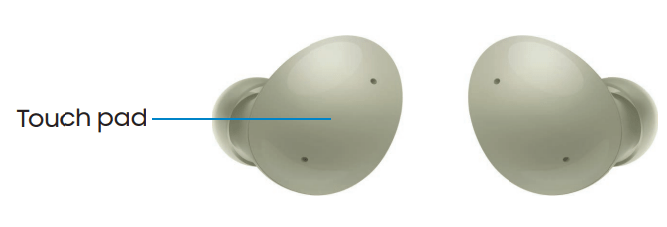
Single tap
Lightly tap the touch pad one time for the following options:
- Play a track.
- Pause a track.
Double tap
Quickly tap the touch pad two times for the following options:
- Play the next track.
- Answer or end a call.
- Place the current call on hold and answer a second incoming call.
- Switch between a current call and a call placed on hold.
Triple tap
Quickly tap the touch pad three times for the following options:
- Play previous track.
- Start the current track over at the beginning.
Touch and hold
Touch and hold the touch pad for the following options:
- Activate a custom shortcut. See Customize touch controls for more information.
- Decline a call.
- Turn the microphone on or off during a call.
- Retrieve a called placed on hold after ending the current call.
Music features
Once connected to your phone, when you play music, videos, or other audio files the sound will come through your earbuds. You can use the touch area on the earbuds to control how the audio is played.
Playback controls
Navigate your playlist using the touch area on your earbuds.
| Single tap | Play or pause |
|---|---|
| Touch and hold | User's choice (Noise controls by default) |
| Double tap | Next song |
| Triple tap | Previous song |
Call features
Answer and control calls using your earbuds.
Incoming calls
When you receive a call while wearing the earbuds, the ringtone will play in the earbuds. You can also configure your earbuds say the phone number or name that is saved in your contacts of the incoming call.
- From
 Galaxy Wearable, tap
Galaxy Wearable, tap  Earbuds settings > Read notification aloud, and tap On.
Earbuds settings > Read notification aloud, and tap On. - Tap Read aloud while using phone to enable voice notifications.
- Tap See all.
Phone controls
Manage calls by tapping the touch area on your earbuds
| Touch and hold | Decline call |
|---|---|
| Double tap | Answer or end call |
Call waiting
If you receive an incoming call while already on a call, the earbuds will emit a sound.
- To reject the incoming call and stay on the current call, touch and hold the touch area on either earbud.
- To answer the incoming call and place the current call on hold, double tap the touch area on either earbud.
- To switch between the current call and one placed on hold, double tap the touch area on either earbud.
Noise controls
Use intelligent noise controls to enhance your listening experience. Change your noise control settings using your Galaxy Wearable app or by tapping your earbuds. For more information, see Customize touch controls.
Active noise canceling
Quiet unwanted background noise and ambient sounds. This feature is only available when wearing both earbuds.
◌ From  Galaxy Wearable, tap
Galaxy Wearable, tap  Active noise canceling.
Active noise canceling.
Turn off noise controls
Disable all noise canceling and ambient sound features.
◌ From  Galaxy Wearable, tap
Galaxy Wearable, tap  Off.
Off.
Ambient sound
Control the level of ambient sound while wearing the earbuds.
- From
 Galaxy Wearable, tap
Galaxy Wearable, tap  Ambient sound.
Ambient sound. - Drag the Ambient sound volume slider to customize the volume of your surroundings.
Battery level
The Galaxy Wearable app displays the battery level for the earbuds at the top of the screen. When the battery is low a notification will display on your phone.
◌ Open  Galaxy Wearable to view the battery percentage for the earbuds.
Galaxy Wearable to view the battery percentage for the earbuds.
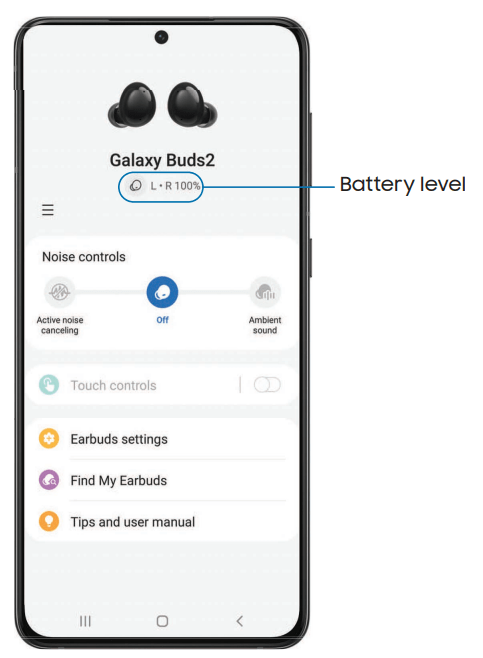
Customize touch controls
Tap the touch area on your earbuds to activate different controls. The left and right earbuds can be assigned different shortcuts.
TIP: If the touch controls become unresponsive, place the earbuds in the charging case for seven seconds or more to restart them.
Block touch controls
Prevent unintended actions by turning off the touch controls.
◌ From  Galaxy Wearable, tap Touch controls > Block touches to disable the touch control feature.
Galaxy Wearable, tap Touch controls > Block touches to disable the touch control feature.
Touch and hold
Set the shortcuts for each earbud.
1. From  Galaxy Wearable, tap Touch controls > Touch and hold.
Galaxy Wearable, tap Touch controls > Touch and hold.
2. Tap an option to set the touch controls for each earbud:
- Switch noise controls: Activate the noise canceling or ambient sound features. For more information, see Noise controls.
- Bixby: Activate the Bixby feature.
- Volume up or Volume down: The right earbud is volume up, and the left is volume down. Once one has been set, the other will automatically update to the volume control option.
- Spotify: Launch the Spotify app.
Equalizer
Select from six different equalizer presets for a unique sound.
1. From  Galaxy Wearable, tap
Galaxy Wearable, tap  Earbuds settings >
Earbuds settings > Equalizer.
Equalizer.
2. Select an available option to change the sound settings.
Read notifications aloud
Have text notifications from your phone read aloud on your earbuds.
- From
 Galaxy Wearable, tap
Galaxy Wearable, tap  Earbuds settings >
Earbuds settings >  Read notifications aloud.
Read notifications aloud. - Tap Off to enable the feature.
- To hear notifications from your phone on your earbuds, even while using your phone, tap Read aloud while using phone.
- To choose which app notifications are read aloud, tap an app in the list. You can tap See all for additional apps. Sort the list by Read aloud, Not read aloud, and All.
Bixby voice wake-up
Activate Bixby by saying "Hi Bixby" while wearing your earbuds. Not all Bixby functions are available. This option is available only when connected to Bixby-enabled Samsung phones.
1. From  Galaxy Wearable, tap
Galaxy Wearable, tap  Earbuds settings >
Earbuds settings >  Bixby voice wake-up.
Bixby voice wake-up.
2. Tap Off to enable the feature.
3. Tap Speak seamlessly so that after Voice wake-up you can say the command you want right away without waiting for sound feedback.
Seamless earbud connection
Switch quickly to nearby devices without disconnecting your earbuds or turning on pairing mode. This works with any nearby device that's signed in to your Samsung account, even if it has never paired with your earbuds before.
1. From  Galaxy Wearable, tap
Galaxy Wearable, tap  Earbuds settings >
Earbuds settings >  Seamless earbud connection.
Seamless earbud connection.
2. Tap Off to enable the feature.
Earbud fit test
Check your earbud fit to make sure you are getting the best sound and active noise canceling.
1. From  Galaxy Wearable, tap
Galaxy Wearable, tap  Earbuds settings >
Earbuds settings >  Earbud fit test.
Earbud fit test.
2. Tap Start to begin and follow the prompts.
Labs
Explore the earbud's experimental features.
Gaming mode
Minimize the audio delay for vivid, synchronized gaming sound. For the best experience, keep your earbuds near your phone. This feature is only available when connecting with a Samsung mobile device.
1. From  Galaxy Wearable, tap
Galaxy Wearable, tap  Earbuds settings >
Earbuds settings >  Labs.
Labs.
2. Tap Gaming mode, then tap Off to enable the feature.
Reset
Reset settings to their factory default values and delete all data.
1. From  Galaxy Wearable, tap
Galaxy Wearable, tap  Earbuds settings >
Earbuds settings >  Reset.
Reset.
2. Tap Reset again to confirm and start the reset.
Accessibility
Customize the left and right sound balance for your earbuds.
1. From  Galaxy Wearable, tap
Galaxy Wearable, tap  Earbuds settings >
Earbuds settings >  Accessibility.
Accessibility.
2. Drag the slider to customize the sound balance.
Earbuds software update
Update your earbud's software for the latest features.
- From
 Galaxy Wearable, tap
Galaxy Wearable, tap  Earbuds settings >
Earbuds settings >  Earbuds software update.
Earbuds software update.
• Download and install: Check for software updates for your earbuds.
• Last update: View information about the last software update.
About earbuds
View information about the earbuds.
◌ From  Galaxy Wearable, tap
Galaxy Wearable, tap  Earbuds settings >
Earbuds settings >  About earbuds for the following information:
About earbuds for the following information:
• Device name, model, and serial number
• Legal information
• Software information
• Battery information
Find my earbuds
If you misplace your earbuds, your phone can help you find it.
1. From  Galaxy Wearable, tap
Galaxy Wearable, tap  Find my earbuds.
Find my earbuds.
2. Tap Start. The earbuds will start beeping.
3. Tap Stop once you have located your earbuds.
Tips and user manual
Learn useful tips to get the most out of your device, and view the user manual.
◌ From  Galaxy Wearable, tap
Galaxy Wearable, tap  Tips and user manual.
Tips and user manual.
• Swipe right and left to view useful tips.
• Tap User manual to view the manual.
See other models: SM-T227UZAAUSC SM-T738UZKAUSC SM-R895UZKAXAA SM-R885UZSAXAA SM-R875UZGAXAA
