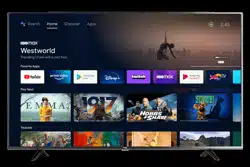Documents: Go to download!
- Owner's manual - (English)
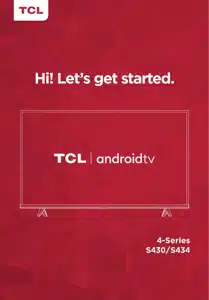
- Set up your TV
- Power up
- Grab your remote
- Get to know your TV
- Complete guided setup
- Broadcasting & Operating Environment
- Troubleshooting
Table of contents
User manual Television
Set up your TV
To use the stand
A: To prevent damage to the screen, carefully place your TV on a soft, cushioned surface.
B: Put the column of the stands into the TV, align the stands with the screw holes located on the TV. Secure the stands to the TV with four (4) screws.
Note: Make sure the installation direction of the stand is the same as illustrated.

To mount on a wall
If you are mounting your TV to the wall, don’t attach the stands.
| To mount your TV to the wall, purchase a VESA wall mount | |
| Models of 43’’ | Purchase a VESA 200x200 (4 M6x12mm screws) |
| Models of 50’’ | Purchase a VESA 200x300 (4 M6x12mm screws) |
| Models of 55’’ | Purchase a VESA 300x300 (4 M6x12mm screws) |
| Models of 65’’ | Purchase a VESA 300x300 (4 M6x12mm screws) |
| Models of 75’’ | Purchase a VESA 300x300 (4 M6x16mm screws) |
The VESA number is the horizontal and vertical measurement of the mounting holes. For example, 200X200 refers to the fact that the mounting measurements are 200mm horizontally and 200mm vertically.
Follow the instructions that come with the wall mount.
Your wall mount must be able to bear a minimum of five times the TV’s net weight to avoid causing damage.
Warning:
Never place a television set in an unstable location. A television set may fall, causing serious personal injury or death. Many injuries, particularly to children, can be avoided by taking simple precautions such as:
- Using cabinets or stands recommended by the manufacturer of the television set.
- Only using furniture that can safely support the television set.
- Ensuring the television set is not overhanging the edge of the supporting furniture.
- Not placing the television set on tall furniture (for example, cupboards or bookcases) without anchoring both the furniture and the television set to a suitable support.
- Not placing the television set on cloth or other materials that may be located between the television set and supporting furniture.
- Educating children about the dangers of climbing on furniture to reach the television set or its controls.
If your existing television set is being retained and relocated, the same considerations as above should be applied.
Power up
In this step, we’ll make sure all systems are GO!

Power your TV remote by inserting the included batteries.
Connect your power cable to the TV, then plug it in to the wall outlet.
Connect other devices by referencing port label and descriptions on the next page.
Power Tip! Always replace depleted batteries with two same brand-new batteries from the same manufacturer. Never use damaged batteries. If your remote gets warm/hot during use, discontinue use and contact customer support immediately at support.tclusa.com.
Grab your remote
The TV remote should feel right at home in your hand. We designed it to be incredibly intuitive for watching TV and navigating on-screen menus.
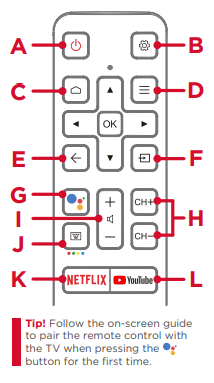
A: POWER Turn TV on and off
B: SETTINGS Display the TV settings menu
C: HOME Return to Roku Home screen
D: OPTIONS Open the Option menu
E: BACK Return to previous screen
F: SOURCE Open input source shortcut
G: GOOGLE ASSISTANT Awake Google Assistant (Only available when the network is connected)
H: CHANNEL Change channels
I: VOLUME Raise and lower volume Press and hold the  button for about 3 seconds to mute the sound.
button for about 3 seconds to mute the sound.
J: VIRTUAL KEYBOARD Open virtual keyboard on screen
K: NETFLIX Open Netflix
L: YouTube Open YouTube
Get to know your TV
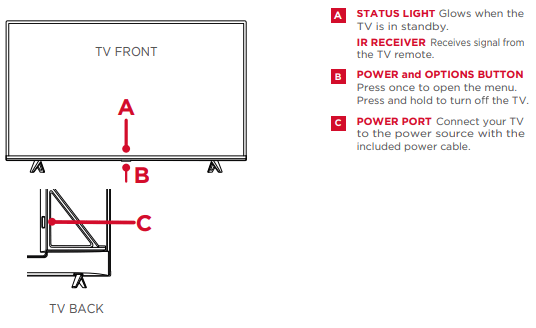
TV SIDE
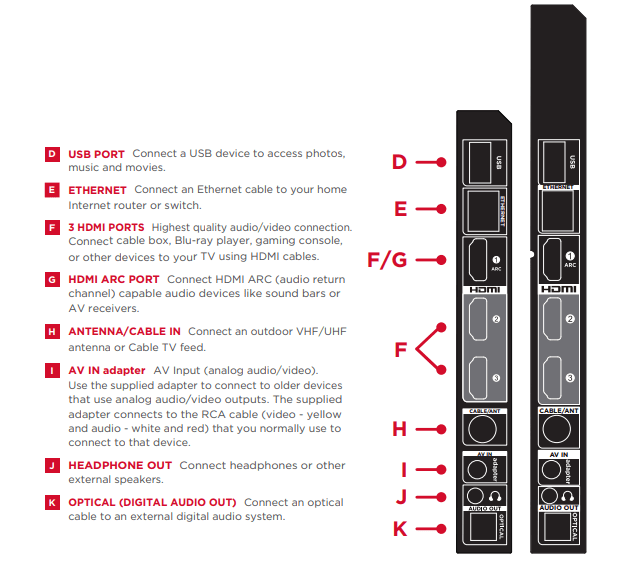
Complete guided setup
It’s the final stretch-hurray!
Let’s Connect
Once your language has been selected, you can quickly set up the TV using an Android phone with the pre-installed Google app.

Or you can follow the easy on-screen instructions to setup your TV. If you aren’t ready to connect your TV to a wireless network, you can still use it as a regular TV.
And setup is done…congratulations!
Continue using the remote to personalize your Home screen, streaming channels and apps line-up, stream movies, and so much more.
Broadcasting & Operating Environment
| Broadcasting system | US System NTSC-M ATSC standard (8VSB), QAM |
| Receiving Channels | VHF2-13 UHF14-69 CATV 14-36 (A)-(W) 37-59 (AA)-(WW) 60-85 (AAA)-(ZZZ) See other models: P362TMW P491TMS P221TMW 85R745 20D1, 86-94 (86)-(94)95-99 (A-5)-(A-1) 100-135 (100)-(135) 01 (4A) |
| Tuner type | Frequency synthesized |
| Operating Temperature | 5°C to 35°C (41°F to 95°F) |
| Operating Humidity | 20% to 80%, non-condensing |
| Storage Temperature | -15°C to 45°C (5°F to 113°F) |
| Storage Humidity | 10% to 90%, non-condensing |
Troubleshooting
Having trouble completing the guided setup? Don’t worry, it’s usually an easy fix.
Cannot connect to wireless network (Wi-Fi)
• Select the correct wireless network name and verify the password entered (case sensitive).
• Relocate the router from objects that interfere with performance (cordless phones, baby monitors, etc.).
• Reboot the router by disconnecting the power for more than 2 minutes and reconnect.
Problems connecting my cable/satellite box or antenna through a coax cable
- For best performance, use the HDMI connection. If not available, then:
- Make sure the cable connections to the TV and your device are securely fastened.
- Select cable or antenna TV input.
- Select the channel scan menu and follow the on-screen instructions to perform a full channel scan.
Access parental control
• The initial personal password for your TV is 1234.
• You can change the personal password anytime.
• If you forget your personal password, you can use 0423 to reset.