Loading ...
Loading ...
Loading ...
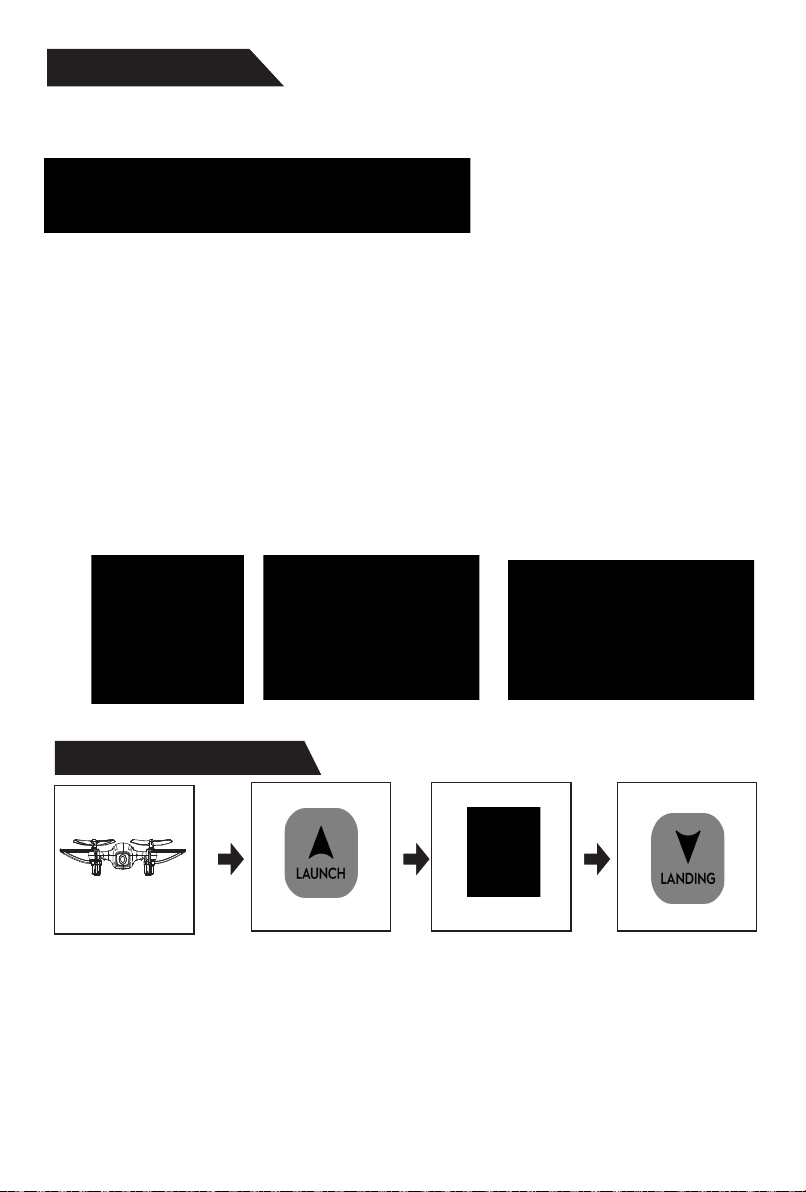
1. SOFTWARE DOWNLOAD AND INSTALLATION
2. USING INSTRUCTION
1). Insert a fully charged battery into the drone and turn it on. (The power button is on the
side of the drone.)
2). The drone will begin to flash red and green indicating the drone is ready to be synced.
3). To sync the drone to the app, go to “Settings” on your mobile device and enable WI-FI.
4). Locate the hotspot network for your drone. It will be labeled, “SKYVIEW 720P XXXXXX”.
5) Tap on the network and allow your mobile device to connect to the hotspot for your drone.
6). Open the Amcrest SkyView app and tap the “FLY” icon on the main menu to access
begin flying.
- Search ‘Amcrest SkyView’ from App Store or Google Play Store.
- Download and install it to your mobile device.
-9-
2. Tap on the
Launch button in the
lower left hand
corner of the screen
to start the drone.
(The rotor blades will
begin to spin.)
3. Use the forward
throttle button to launch
the drone. (For more
information on flight
controls, refer to the
flight controls section of
the manual.)
4. When you are
ready to land the
drone, find a clear,
safe place to land and
tap on the Landing
button. (To perform an
emergency landing,
press the STOP
button.
Launch Functions
1. Make sure the
drone is placed
on a level
surface.
App User Guide
Loading ...
Loading ...
Loading ...