Loading ...
Loading ...
Loading ...
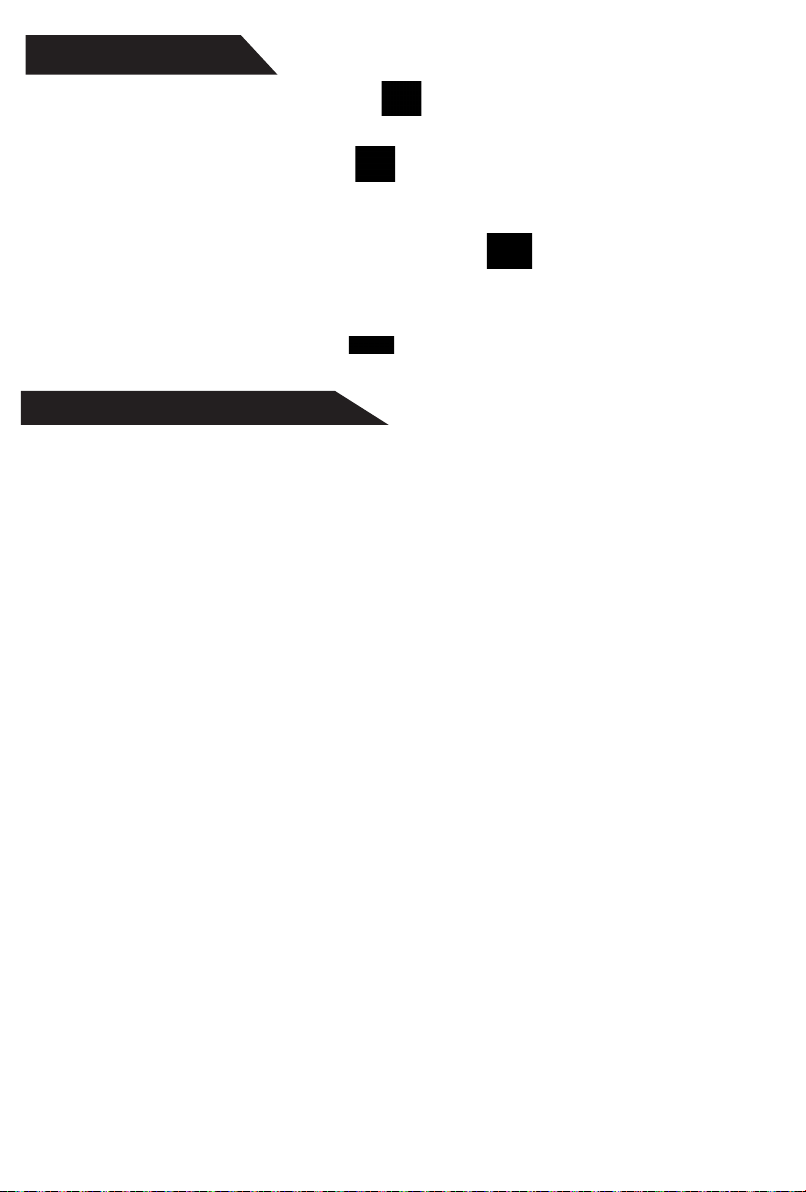
Data/File Operation
1. Take a Photo - Press the snapshot button once. The photo will then be
retained and accessed via the mobile app.
2. Take a Video - Press the video button once to start filming video. To recording video,
press the video button again. The video taken will then be retained and accessed via the
mobile app.
3. Access Photos/Videos - Press the gallery button once to access the media storage
interface. Press the Photos icon to access photos. Press the Videos
button to access
stored videos. Press the SD Card button to access data stored on an inserted SD card.
4. Back Button - Press the Back Button once to return to the real-time app interface.
-12-
FPV Using Controller and App
It is possible to use both the controller and the app simultaneously, however, for the process to
work you must first sync the drone to the controller and then to the app. For more information
on how to perform the procedure, please refer to the steps provided below.
1: Turn the Drone on and pair the controller to the drone. The drone lights will stop blinking, as
it is synced to the controller.
2: Go to your mobile device and open the WiFi settings and connect to Skyview 720 XXXXXX
3: Open the Amcrest SkyView app and press "Fly".
You will now have control of the drone via the controller and still maintain the video feed from
the app.
Loading ...
Loading ...