Loading ...
Loading ...
Loading ...
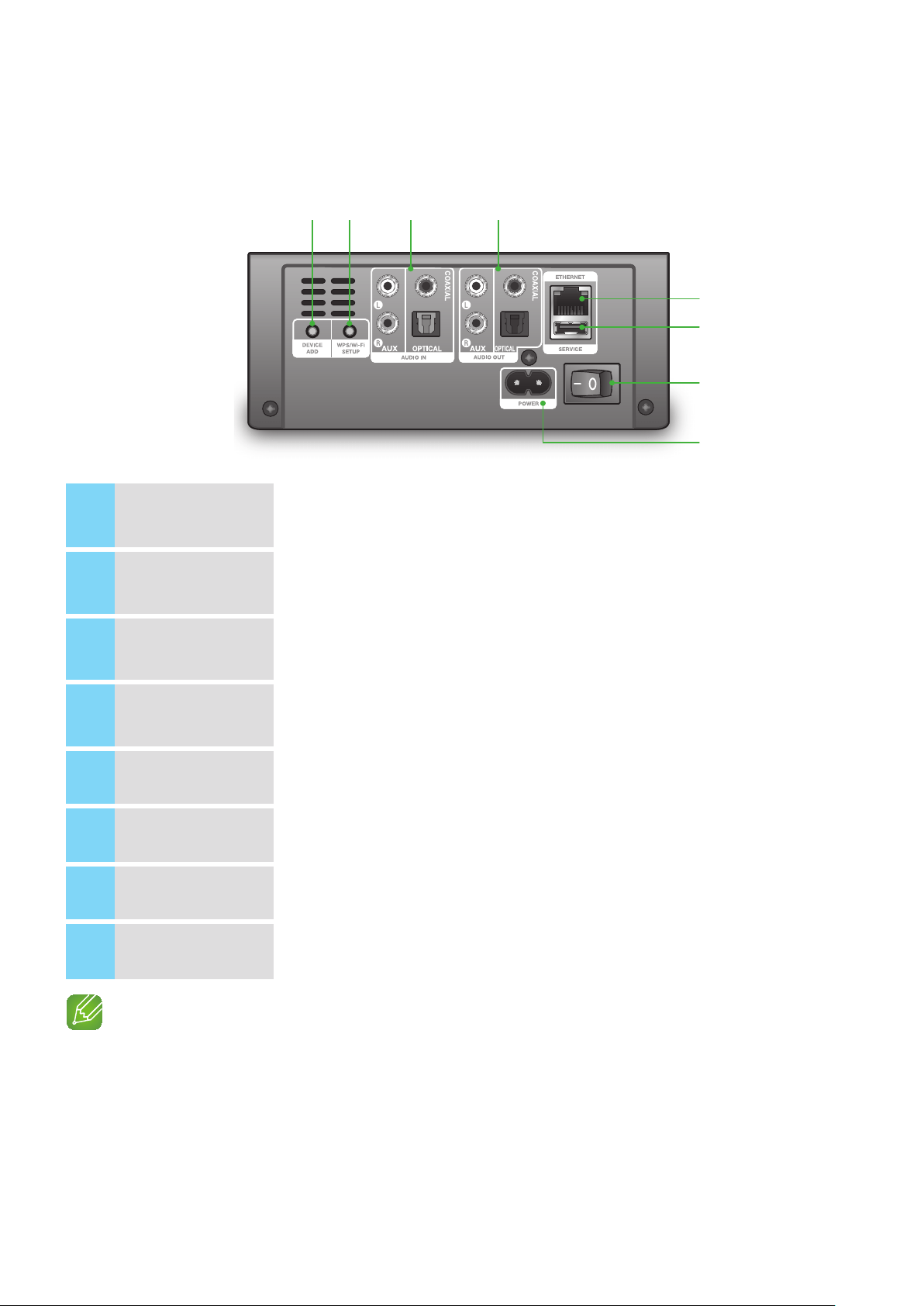
A
Rear Panel
1
DEVICE ADD
button
Press this button to add a Link Mate to your network.
2
WPS/Wi-Fi SETUP
button
Press this button to connect your Link Mate to your network using WPS or Wi-Fi
setup.
3
AUDIO IN
Jacks that let you connect the Link Mate to the audio output connections of external
devices.
4
AUDIO OUT
Jacks that let you connect the Link Mate to the audio input connections of external
devices.
5
ETHERNET
Lets you connect the Link Mate to your network using a LAN cable.
6
SERVICE
For service only. Lets service technicians update the firmware of the Link Mate.
7
POWER SWITCH
Press this switch to turn the Link Mate on and off.
8
POWER
Connection for the Link Mate's power cord.
NOTES
9
WPS / Wi-Fi SETUP Button:
- Press for 1 second to connect the Link Mate to your wireless router using WPS.
- Press and hold down for more than 5 seconds - until you hear a fast, 3 note beep - to connect the Link
Mate to your network through your smart device using the Wi-Fi Setup method.
15
44
t
y
u
i
q w e r
Loading ...
Loading ...
Loading ...