Loading ...
Loading ...
Loading ...
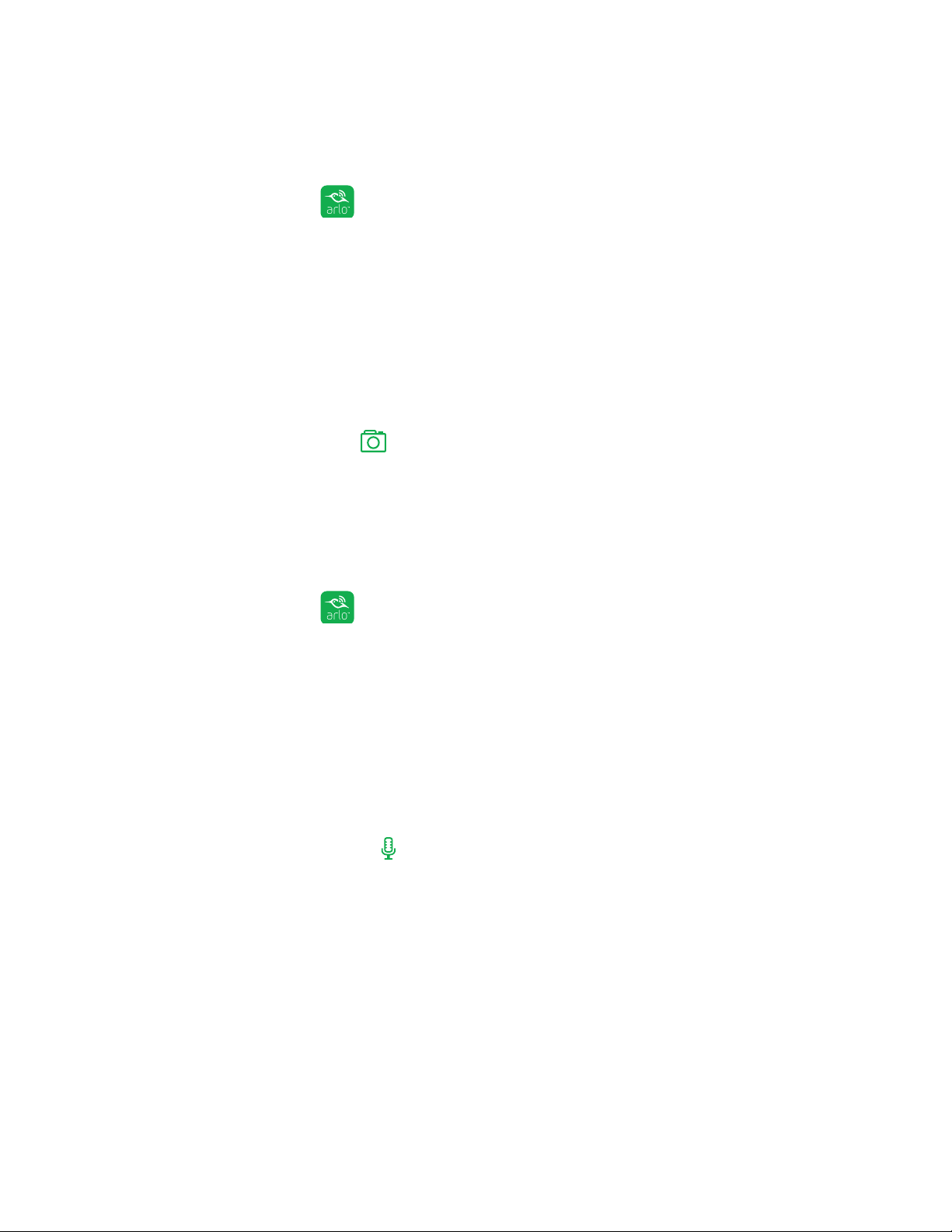
View Your Content
22
Take a Snapshot From Live Video
¾ To take a snapshot from live video:
1. Tap the Arlo icon
on your mobile device.
If you are using a computer, enter arlo.netgear.com in the address bar of a
browser.
The Devices page displays.
2. Tap or click Live in the camera feed image.
The camera feed icons display at the bottom of the camera feed image.
3. Tap or click Snapshot
.
The snapshot is saved in your library.
Talk and Listen
¾ To talk and listen:
1. Tap the Arlo icon
on your mobile device.
If you are using a computer, enter arlo.netgear.com in the address bar of a
browser.
The Devices page displays.
2. Tap or click Live in the camera feed image.
The camera feed icons display at the bottom of the camera feed image.
3. Tap or click Microphone
.
A Microphone button displays.
4. Wait for the button to turn bright green.
This can take up to five seconds. When the button is bright green, Talk and
Listen is ready.
5. Press and hold or click and hold the Microphone button and speak.
Loading ...
Loading ...
Loading ...