Loading ...
Loading ...
Loading ...
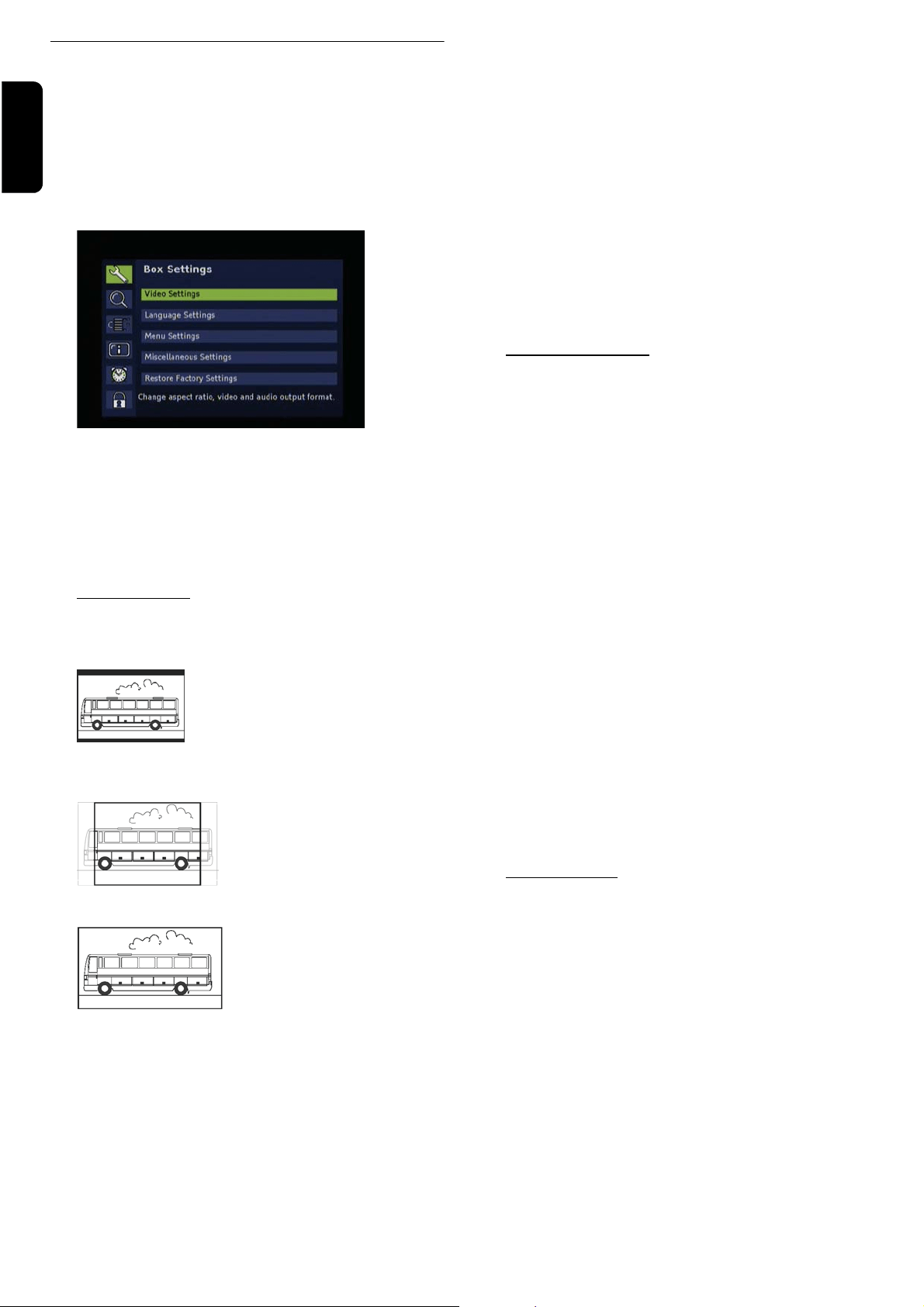
14 USING THE SET TOP BOX
English
Settings Menu
1 Press the MENU key to open the main menu. The menu
item Box Settings is highlighted by default.
Note: You can close any menu by pressing the EXIT key.
2 Press OK.
The Box Settings menu displays:
3 By using the arrow keys or , highlight the desired
option and press the OK key in order to call it up.
Note: In either case, observe the information texts displayed
on the screen. They will help you to select the correct settings.
Selecting and altering the settings is effected as usual by
means of the arrow keys / /
/ .
Video settings
Screen format
4:3 (Letterbox 16:9)
Reduces films in 16:9 mode for
4:3 format TVs to scale, and for
this purpose inserts a black bar
above and below on the screen.
4:3 (Pan Scan / CCO)
Presents films in the 16:9 for-
mat in a screen-filling manner.
With regard to 4:3 TVs, the left
and right picture border is cut
off.
16:9 format
Presents films on a 16:9 TV in
full size.
Picture Scaling
This option allows you to determine the scaling of the pic-
utre. The effect of a selected option is visible in the back-
ground instantly.
TV output format
For the TV output, the formats RGB, video (FBAS) and
S-Video (Y/C) are provided. Here RGB presents the
correct selection in most cases.
VCR output format
Here you can choose between video (FBAS) and
S-Video (Y/C).
AFD Automatic
The broadcast picture format may deviate from the pic-
ture format to be displayed. AFD recognizes and corrects
the presentation if you select the option ON.
Restore Default settings
By means of this function you reset the configuration for
the picture settings to previous set default values. These
settings in most cases allow for an acceptable image & lan-
guage reproduction.
Language settings
Audio language
Select a reproduction language for the programs.
Second audio language
Select an optional reproduction language for the pro-
grams.
Note: If the desired program is not broadcast in the language
set under "audio language“, the "second audio language“ is
used.
Subtitle language
Select a language for the subtitles.
Second subtitle language
Select an optional subtitle language for the subtitles, see
also "second audio language".
Automatic subtitles
Set this option to on if you want to automatically show
broadcast subtitles in the selected subtitle language
(default: off).
Menu settings
Here you can set the display duration time for the Info
Banner and the transparency of the menus.
Display duration of information banner
Here you define for how long the information banner, see
page 11, is to be shown with regard to a change of chan-
nel. If you want to completely eliminate the information
banner in case of a change of channel, select none.
Automatic information banner
At the start of a new program, the information banner is
automatically shown as a default. If you do not want this,
select off.
Note: This option is only available if the value set under "dis-
play duration information banner“ is at least 4 seconds.
Loading ...
Loading ...
Loading ...