Loading ...
Loading ...
Loading ...
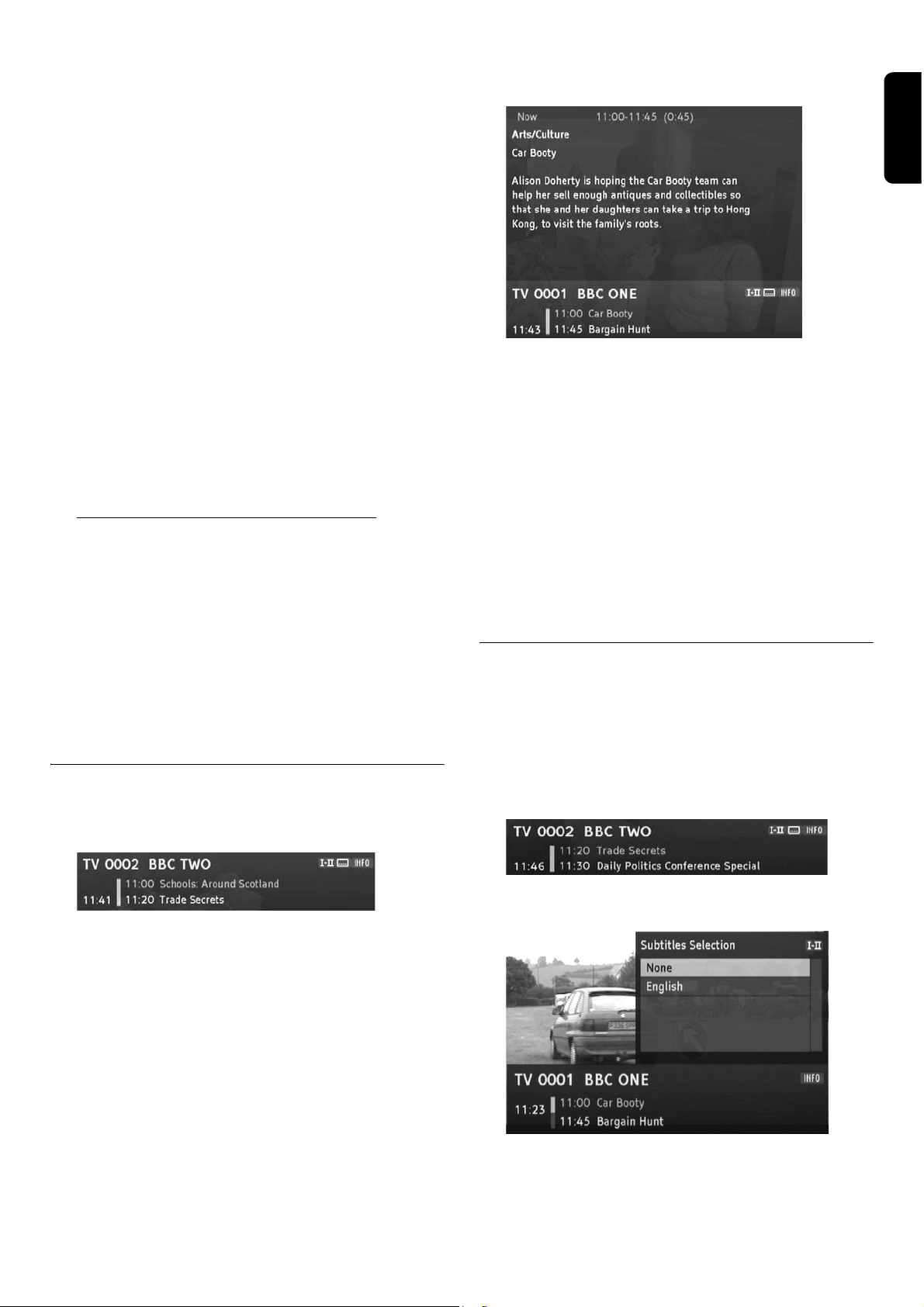
USING THE SET TOP BOX 11
English
Sorting channels in the favourite list
You can individually set the sequence of the channels
within a favourites list.
1 Press the I-II key to switch to the favourites list.
2 Highlight the channel you want to shift by using the arrow
keys
or .
3 Press the OK key to confirm the channel to be shifted.
4 Shift the highlighted channel to the desired position by
using the arrow keys or .
5 Press the OK key to drop the channel at the desired
position.
Deleting channels in the favourite list
1 In the favourites list, highlight the channel you want to
delete by using the arrow keys or .
2 Press the red colour key.
3 To delete all the channels in the favourite list, press the
yellow colour key.
Select a channel from a favourites list
1 Press the LIST/FAV key to display the first favourites list.
2 Press the LIST/FAV key again to display the next favour-
ites list.
3 Inside a favourites list, select a channel by using the arrow
keys or .
4 Press OK to watch the selected channel and press the
EXIT key to close the list.
Channel information
Every time you change the channel, an information banner
is displayed.
1 Press the INFO key to call up the information banner
without changing the channel.
The information banner displays the selected channel
memory number and the channel name. In addition, the
time is displayed on the left edge of the information ban-
ner.
The display bar on the right next to the time graphically
indicates the program time that has already elapsed. The
lower menu line displays the current and the next pro-
gram including its broadcasting time. After several sec-
onds, the information banner is automatically hidden
again.
While the information banner is displayed on the lower
screen edge, you can call up the extended information
banner by pressing the INFO key again. The extended
information banner supplies further details with regard to
the current program.
Observe:
- Long text displays on several pages. By repeatedly press-
ing the OK key, you browse the pages (arrow keys
and are also possible).
- If you press the INFO or arrow key , information
on the next program is displayed. By pressing the arrow
key , you return to the information on the current
program.
Note: The extended information banner is not automatically
closed.
2 Press the EXIT key in order to close the information
banner.
Channel specific options
Some channels provide options such as different camera
angles, different languages or teletext.
If a channel provides one or more of these options, the
respective key name is displayed in the right corner when
calling up the channel, whereby also several options can be
displayed, e. g. TEXT and I-II.
This means that, for instance, a sound, caption, or text
selection is provided.
Loading ...
Loading ...
Loading ...