Loading ...
Loading ...
Loading ...
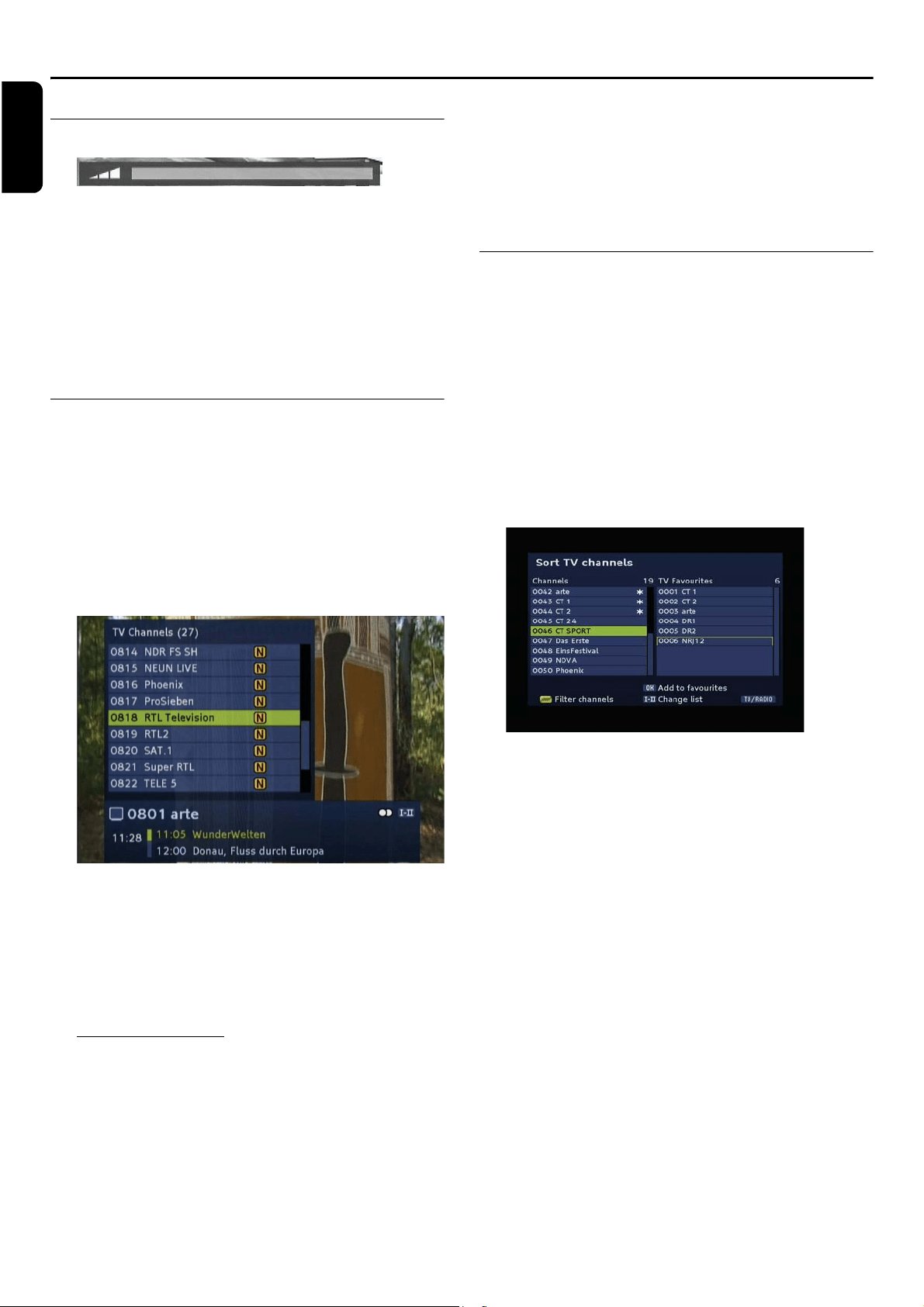
10 USING THE SET TOP BOX
English
Using the Set Top Box
Volume control
-Use the volume keys + and - for increasing or
decreasing the volume.
Mute function
By pressing the MUTE key, the sound reproduction is
stopped. The sound is audible again if you...
-... press the MUTE key again, or
- ... press one of the volume control keys.
Channel List
The Channel List presents a list of all channels found dur-
ing the channel search. The list comprises radio and TV
channels. They have been allocated a channel (reference)
number and are listed in this numerical order.
The Channel List can be used to watch and listen to the
selected channels.
1 Press the OK key to display the Channel List.
To Watch a channel
1 Use the arrow key
or to navigate through the
channel list until you reach the channel you want to watch.
2 Press the OK key to watch the selected channel
3 Press EXIT to hide the channel list.
Change of channel
You can change the channel in different ways:
- By pressing the channel key P+ or P-.
- By pressing the arrow key or .
- By pressing the BACK / P<P key, you switch between
the two last selected channels.
- By selecting the channel directly via the channel list.
- By entering the number in the channel list.
For example, to watch channel 801, press key 8, 0 and
then key 1.
The entered channel number will be displayed in top left
of the TV screen and the TV will show the entered
channel.
Add a channel to a Favourites list
The channel list may be very extensive or contain chan-
nels that you are not interested in watching.
Via the main menu, you can edit and create up to four
favourite lists.
1 Press the MENU key.
2 Select the menu item Sort Channels by using the arrow
keys
or and press the OK key.
3 Select one of the Favourites lists by using the arrow
keys or and press the OK key.
4 Press the yellow key to gain access to filter options.
You may filter the channel list by criteria such as free or
scrambled broadcasts or by provider. You may sort the list
by numbers or alphabetically. Use the arrow keys to nav-
igate inside the Filter channels dialogue.
5 Press the EXIT key in to close this window after you
have made your settings.
Define a channel as a Favourite
The favourites lists contain all channels you have defined
as favourites. Channels chosen as Favourites are marked
with an asterisk in the channel list.
1 Select the channel you want to indicate as a favourite by
using the arrow keys
or .
2 Press the OK key to add the channel to the favourite list.
3 Repeat this process with all channels that you want to
indicate as favourites.
Note: The previously described functions are also provided to
you with regard to the radio channel list.
Press the RADIO key to call up the overview for the radio
channels. You can return to the TV channel list by pressing the
RADIO key again.
Loading ...
Loading ...
Loading ...