Loading ...
Loading ...
Loading ...
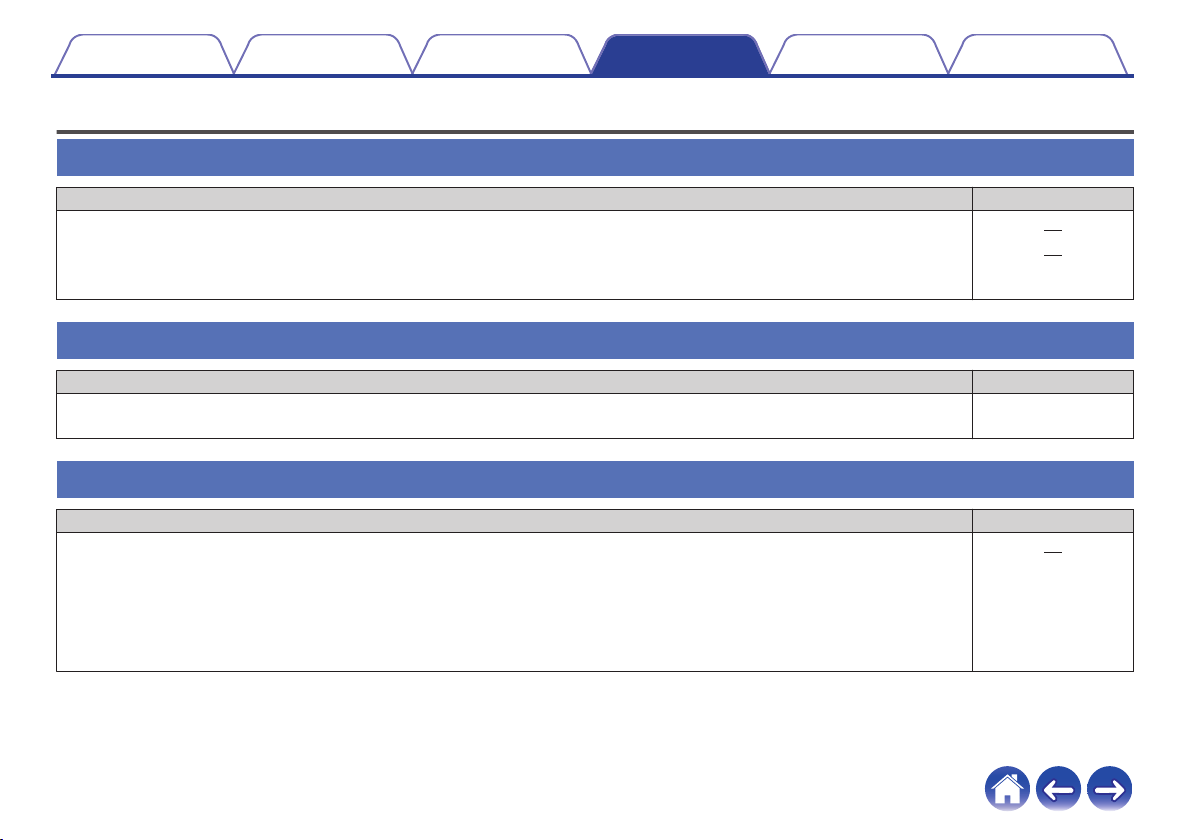
Basic troubleshooting
My HEOS device won’t connect to my network using the audio cable
Solution Refer to Page
0
Make sure your mobile device is connected to your wireless network before setting up your device. 20
0
Alternatively, you can connect your device to your network router using the included Ethernet cable. Once connected via
Ethernet, the HEOS App should recognize the device and you can manually move it to your wireless network using Settings/My
Devices/Device_Name/Advanced/Network Settings.
21
Cannot pair a Bluetooth mobile device with the HEOS device
Solution Refer to Page
0
The connection from the Bluetooth mobile device is malfunctioning. Power cycle the mobile device, remove the pairing
information and re-pair the HEOS AVR to the mobile device.
–
Cannot hear Bluetooth music
Solution Refer to Page
0
Your Bluetooth mobile device is not paired with HEOS device. Re-pair the HEOS device to the mobile device. 48
0
The HEOS device is Wi-Fi mode or Aux-in mode etc. Pair and connect Bluetooth device to HEOS device. -
0
The Bluetooth mobile device is connected to another audio device. Make sure your Bluetooth device is connected to HEOS
device.
-
0
The volume on Bluetooth mobile device is too low. Check the volume on the Bluetooth mobile device. Check the volume on the
HEOS device.
-
Contents Setup Use Troubleshooting Status LED Appendix
Troubleshooting
59
Loading ...
Loading ...
Loading ...